Visible Settings - Hazard Services
Visible Settings
Purpose:
This jobsheet will walk the Focal Point through configuring the visible settings icons located in the Hazard Services Console by default.Tasks:
AT-A-GLANCE:
-
What? Perform an incremental override of StartUpConfig within StartupConfig.py to turn on Hazard Services Console icons for when your WFO is ready for convective operations.
-
Why? There are additional functionality that can appear in the hazard services console when your office is trained and prepared to begin specific operations. Marine, Fire, Aviation, and Tsunami hazards are still in development. This jobsheet will walk you through turning on hazard services console icons in practice, test, and operational mode.
*NOTE: This jobsheet has been updated to match the new functionality of RPM12 or later.
Follow the steps below for more detailed guidance.
-
Open the D2D perspective and launch Hazard Services. In the Hazard Services Console, hover the mouse over each icon that has appeared by default. Identify the icon types and take note of which should be added. Once you have your list of icons to be added, close Hazard Services. For this example, we will be adding Short Fuse and Convective to the console.

-
In the Localization perspective navigate to Hazard Services –> Startup Config –> StartupConfig.py and double click on BASE to load.
-
If a USER override for StartupConfig.py does not already exist, create one by right-clicking SITE –> Create Override File and selecting User. Open the USER file.
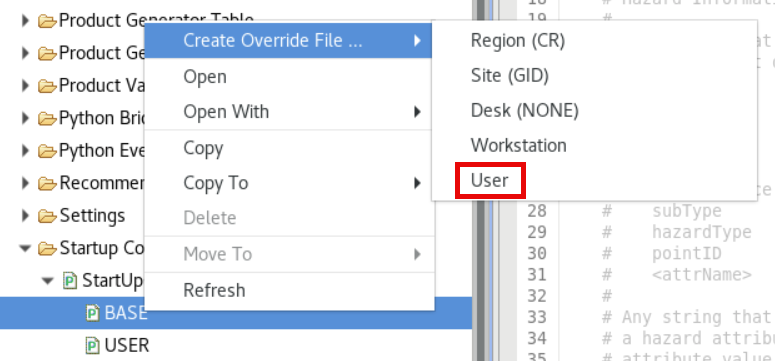
-
In the BASE file, navigate to shortFuse_features and identify which modes need to be changed to "True". In this case, test and operational mode need to be changed. Populate the USER file with the StartUpConfig dictionary along with the shortFuse_Features and corresponding test and operational modes.
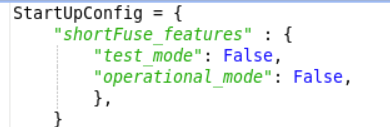
-
In the USER file, change the test_mode and operational_mode from False to True.
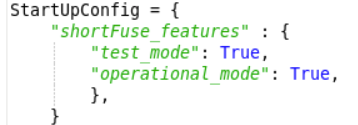
-
Save the USER file using Ctrl+S. Merge if it asks you to.
-
Return to the D2D perspective. Load Hazard Services and ensure the console only contains your functional icons.

-
When you are comfortable that the USER override is working as you want, return to the Localization perspective. Promote the USER override to a SITE override by right-clicking USER under StartUpConfig.py in the File Browser and selecting Copy To –> Site.
Congratulations, you've configured the visible settings icons within the Hazard Services Console.



