Creating Multiple Segments for the Same Hazard Type and Valid Times - Hazard Services
Creating multiple segments for the same hazard type and valid times
Purpose:
Issue two Freeze Warnings with the same start/end time for different impacts or split one segment into two on an update.Tasks:
Creating Multiple Segments with the Same Hazard Type and Valid Time
Part 1: Issue two Freeze Warning hazard events with the same start/end time
Part 2: Issue one Freeze Warning hazard event and split it into two segments on an update
Setup
- In the GFE Perspective, ensure the Forecast Zones (optional XXX) map is loaded.
- Have Wind, T, etc. grids loaded with canned data, if possible.
- Launch Hazard Services with NPW Settings file.
Part 1
Freeze Warning - Segment 1
- In the GFE Grid Manager, select a time range for the Freeze Warning.
- This will ensure both segments have the same start and end time.
- From the Hazard Services Console Maps pulldown, select Forecast Zones (XXX).
- Left click on the zones for the hazard to appear in the first segment of the product. They will appear grey.
- Right click to end the selection. You will now have a hazard area outlined in white.
- In the HID, select type Freeze Warning (FZ.W). The GFE-selected time range will populate as the valid time.
- Verify the hazard Start and End times. Adjust if needed.
- Select any additional CTAs and Impacts in the HID.
- Click Propose.
- Verify your Freeze Warning appears in the GFE Hazards grid with the correct time and area.
Freeze Warning - Segment 2
- Left click on the zones for the hazard to appear in the second segment of the product. They will appear grey.
- Right click to end the selection. You will have a new hazard area outlined in white.
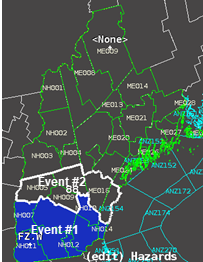
- In the HID, select type Freeze Warning (FZ.W). The GFE-selected time range will again populate the valid time.
- Verify the hazard start and end times. Adjust if needed.
- Select any additional CTAs and Impacts in the HID.
- Click Propose.
- At this point, you should have a Hazards grid in GFE that contains all of the zones included in both FZ.W segments.
- GFE-Hazard Services interoperability has no way of differentiating the two segments so they will all just appear as one FZ.W grid.
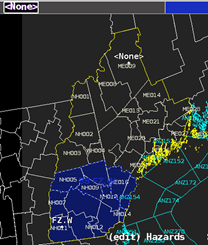
- GFE-Hazard Services interoperability has no way of differentiating the two segments so they will all just appear as one FZ.W grid.
- At this point, you should have a Hazards grid in GFE that contains all of the zones included in both FZ.W segments.
Issue the two segment Freeze Warning
- Preview.
- Verify output for the 2 segments is in keeping with the GFE T, etc., grids.
- If no grids were used, just replace framing text.
- Issue All → Issue.
- An NPW is issued with two segments
Part 2: >Split one of the previous Freeze Warnings into two segments on an update
Split one of the FZ.W hazard events into two segments with the same time range
- In the Hazard Services Console, select one of the FZ.W hazard events just issued
- The entry will turn blue in the console and the HID will appear.
- Right click to remove zones from the hazard event on the map
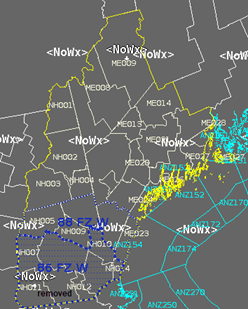
- Select the Hazard Services Console Maps → Forecast Zones or Forecast Zones XXX.
- Left click on the forecast zones removed two steps ago
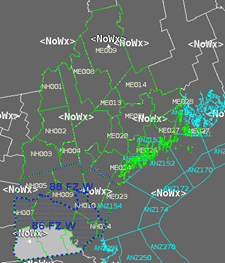
- Right click to end the selection.
- In the HID, select Type Freeze Warning (FZ.W).
- Verify the hazard start and end times match the initial FZ.W.
- Adjust CTAs and Impacts in the HID, as needed.
- Click Propose.
- Verify the GFE Hazards grid remains the same as before.
Issue the new 3 Segment Freeze Warning
- Preview.
- In the Product Editor window, verify you have 2 segments corresponding to the 3 separate FZ.W hazard events, each with a VTEC action of CON.
- In the Product Editor window, verify you have 2 segments corresponding to the 3 separate FZ.W hazard events, each with a VTEC action of CON.
- Verify output for the is in keeping with the GFE T, etc., grids.
- If no grids were used, just replace framing text.
- Issue All → Issue.
Cancel the Freeze Warnings or go to Combine Events Jobsheet
- Select both of the FZ.W hazards in the Hazard Services Console.
- Right-click and select End 3 Selected Issued.
- The HID launches.
- Select Ending Option(s).
- Propose.
- Preview.
- Issue All → Issue.
- Verify the GFE Hazards grid containing the FZ.W has been removed.
- Verify the GFE Hazards grid containing the FZ.W has been removed.



