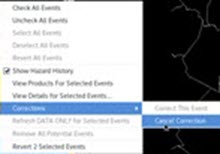Correcting a Hazard Product - Hazard Services
Correcting a Hazard Product
Purpose:
The steps to issue a properly-formatted correction.Tasks:
Correction mode is only available for 10 minutes after product issuance
and is only to fix text mistakes in the body of the text
Correct a Single-segment Hazard Product
- Start Hazard Services on the GFE perspective
- Create and Issue a single Hazard Event
- Select the issued Hazard Event from the Console (it will highlight blue)
- Right-click on the selected Hazard Event and highlight Corrections-->Correct This Event
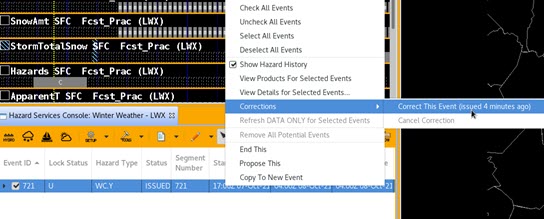
- A window will appear with the one Hazard Event in the product already checked. Click Continue.
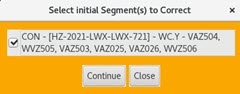
- This will put you in Correction Mode
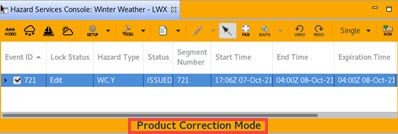
- This will put you in Correction Mode
- If the issue can be addressed in the HID, make the change there. Otherwise, click Preview to launch the Product Editor.

- Make the needed text correction in the editor and then click Review Correction. A window will appear comparing the original product to this correction, highlighting the differences.
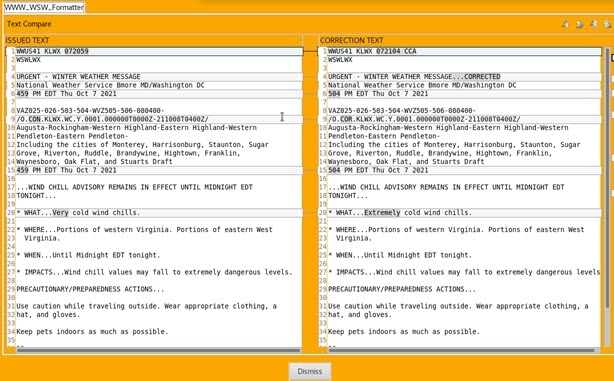
- Click Dismiss once you are satisfied the change(s) is correct.
- Click Issue All--> Issue.
- This will return the console back to regular non-correction mode.
- If it is decided to not issue the correction, right-click on the Hazard Event in the console and choose Corrections-->Cancel Correction.
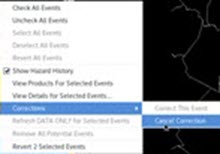
Correct a Multi-segment Hazard Product
- Start Hazard Services on the GFE perspective
- Create two or more Hazard Events and issue
- Select one of the issued Hazard Event from the Console (it will highlight blue)
- Right-click on the selected Hazard Event and highlight Corrections-->Correct This Event
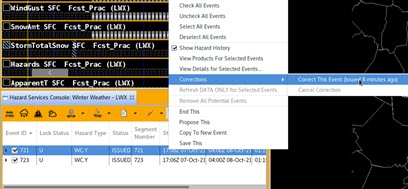
- A window will appear with all of the Hazard Events in the product that are available to correct. Only the ones selected will get a COR VTEC action. Choose as many as needed and click Continue.
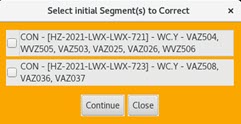
- This will put you in Correction Mode

- This will put you in Correction Mode
- All Hazard Events in this product will have tabs appear in the HID and will be editable regardless of which Hazard Event you selected above. If changes are made in the HID, make sure it is the Hazard Event(s) selected in the previous step. Otherwise, click Preview to bring up the Product Editor and make the needed text changes there.
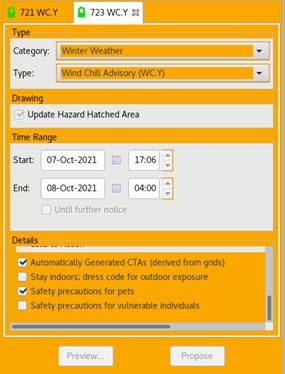
- In the Product Editor, make sure to only make text changes in the segment(s) that have a VTEC action of COR.
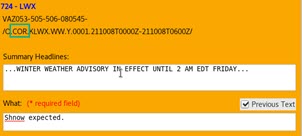
- When edits are done, click Review Correction. A window will appear comparing the original product to this correction, highlighting the differences.
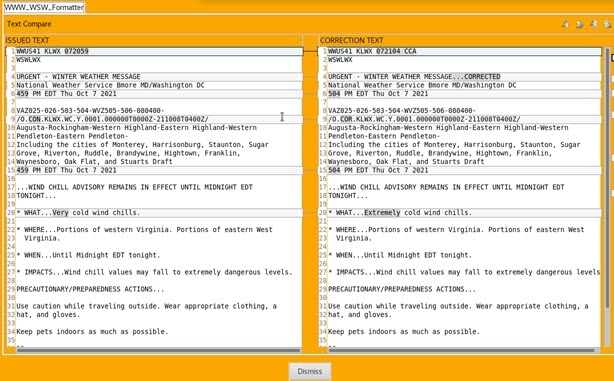
- Click Dismiss once you are satisfied the change(s) is correct.
- Click Issue All--> Issue.
- This will return the console back to regular non-correction mode.
- If it is decided to not issue the correction, right-click on a Hazard Event in the console and choose Corrections-->Cancel Correction.