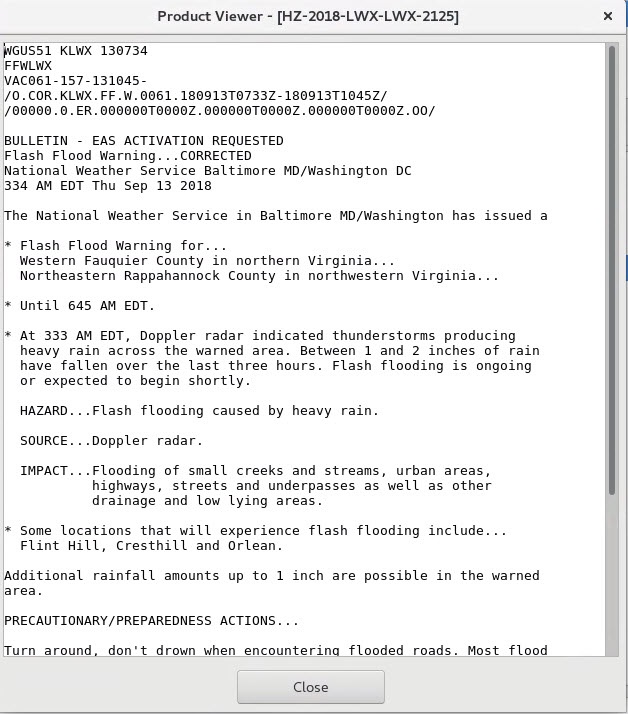Viewing Products (5 min) - Hazard Services
Viewing Products: Completion Time ~ 5 min
Purpose:
In this jobsheet you will view products: 1) from the hazard console row, and 2) from the Products button in the console. This jobsheet should be done with CAVE in practice mode after the local focal has configured Hazard Services and prepared default short-fused and long-fused hydro warnings.Tasks:
First Method: From the hazard row
- The fastest way to view the hazard information for a particular hazard starts by selecting the hazard with a left-click on its row in the Console. This will also initiate the Hazard Information Dialog (HID) to update with the content for that hazard. Note you can dock the HID by dragging the tab and dropping it on the edge of a CAVE editor if you prefer the HID in a particular CAVE-relative position.

- Next, right-click on the hazard row and select "View Products for Selected Events".
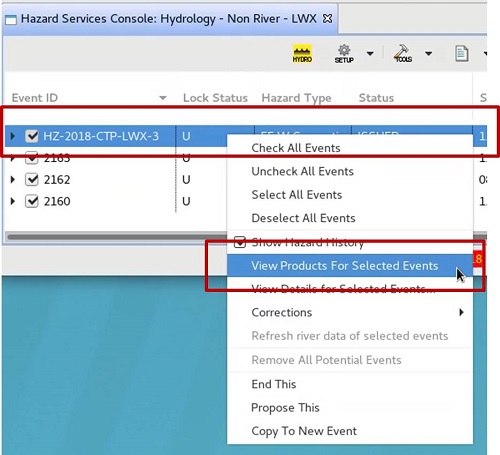
Note: "View Details for Selected Events" also gives you the ability to see details about the events selected, and it also allows you to compare different versions of a particular hazard. - In the "Select Product to View" window, select the hazard to view and click on the "View Product" button.
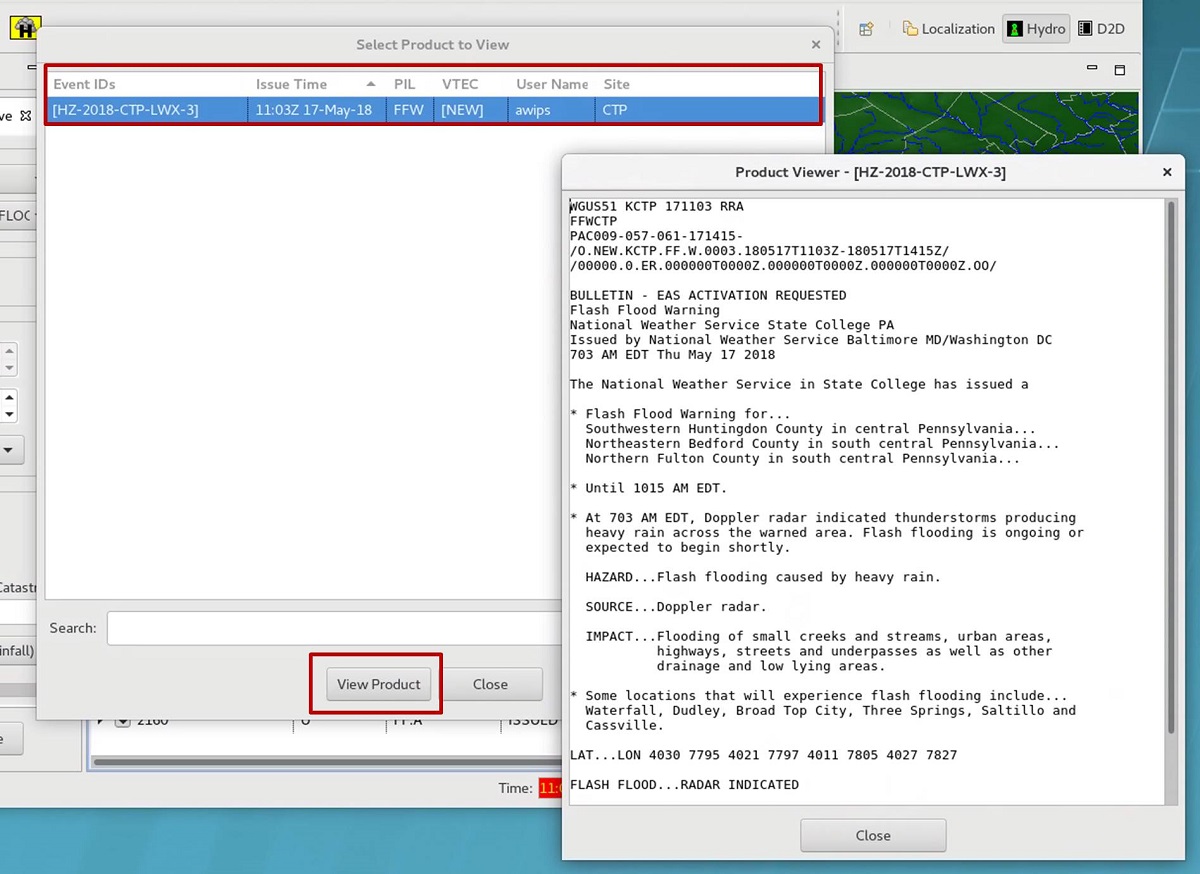
- You will also notice a "View Details" option in the right click menu from the Console. This provides a comprehensive list of Hazard Services event details that are probably most useful for focal points.
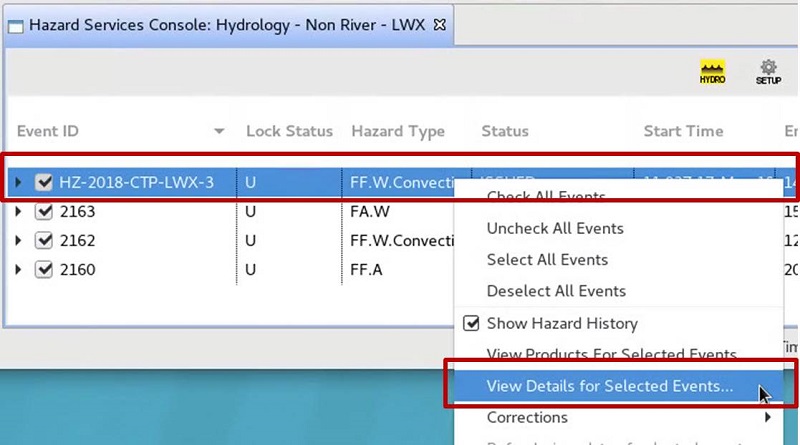
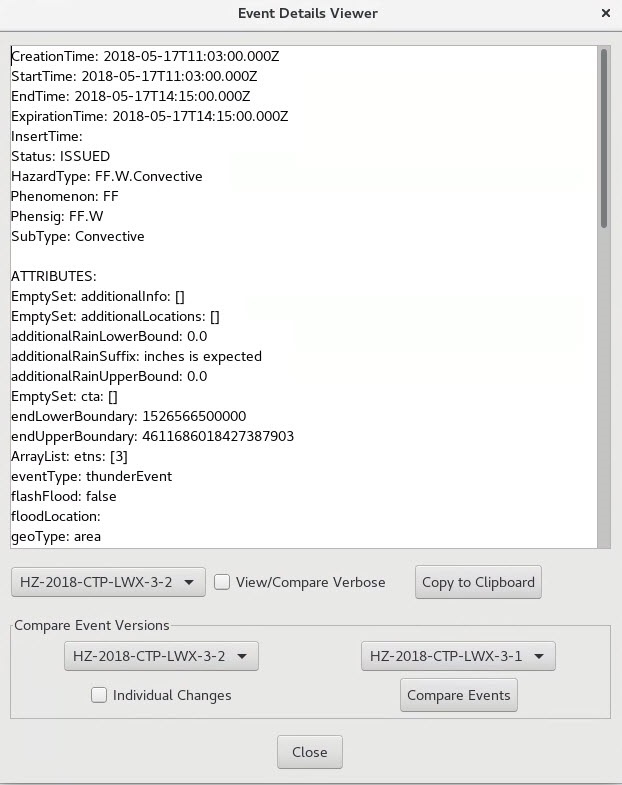
Second Method: From Products icon
- For a more generic way to view any hazard, left-click the Products icon (or its associated drop-down button) and select "View Product".
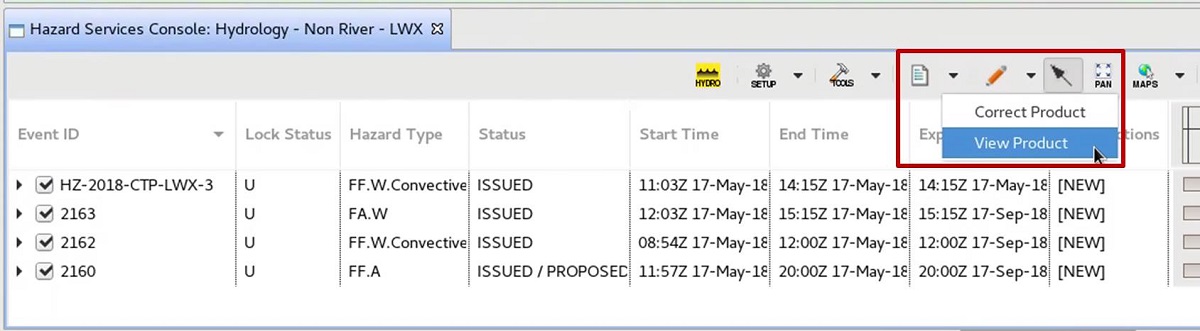
- The ”Select Product to View” GUI will open. Select a Site and PIL, and click the "Apply" button to view the available products.
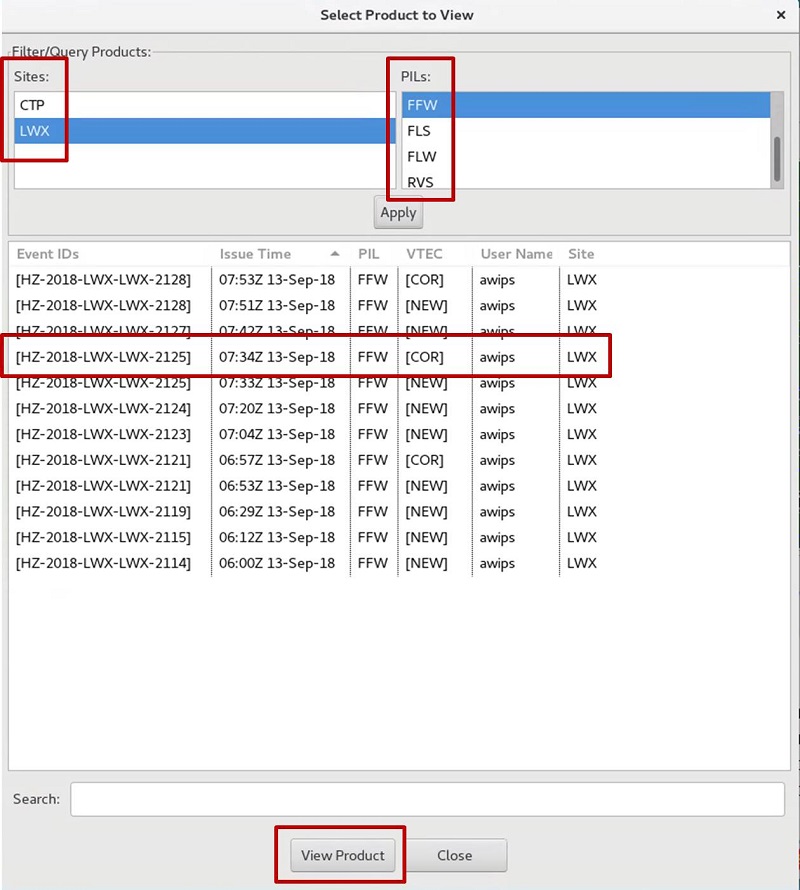
- Each column may be sorted by clicking on the column header. Clicking on a column header again changes the sort order. Select a row and click “View Product” to open a text window with the complete legacy text product displayed.