Transitioning a River Flood Event (5 min) - Hazard Services
Transitioning a River Flood Event: Completion Time ~ 5 min
Purpose:
In this jobsheet, you will transition a River Flood event. This jobsheet should be done with CAVE in practice mode after the local focal has configured Hazard Services and prepared default short-fused and long-fused hydro warnings.Tasks:
A river flood event may be transitioned to another river flood event type (FL.A -> FL.W, FL.A -> FL.Y, FL.Y -> FL.W, FL.W -> FL.Y) by two methods:
- #1 (ideal): The RFR recommends a replacement that the user then selects from a list of POTENTIAL events in the console. Hazard Services then ends the FL.A and issues the new FL.W. Running the RFR is the ideal way to transition.
- #2 (rarely used): The user selects an existing event (via the console or spatial display) and then changes the event type. This would only be done in rare circumstances when the RFC guidance is not available.
- Select a river hazard using one of the methods described above. This example will transition a point-based river flood watch (FL.A) to a point-based river flood warning (FL.W). Setting up a case where the data transitions from watch to warning isn't commonly available, so instead we will just show how the transition behaves when manually changing the type in the HID.
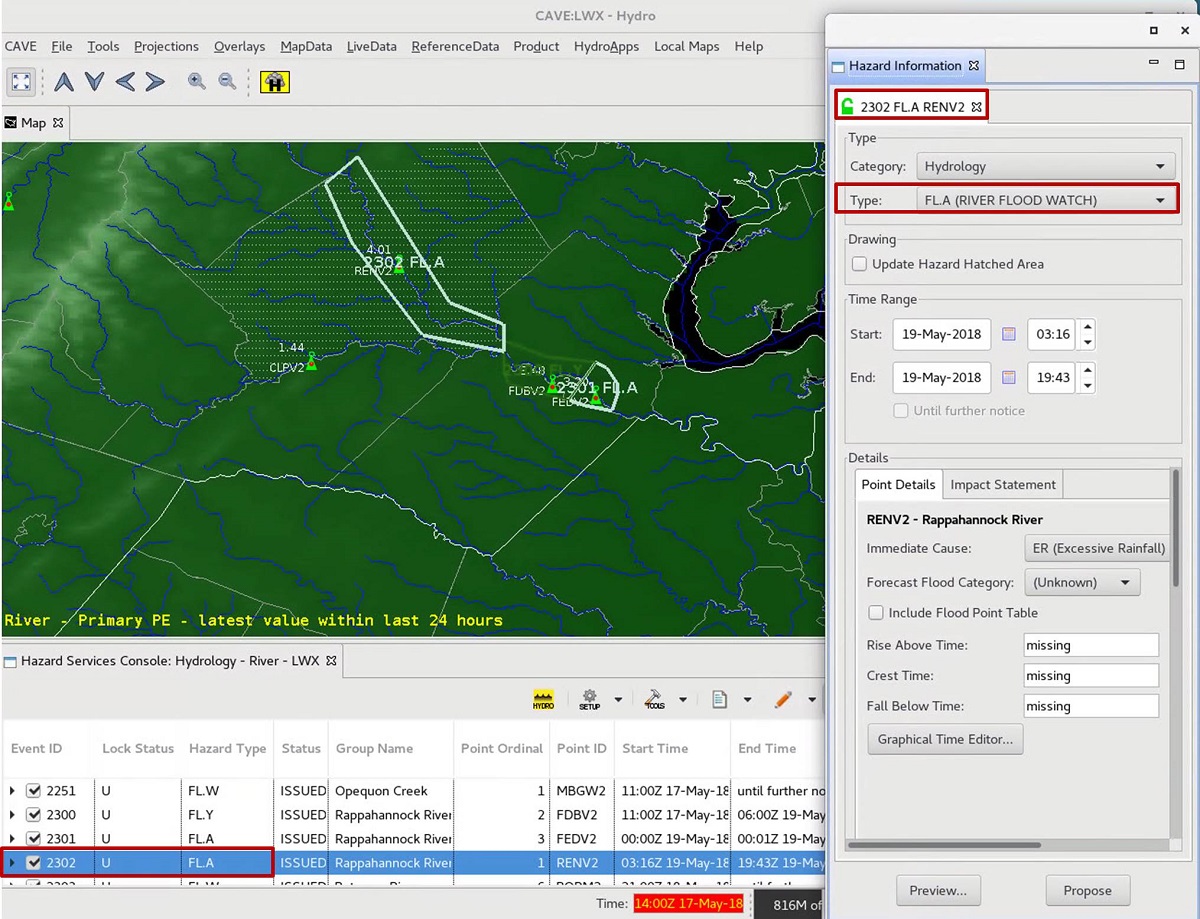
- In the "Type" section of the HID, choose from one of the available event types (e.g. FL.W RIVER FLOOD WARNING).
- Both events will display in the HID and the Console. The new event will be in PENDING status, and the previous event will be in the ENDING status. The HID may turn peach because there are two potentially conflicting hazards valid at the same forecast point (in 19.2.1 version 4 of Hazard Services this may not happen). Edit any metadata in both tabs in the HID and click "Preview".
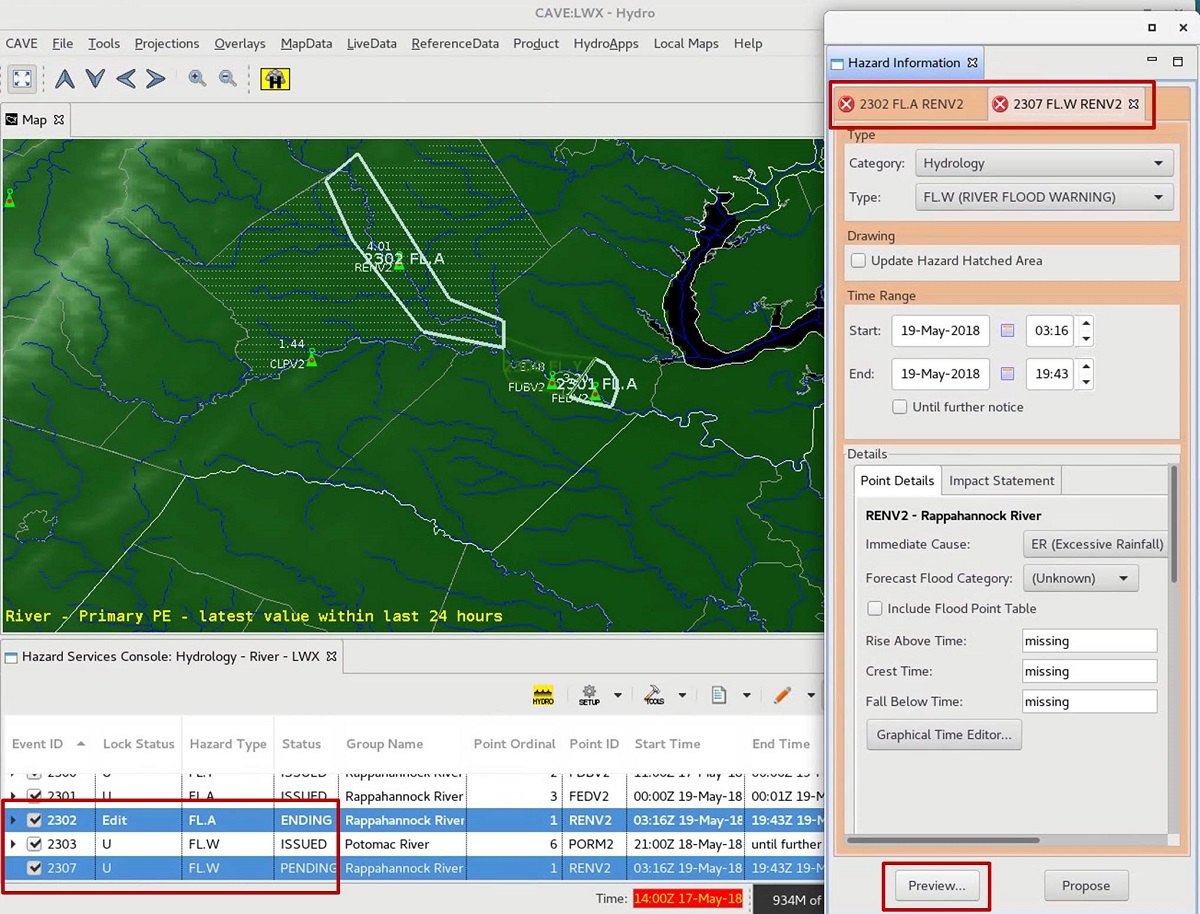
- In the Product Staging dialog change the Calls to Action and click "Continue".
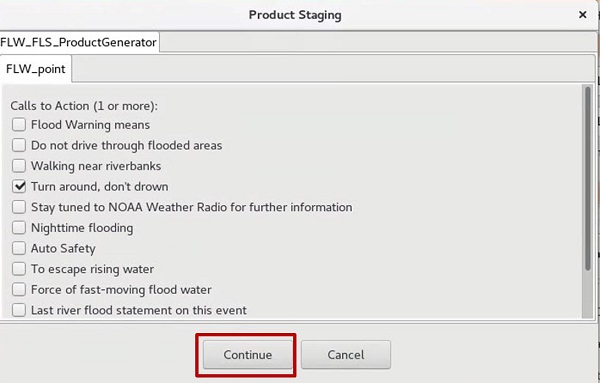
- In the Product Editor you will see two tabs. In this example there is an FLW and FFA tab. Modify the text in both tabs and click "Issue All".
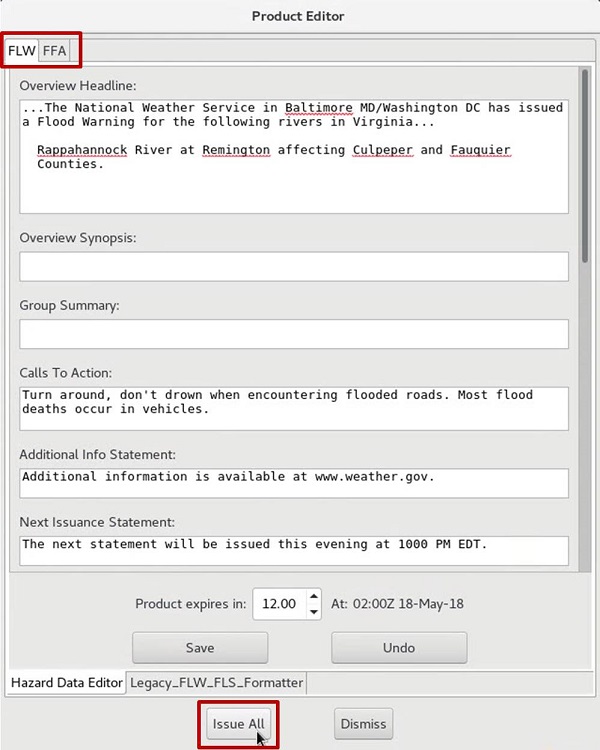
- Click “Issue” when the “Live Active Product” dialog opens.
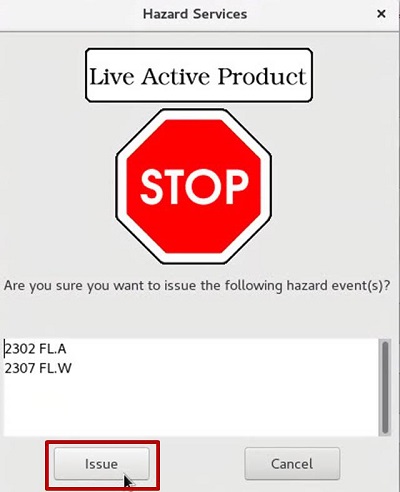
- A conflict message should appear because you have potentially conflicting hazards being issued for one point. This is ok. Click "Yes".
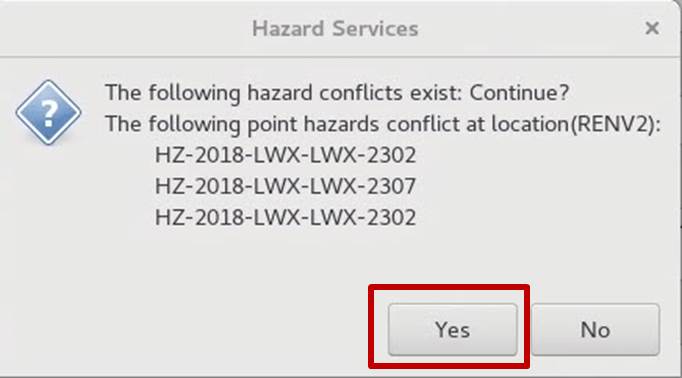
- The original hazard should be ended, and the new hazard should be issued.



