Creating an Extreme Wind Warning (EW.W) - Hazard Services
Creating an Extreme Wind Warning (EW.W)
Purpose:
This jobsheet will guide forecasters in issuing EW.Ws through Hazard Services.Tasks:
AT-A-GLANCE:
-
Who? This jobsheet is only for coastal sites that have Extreme Wind Warnings enabled by their focal point. The process for enabling EW.W can be found in this jobsheet.
-
What? The Extreme Wind Warning is a convective hazard event type in Hazard Services and is meant to be issued when a tropical cyclone is a category 3 (or higher) on the Saffir Simpson Hurricane Wind Scale AND sustained winds of 100 knots or greater are occurring (or to occur within one hour) on land. More information about EW.Ws can be found in the NWS Instruction 10-601 document.
-
How? Before starting this jobsheet, make sure you are in practice mode of AWIPS, or in a cloud instance that contains the latest version of AWIPS.
Follow the steps below for more detailed guidance.
-
There are several ways to go about starting an Extreme Wind Warning with Hazard Services, all of which will be listed below.
1.1 - Quickest way: In the D2D perspective, launch Hazard Services Short Fuse. This immediately opens the hazard services console with the Short Fuse Filter Status and executes the storm track tool.
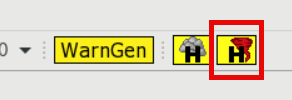
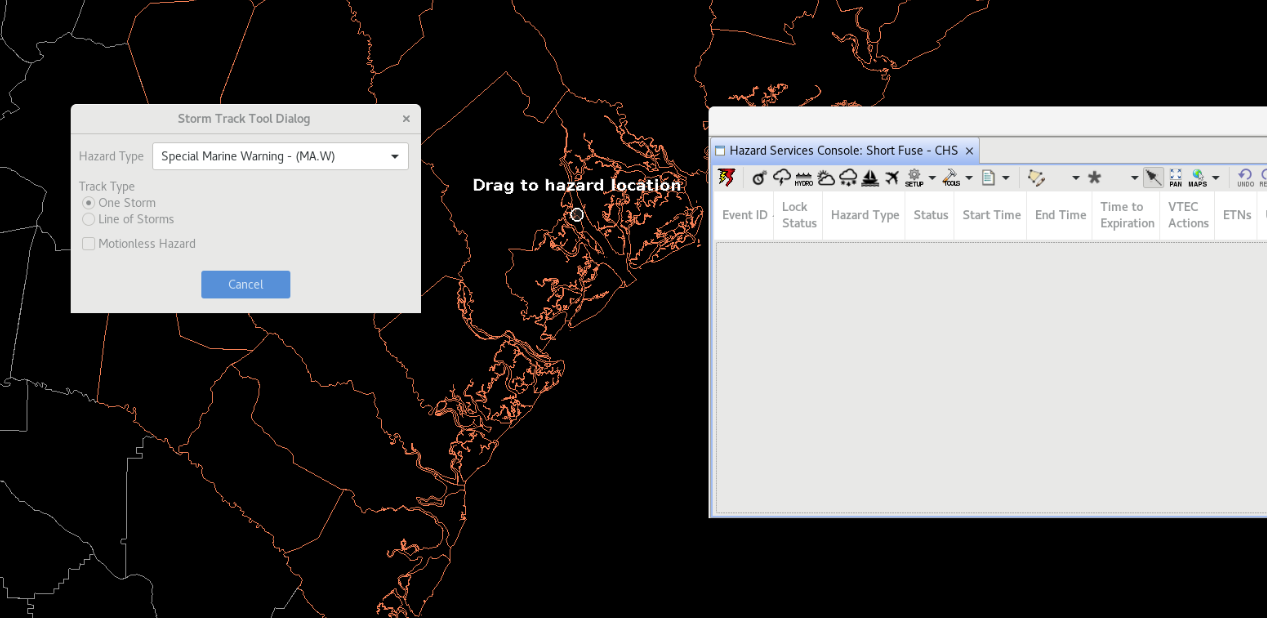
1.2 - In the D2D perspective, launch Hazard Services. Activate Convective by clicking on the Convective Filter Status icon. Then, execute the storm track tool by clicking on the red tornado icon in the Hazard Services Console.
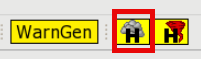
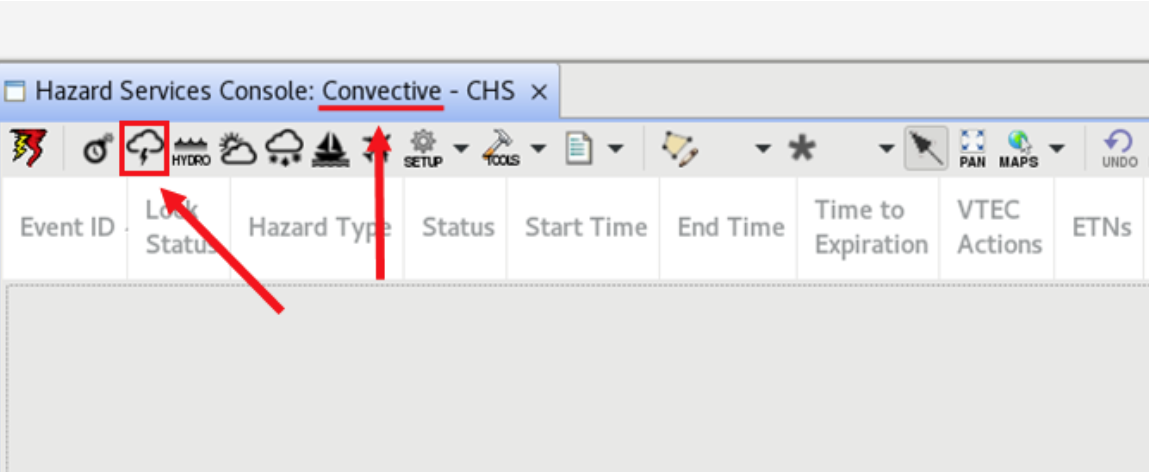
1.3 - In the D2D perspective, launch Hazard Services. Activate Short Fuse by clicking on the Short Fuse Filter Status icon. Then, execute the storm track tool by clicking on the red tornado icon in the Hazard Services Console.
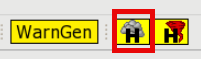
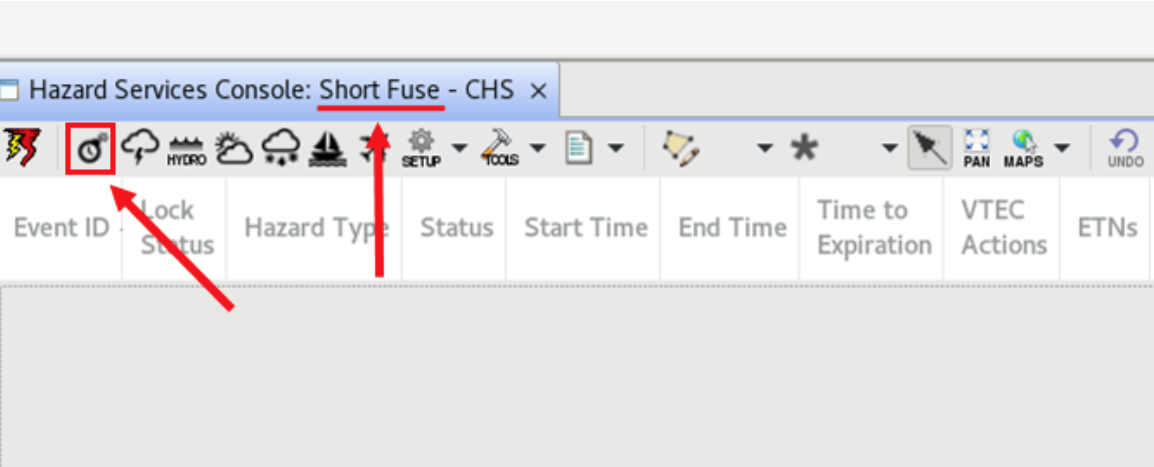
-
Select Extreme Wind Warning (EW.W) from the Hazard Type dropdown, then go through the procedure of tracking the hazard with the storm track tool.
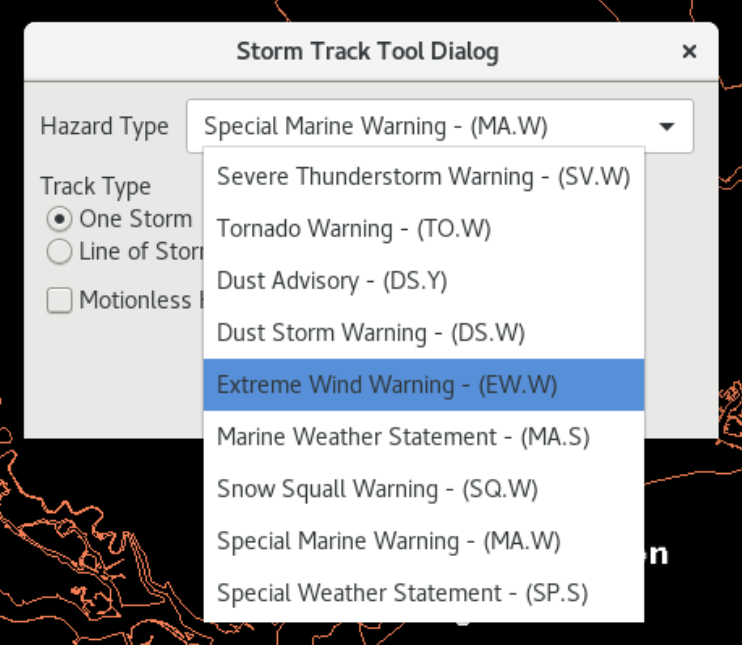
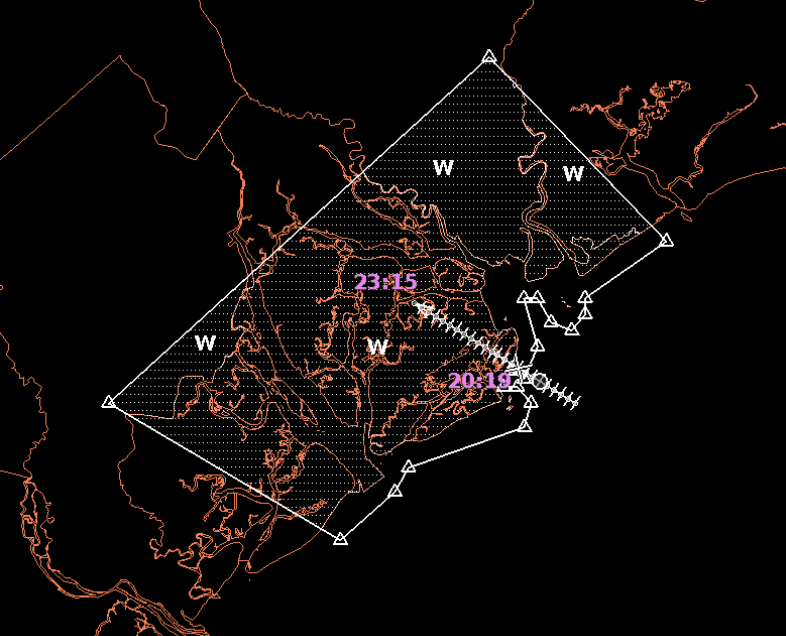
-
Once you are satisfied with the polygon and tracking, select your Source and input the Hurricane name in the text box. You will not be able to preview the hazard text without including the hurricane name.
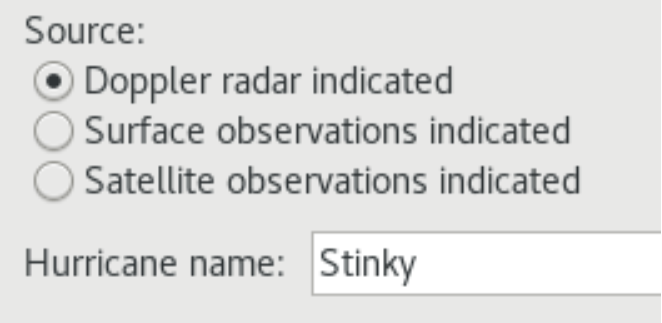
-
You may include mile/point markers by selecting the check box in the Additional Locations section, but only if your focal point has them set up in Hazard Services. Focal points can complete this jobsheet to create mile/point markers.
-
Lastly, select your desired Calls to Action then preview. If your focal point has site-specific CTA’s installed for your office, these will appear beneath this section titled “Special / Misc. Calls to Action”. Focal points can complete this jobsheet to create customized CTA’s.
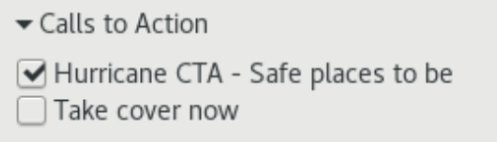
-
Look over the product editor and make sure everything appears as it should. Once you are satisfied with the text, check the formatter, then issue.
Congratulations, you've learned how to issue an Extreme Wind Warning (EW.W) using Hazard Services Convective!



