CON-COR-EXP-CAN VTEC Logic - Hazard Services
CON/COR/EXP/CAN VTEC Logic
Purpose:
This jobsheet will help forecasters understand the particulars about VTEC messages, when they are used, and how to initiate the VTEC actions.Tasks:
AT-A-GLANCE:
-
What? Valid Time Event Code (VTEC) allow automated dissemination of critical weather information. The actions we will focus on are the Cancel (CAN), Continue (CON), Expiration (EXP), and Correction (COR). Hazard Services streamlines certain VTEC behavior for issued short-fused hazard events. While some of the behavior is automatic, Hazard Services allows some flexibility with VTEC actions, even more so than WarnGen. This handy one pager over VTEC codes is available for forecasters to refresh on the format: https://www.weather.gov/media/vtec/VTEC_explanation_ver9.pdf
-
Note: Only products supported in Hazard Services and have VTEC messages in the text product can have follow up actions. Therefore products such as Special Weather Statements and Airport Weather Warnings (SP.S and AW.W) cannot be modified after issuance.
-
Important to know. If you are working on an SVS/update to a hazard before the expiration period (> 5 minutes) and it crosses over to the expiration period (<= 5 minutes), you will lose previous work and be forced to issue an EXP instead.
Part A: Continue (CON)
CON VTEC actions are the default for hazard events before the expiration period. Selecting the event in the Hazard Services console until 5 minutes before the end of the event will automatically bring up the CON selections in the HID.
-
Remember to have AWIPS in practice mode.
-
Begin with issuing a short-fused convective warning. Either tornado (TO.W) or severe thunderstorm warning (SV.W) can be issued for this jobsheet.
-
The VTEC action of the hazard event will be NEW in the console. Left click to highlight the event and the HID will populate with the options to update or modify the hazard event.
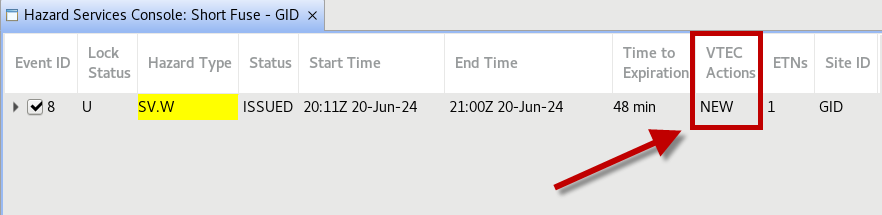
Select preview and review the event before issuing.
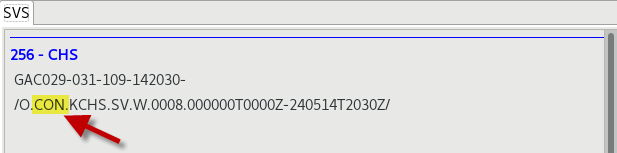
-
The VTEC action of the hazard event will change to CON. The default behavior of Hazard Services is to CON and you may update the event with severe weather statements (SVS) as many times as needed before the expiration period for the event (5 minutes before and 10 minutes after end time).
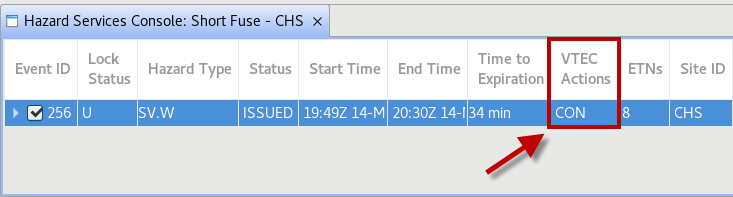
Part B: Correction (COR)
COR VTEC actions are manually initiated by a forecaster whenever corrections are needed to fix formatting or grammatical errors within the event product. You may issue a COR on a hazard event at any point of the valid warning time, however it is strongly encouraged to issue a COR within 10 minutes of the last product issuance and before the expiration period.
-
Remember to have AWIPS in practice mode.
-
Begin with a new short-fused convective warning. Either tornado (TO.W) or severe thunderstorm warning (SV.W) can be issued. In the HID make sure to select hazard reported. Before issuing the warning, insert a typo somewhere in the report details. For example insert “A Tomato was reported…” in the report detail text instead of "A Tornado was reported...". Issue the warning with the typo.
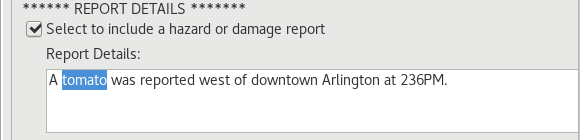
-
The product sent out has a typo and you want to correct it. Highlight the event row in the Console and right click.
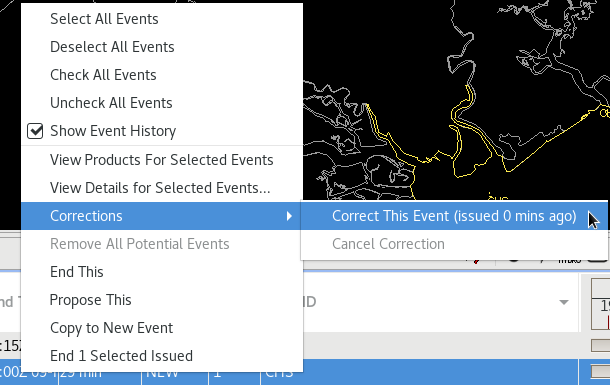
This will bring up a menu of options and actions you can perform, one of which is Corrections. Select to Correct This Event (Issued a number mins ago).
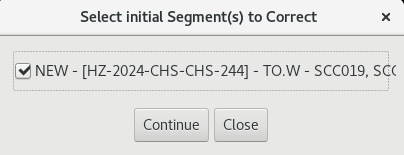
A popup box will appear with segments available to correct. Select the event you just issued with the typo.

After selecting the event Hazard Services will be put in correction mode. A text banner at the bottom of the console with display.
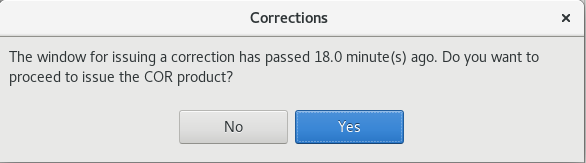
Note: If the window for issuing a correction has passed you will get a popup dialog box informing you of the missed time window. -
The HID will populate with the usual text as it would when you are starting a warning or issuing a severe weather statement (SVS). It is here that you will correct any text or product formatting errors in the originally issued product.
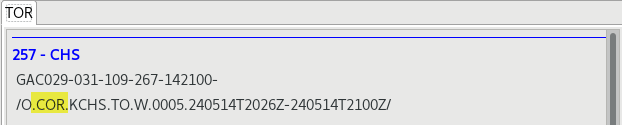
Click preview and make sure the VTEC of the event is COR.
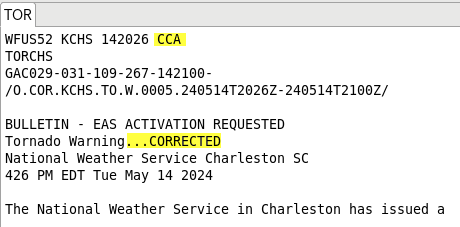
If you view the formatter tab the header should include "CCA" and "...CORRECTED" in the product type.
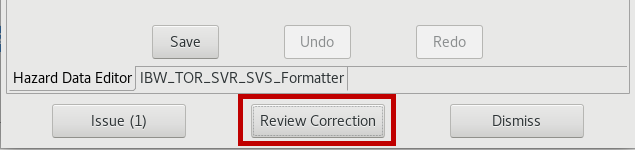
An additional option is present in the Product Editor to Review Corrections.
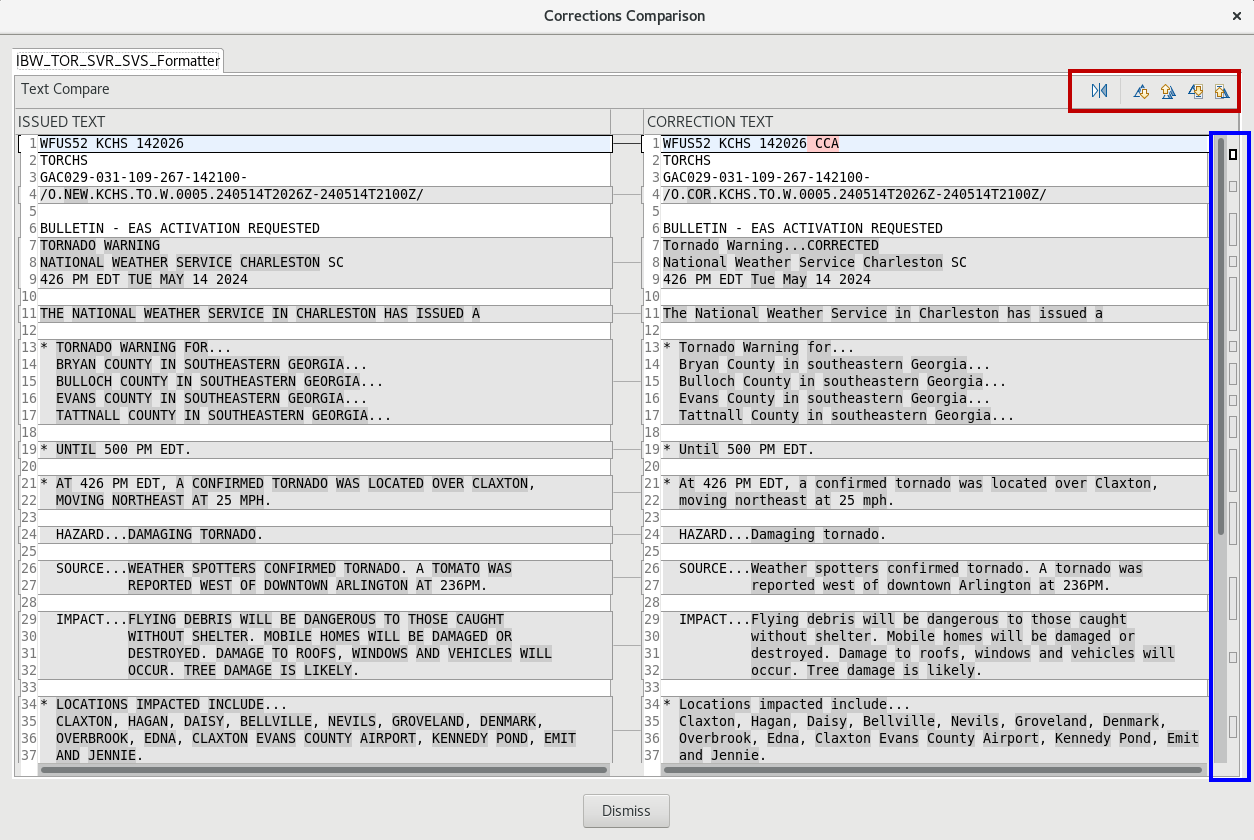
Selecting this option will bring up a comparison popup window that links the text that has been changed between the uncorrected and corrected events. The text lines that are different or corrected will be linked. On the right side of the comparisons window are icons/buttons to quickly jump to differences/changes in the text products. -
Select issue to send out the corrected product.
Part C: Expiration (EXP)
EXP VTEC actions are the default when entering the ending period of a hazard event. The typical period is 5 minutes before and 10 minutes following the end time of the event, however this behavior may differ depending on your site’s overrides. When highlighting the event row in the Hazard Services console in this period will setup the HID for an EXP of the event. A more detailed jobsheet is available for exploring multiple situations forecasters may experience expiring hazards.
-
Remember to have AWIPS in practice mode.
-
If you have an active warning from the previous jobsheet steps you may use it for this section. If not create a new short-fused convective event that is either a tornado (TO.W) or a severe thunderstorm warning (SV.W).
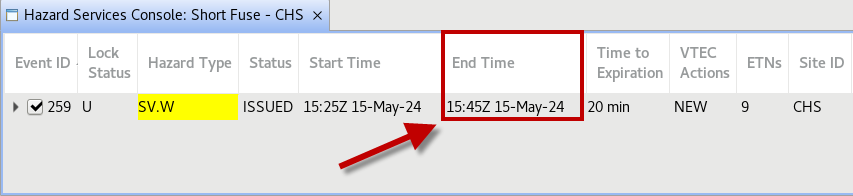
Take note of the end time of the events. -
You may wait for the expiration period of the product, or more practically adjust the CAVE clock to a time 5 minutes before the end time of the event.
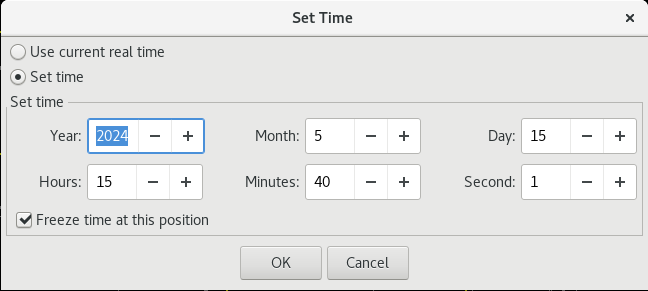
-
Once you have advanced the time you will notice that the status of the event has changed to Ending.
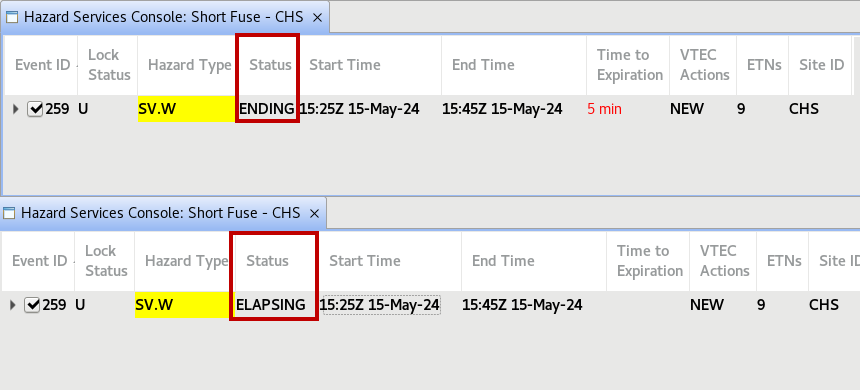
If you set the clock to a time within 10 minutes after the ending time of the event the status will be Elapsing. Regardless of whether the event status is ending or elapsing, the default behavior at this time is to EXP the product. 10 minutes after the end time of the event you will no longer be able to update the event with an EXP. -
Highlight the hazard event in the console. The HID should autogenerate the options to expire the event. This will be presented as radial buttons with ending options and remarks for the product. You may select options that are relevant for the situation, however we will not select any option for this jobsheet. At the bottom of the HID select preview.
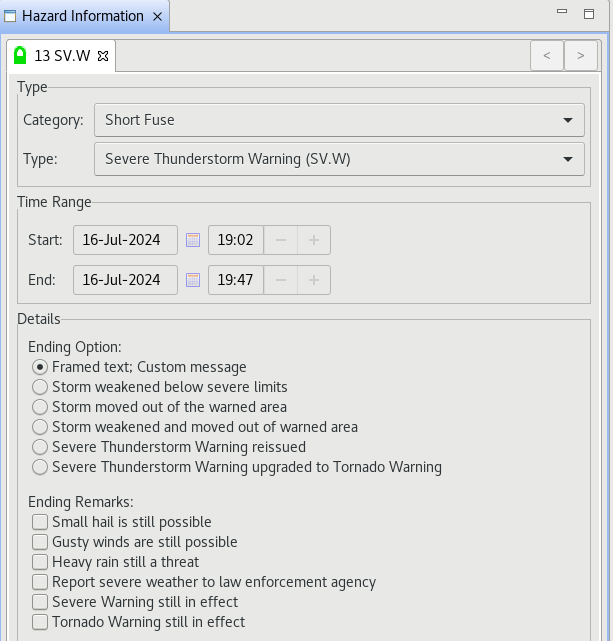
-
The preview text should show an EXP VTEC for the product in the header. When we chose to not select any ending options in the HID, the preview text will have framed text to modify with the options to say the storm has weakened or moved out of the warned area for the expiration. Edit the text to say the storm has weakened by deleting the other framed text.
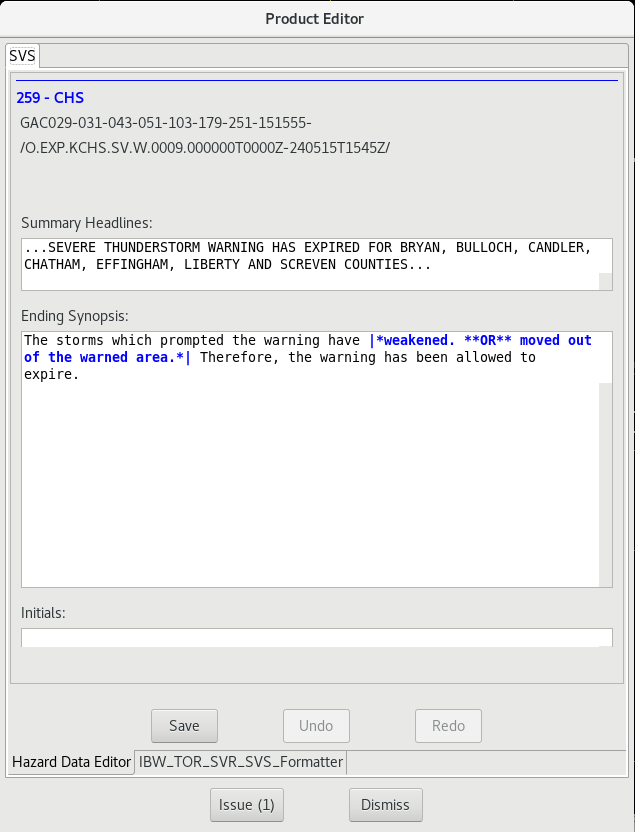
-
Select issue and send out the expired product.
Note that expiring and cancelling are two separate actions and have different messaging for the event which will be covered in Part D. -
Lastly, if you are editing a hazard during the time the hazard enters its expiration period, you will lose your edits. A pop-up warning will display stating that the product lock states has changed as it entered it's expiration period and the product editor will close. You will then be forced to EXP the product with the steps above.
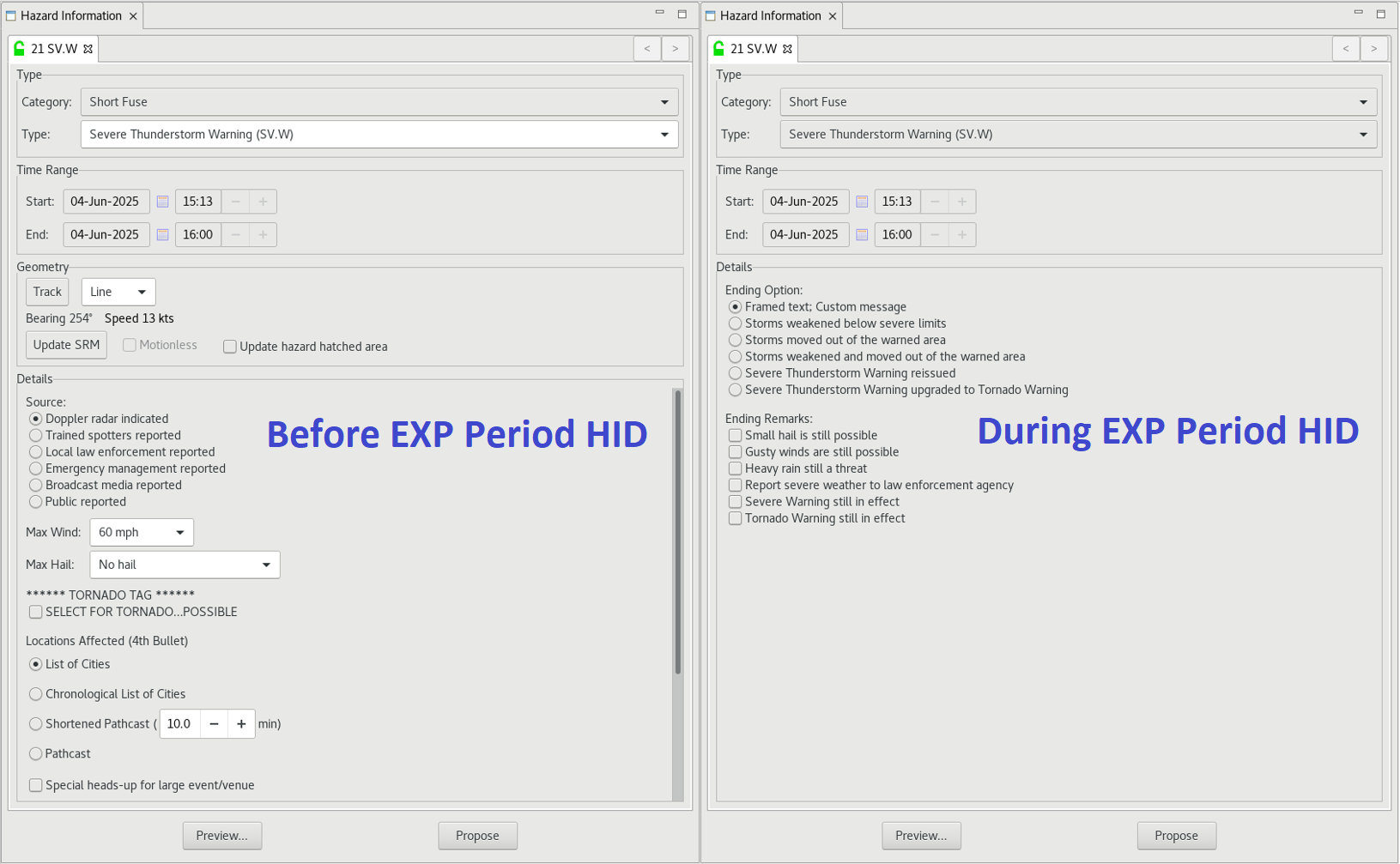
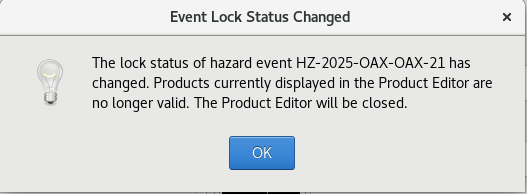
Part D: Cancel (CAN)
CAN VTEC actions are reserved for when the hazard event needs to be cancelled outside the normal lifecycle of a short-fused event. Such situations are when the hazards have left the warning polygon before the expiration time period of the event, or when the hazard has completely diminished before the end period. This action is manually activated by a forecaster and should not be encountered otherwise in the event lifecycle.
-
Remember to have AWIPS in practice mode.
-
Create a new short-fused convective event. Either tornado (TO.W) or severe thunderstorm warning (SV.W) can be issued. Unlike other VTEC actions, which have time period constraints on when they can be used, CAN actions can be enacted at any period during the event.
-
With the newly issued event left click to highlight it in the Hazard Services console, then right click on the highlighted event. A menu should appear with an option to End This. You may also use the End Number Selected Issued events to cancel multiple events at once. You would do this by first highlighting multiple events in the console then right clicking and selecting that option, however for this jobsheet continue with the End This option.
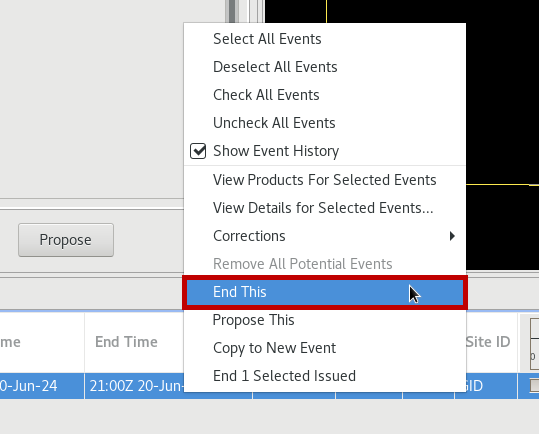
-
The status of the event will change to ENDING.
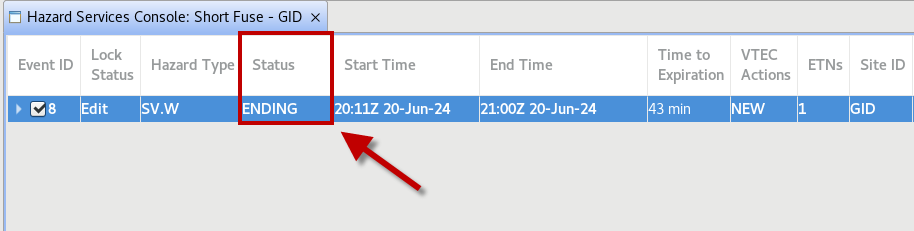
You may right click and select Revert This to undo the cancellation action, however we will not for this step. -
The HID should autogenerate with ending options for the event which should be similar to the expiration ending options.
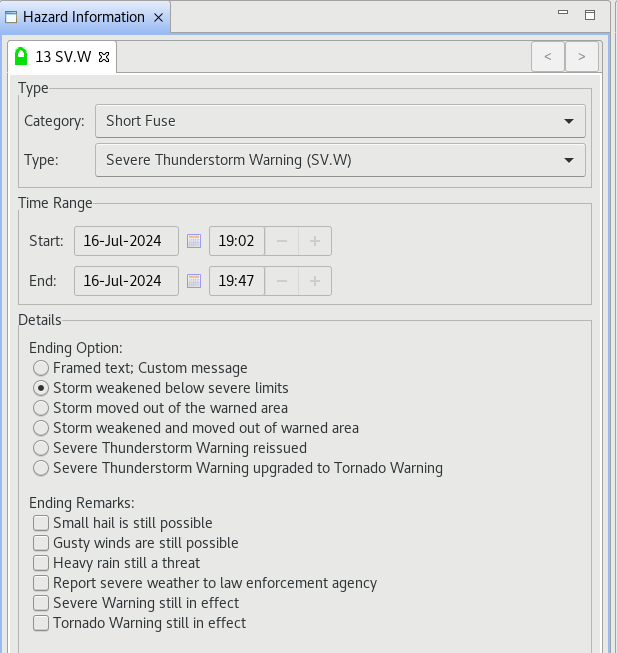
Go ahead and select “Storm weakened below severe limits” a SV.W or “Storm weakened; No longer capable of producing a tornado” for a TO.W and select preview. -
The preview text should have CAN in the header with an Ending Synopsis for the event.
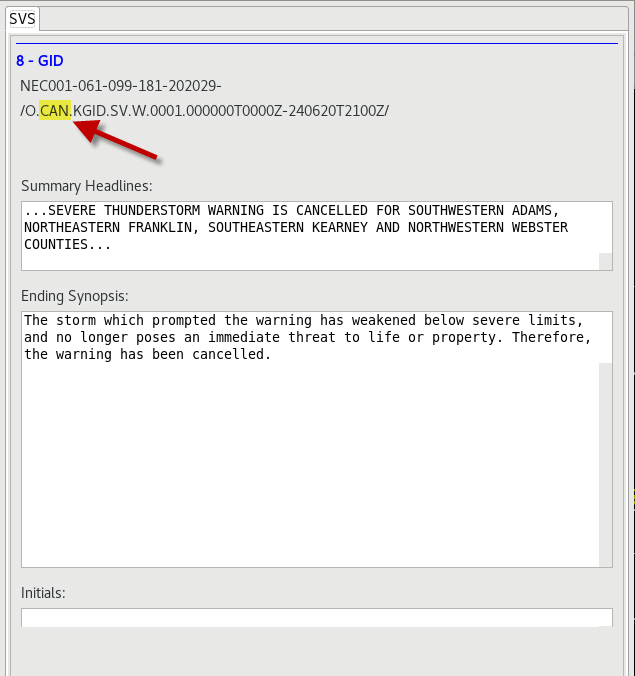
-
Select issue and send out the cancellation product.
-
You are done with this jobsheet!



