Partial Upgrade of a WS.A to Multiple Hazards - Hazard Services
Partial Upgrade of a WS.A to a WW.Y and a WS.W.
Purpose:
Users will upgrade part of a Winter Storm Watch to a Winter Storm Warning and a Winter Weather Advisory and leave the rest as a Winter Storm Watch. Users will also then replace one zone of the WS.W to a BZ.W.Tasks:
Setup
- In the GFE Perspective, ensure the Forecast Zones (optional XXX) map is loaded.
- Have SnowAmt, IceAccum, etc. grids loaded with canned data, if possible.
- Launch Hazard Services with the Winter Weather Settings file.
- In the Grid Manager, select a time range for the Winter Storm Watch.
Issue a Winter Storm Watch with multiple zones
- From the Hazard Services Console Maps pulldown, select Forecast Zones or Forecast Zones XXX
- Left click on the zones for the WS.A
- Right click to end the selection
- In the HID, select Hazard Type Winter Storm Watch (WS.A)
- Verify the hazard Start and End times
- Click Propose
- Verify the WS.A appears in the GFE Hazards grid for the correct time frame and zones
- Select any additional CTAs and Impacts in the HID
- Click Preview
- Verify output is in keeping with GFE SnowAmt, etc., grids
- Replace framing text if no GFE weather elements were populated
- Issue All → Issue
Convert some area into a Winter Weather Advisory, another area into a Winter Storm Warning, and leave the rest as a Winter Storm Watch
Tip #1: For a hazard event, if any zone in the hazard will remain in effect for the same Hazard Type, do not end the hazard. Instead, select the hazard, right-click on the zones to be removed, then select by Maps to create a new hazard event for these zones.
Tip #2: To help make the GFE and Hazard Services hazards easier to distinguish when overlaid, change the Alpha channel of the GFE Hazards grid.
- Remove zones to be upgraded from the Winter Storm Watch
- Select the WS.A in the Hazard Services console (it will be highlighted blue)
- Right-click on the zones to be upgraded to a WW.Y and a WS.W

- Click Propose
- Make multiple zones a Winter Storm Warning
- With the HID still displayed, select Hazard Services Maps → Forecast Zones or Forecast Zones XXX
- Left-click on one zone for the Winter Storm Warning
- Tip #3: Zones not initially in the watch can also be added to the WS.W.
- Right-click to end the selection
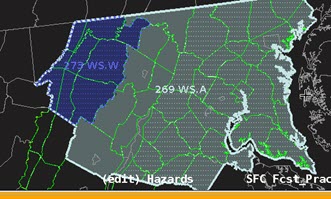
- In the HID, select Category Winter Weather and Type WS.W
- Verify the valid time is correct
- Click Propose
- Select any additional CTAs and Impacts in the HID
- Make one or more zones a Winter Weather Advisory
- With the HID still displayed, left-click on the zones for the Winter Weather Advisory
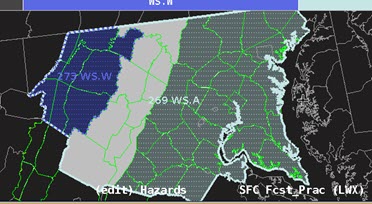
- Tip #3a: Zones not initially in the watch can also be added to the WW.Y.
- Right-click to end the selection
- In the HID select Category Winter Weather and Type WW.Y
- Verify the valid time is correct
- Click Propose
- Select any additional CTAs and Impacts in the HID
NOTE: The remaining zones will stay a WS.A
- With the HID still displayed, left-click on the zones for the Winter Weather Advisory
- Verify the GFE Hazards grid has the correct WS.A, WS.W, and WW.Y areas.
- NOTE: If your GFE Hazards grid has any upgrade area also still showing a watch (e.g. WS.A^WW.Y), click on the Winter Storm Watch event in the Console, ensure it only contains the area you wish the watch to continue, and click Propose.
- Issue
- Preview.
- Verify output is in keeping with GFE SnowAmt, etc., grids
- Replace framing text if no GFE weather elements were populated
- Issue All → Issue.
Convert part of the Winter Storm Warning to a Blizzard Warning (this can be more than one zone if the WS.W was larger)
- Select the Winter Storm Warning in the console (it will highlight blue)
- Right-click to remove at least one zone from the Winter Storm Warning
- Make removed zone(s) a Blizzard Warning
- With the HID still displayed, select Hazard Services Maps → Forecast Zones or Forecast Zones XXX
- Left-click on the same zone(s) as above for the BZ.W
- Right-click to end the selection
- In the HID select Category Winter Weather and Type BZ.W
- Click Propose. You should have a GFE Hazards grid with 4 hazard types similar to below:
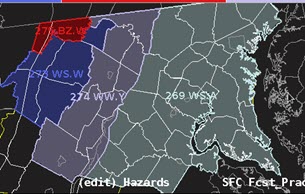
- Select any additional CTAs and Impacts in the HID
- Issue
- Click Preview
- Ensure you receive 4 segments
- Upgrade of WS.W to BZ.W, CONs for the WS.W, WW.Y, and WS.A
- Verify output is in keeping with GFE SnowAmt, etc., grids
- Replace framing text if no GFE weather elements were populated
- Issue All → Issue
- Cancel
- Hold the shift key then select the BZ.W, WS.W, WS.A and WW.Y in the Hazard Services Console.
- Right-click and select End 4 Selected Issued.
- The HID launches.
- Click Propose on each tab to remove the hazards from the GFE Hazards grid
- Select Ending Option on each tab
- Click Preview
- Issue All → Issue
- Verify the events have a Status of ISSUED in the Hazard Services Console and a VTEC Actions entry is CAN
- Verify the events have a Status of ISSUED in the Hazard Services Console and a VTEC Actions entry is CAN



