Trimming the Area of an Active NPW - Hazard Services
Trimming the area of an active NPW
Purpose:
Walk forecasters through the steps to reduce the area under a given long-fused hazardTasks:
Setup
- In the GFE Perspective, ensure the Forecast Zones (optional XXX) map is loaded.
- Have Wind, WindGust, T, ApparentT, etc. grids loaded with canned data, if possible.
- Launch Hazard Services with the NPW Settings file.
- In the Grid Manager, select a time range for the Watch.
- Issue a hazard with multiple zones
Remove zones from a hazard (e.g. High Wind Watch)
Tip #1: For a hazard event, if any zone in the hazard will remain in effect for the same Hazard Type, do not end the hazard. Instead, select the hazard, right-click on the zones to be removed, then select by Maps to create a new hazard event for these zones.
Tip #2: To help make the GFE and Hazard Services hazards easier to distinguish when overlaid, change the Alpha channel of the GFE Hazards grid.
- Select the High Wind Watch from the console (it will be highlighted blue)
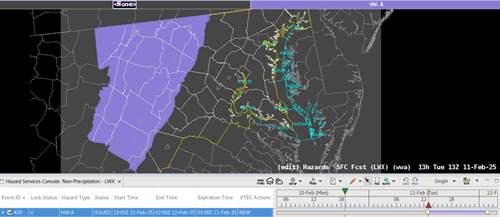
- Right-click on each zone that you wish to remove from the watch
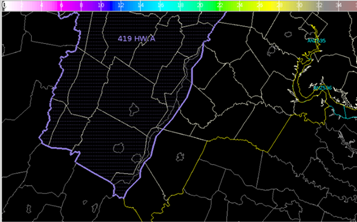
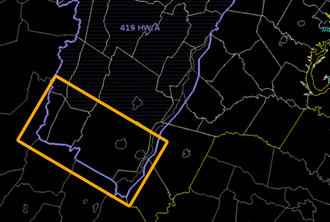
- Click Propose
- Verify the GFE Hazards grid has the correct final area
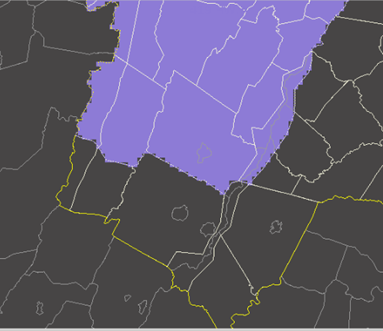
- Verify the GFE Hazards grid has the correct final area
- Select any additional CTAs and Impacts in the HID
- Click Preview.
- Verify there is a CAN segment for the removed zones and a CON segment for the original zones.
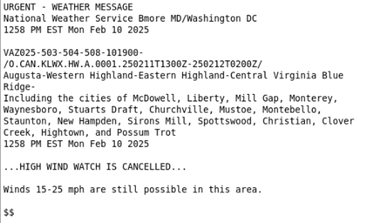

- Verify output is in keeping with GFE Wind, etc., grids
- Replace framing text if no GFE weather elements were populated
- Click Issue All → Issue.
- Verify there is a CAN segment for the removed zones and a CON segment for the original zones.



