Changing the Alpha Channel of the GFE Hazards Color Map - Hazard Services
Changing the Alpha Channel of the GFE Hazards Color Map
Purpose:
This jobsheet will show how to change the alpha channel of the GFE Hazards color map so that Hazard Services hazard events can be better viewed in GFETasks:
Background: By default, the alpha channel of color maps is 1, which means it is completely opaque. By reducing the alpha channel, and thus the opacity, it allows the forecasters to see the Hazard Services polygons while the Hazards grid is selected.
It is a good idea to first make the change manually in a session to determine what the best setting will be following this jobsheet. Make note of the value, where the percentage shown will become a decimal representation (e.g. the 45% from the jobsheet will be 0.45 for our purposes here).
Making the Change
- In the Localization Perspective, navigate to CAVE--> Color Maps--> GFE.
- Double click on Hazards.cmap to show the available versions
- Create a user override version if none exists (user override is best practice for testing changes):
- If there is only a BASE version: right click on BASE and select Copy To, then select User
- If there is another version (e.g. SITE) you wish to use: right click on that file and select Copy To, then select User (this lets you work on an updated SITE version to replace the original when you're finished)
- Double click on the USER version of Hazards.cmap to open it for editing
- Click on Source at the bottom of the window to view the source XML
- Highlight one of the a="1.0" in the file and click Ctrl-F to bring up the file menu with that in the Find box, as shown
- Click Replace/Find and in Replace with box put a="0.xx" where is the xx is the percentage you determined earlier
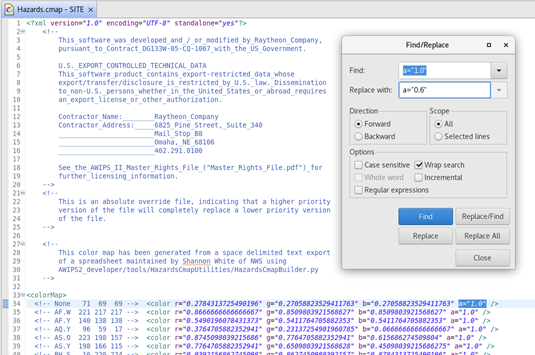
- Click Replace All to replace the alpha channel for all hazards
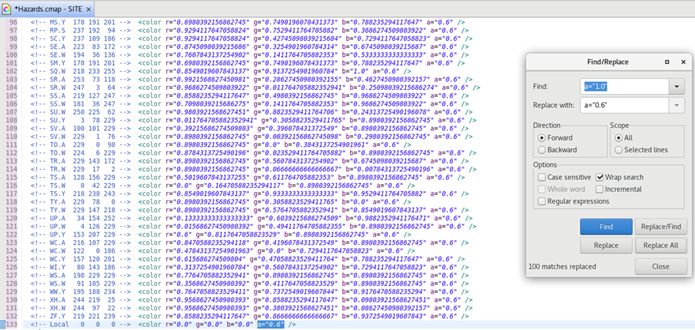
- Save your file.
-
Promote User file to Site in the Localization Perspective.



