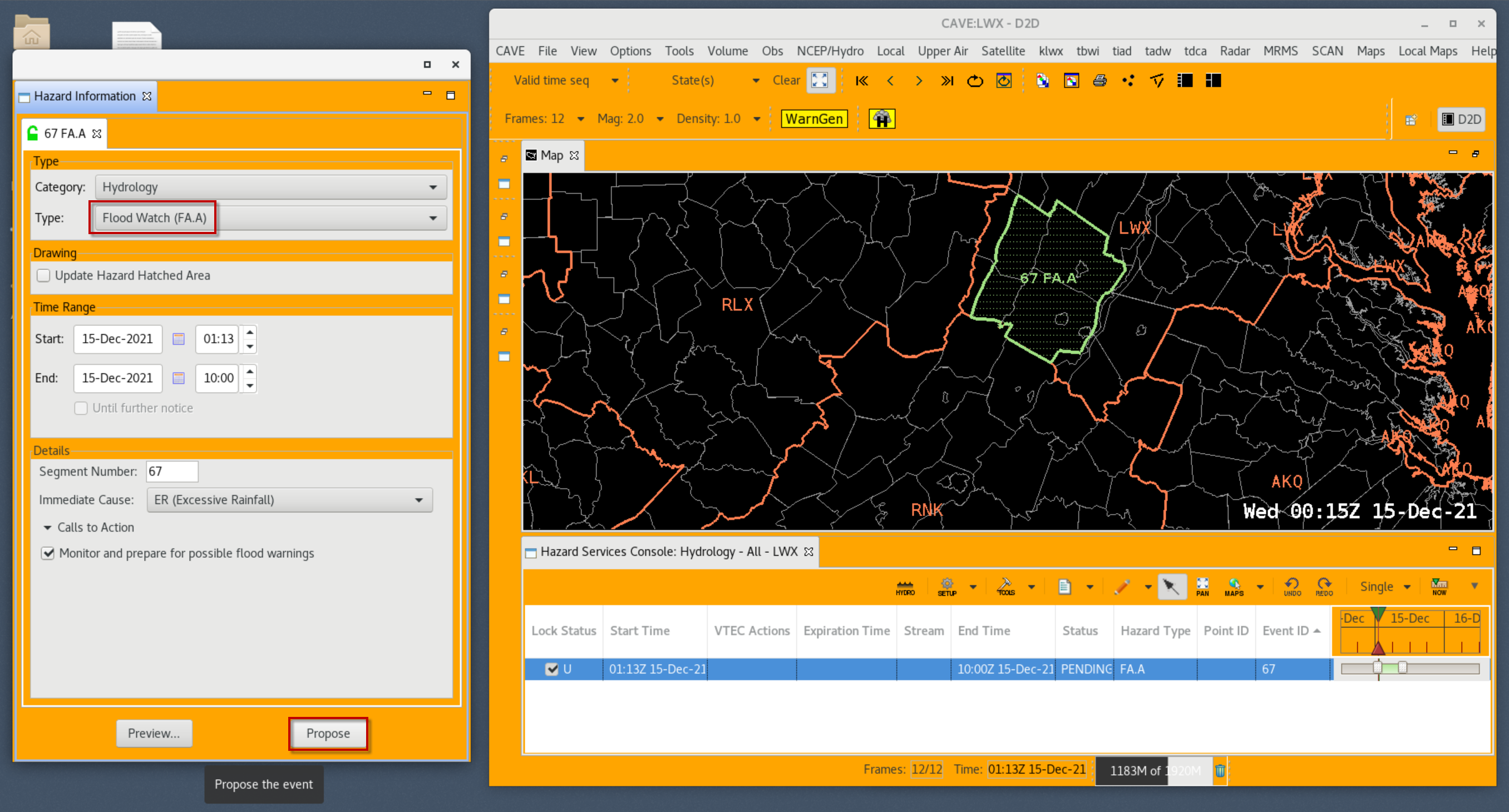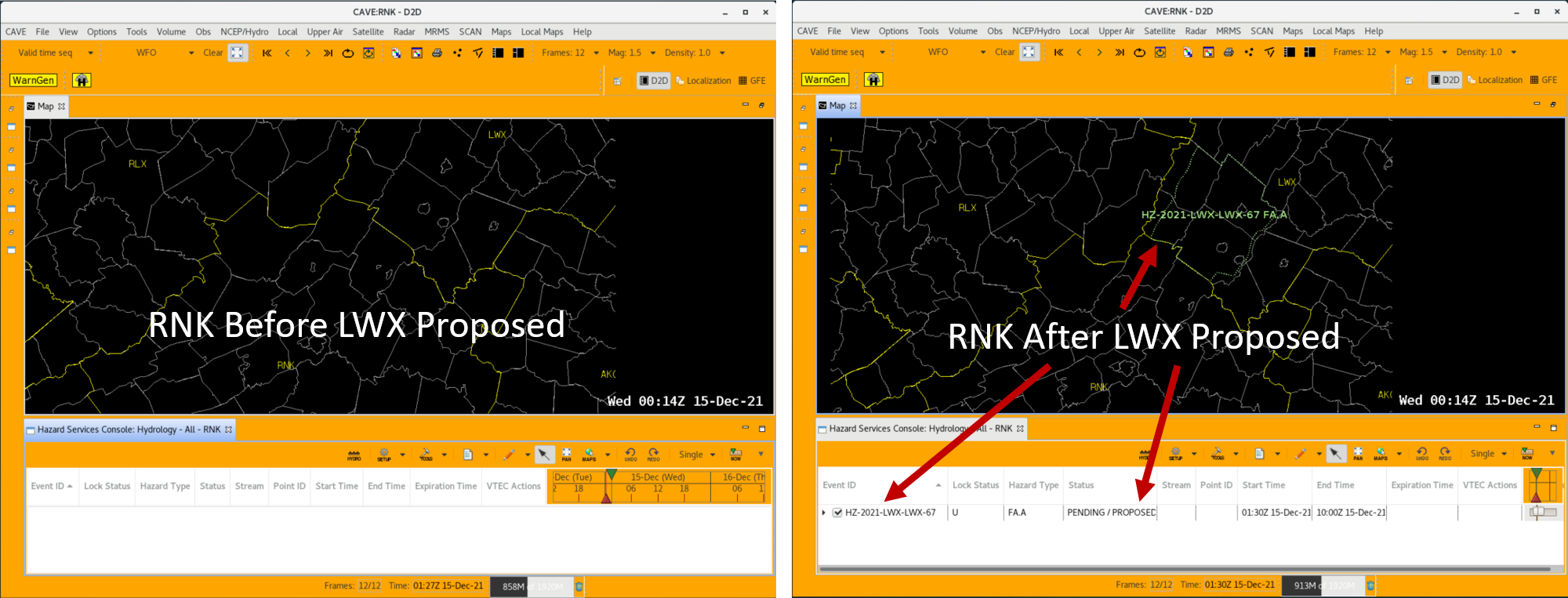Proposing Hazard Events - Hazard Services
Proposing Hazard Events
Purpose:
This jobsheet covers how to propose a Hazard Services hazard event for other forecasters to see and change the settings file to control visibility.Tasks:
There are a few things to be aware of with propose in Hazard Services:
- When a forecaster clicks the Propose button in the HID, the Hazard Services hazard event is shared through the national registry so forecasters inside and outside the office can access the hazard event in their Hazard Services displays
- Viewers of the hazard event must have settings configured to see the hazard event from the originating site
- GFE grids are NOT shared with proposed hazard events prior to 21.3.1 (deployment later in 2022), only the hazard event in the Console and polygon in the Spatial Display is shared
In this example a forecaster at LWX is going to draft a new flood watch, and a forecaster in RNK is going to view it.
- Load Hazard Services by clicking on the yellow H button in CAVE.

- To propose a hazard event, first a new hazard event needs to be created or an issued hazard event needs to be modified. In this case the LWX forecaster is going to draft a new flood watch on the border of the CWA while using the Hydrology All setting.
- Click on the SETUP gear icon in the Console and select Load Settings.
- Select Hydrology_All and click the Load button.
- Load Forecast Zones XXX from the Maps menu where XXX is your CWA.
- Click on the MAPS button in the Console and select the Forecast Zones XXX map for your CWA.
- Left click on the zones to paint by maps.
- Right click on the selected zones to convert to a hazard event.
- Select FA.A for the Type: in the HID, and click Propose.
- Once you click Propose, the hazard event will be shared via the national registry and will appear in Hazard Services for any forecaster who has their setting configured with your hazard type and your office Site ID.
- After proposing the hazard event, the border of the hazard changes to a dotted line in the Spatial Display and the Status changes to PENDING/PROPOSED in the Console.
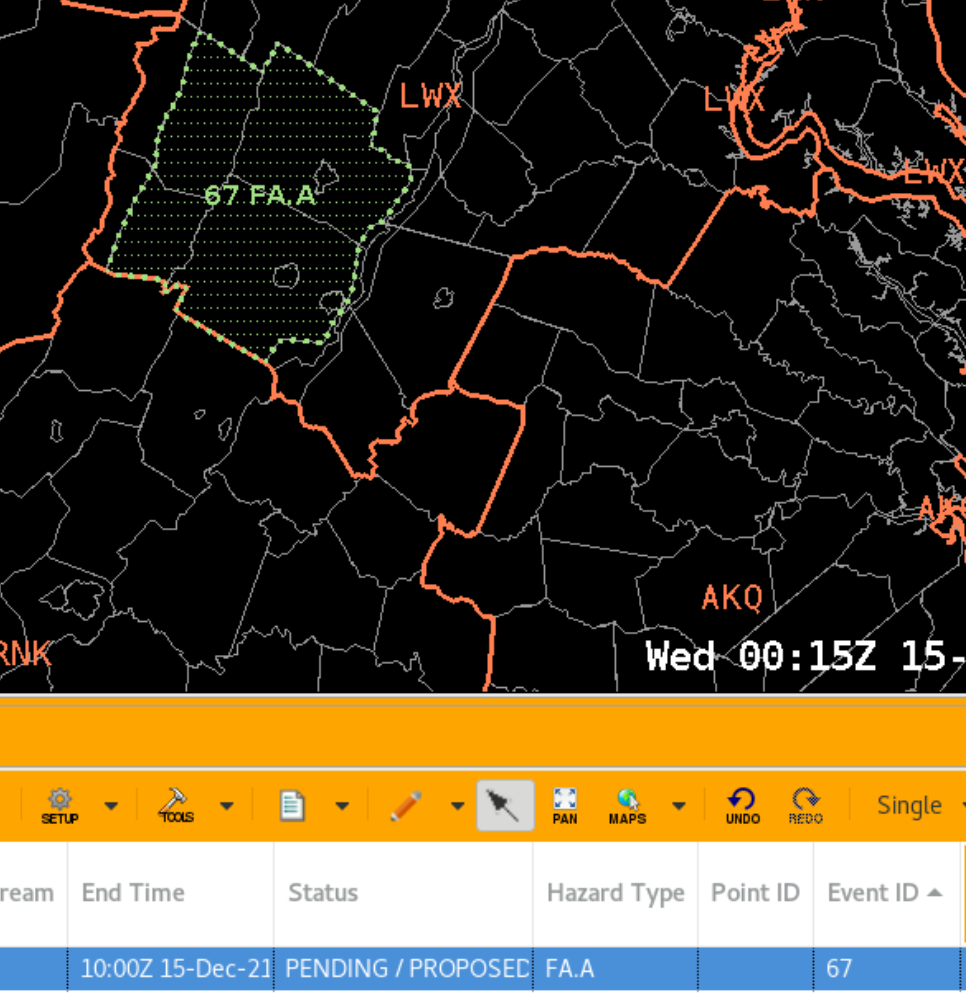
- To view a hazard event from another office, the Site ID must be toggled on in the setting.
- Click on the SETUP gear icon and select Manage Settings -> Edit/Filter.
- Toggle on the the Site ID to see hazards from desired CWA and click Dismiss.
Dismiss is going to be temporary for this Hazard Services session. Clicking save would make a user override for this setting and will prevent you from seeing your site override, so you likely shouldn't do that. Using Save As is better to create a new unique setting file, but for sites with many neighboring offices, you probably will need to just modify the setting on the fly based on hazards of concern and real-estate/clutter of the day. Once more hazards are added to Hazard Services, forecasters are anticipated to become accustomed to filtering settings on the fly.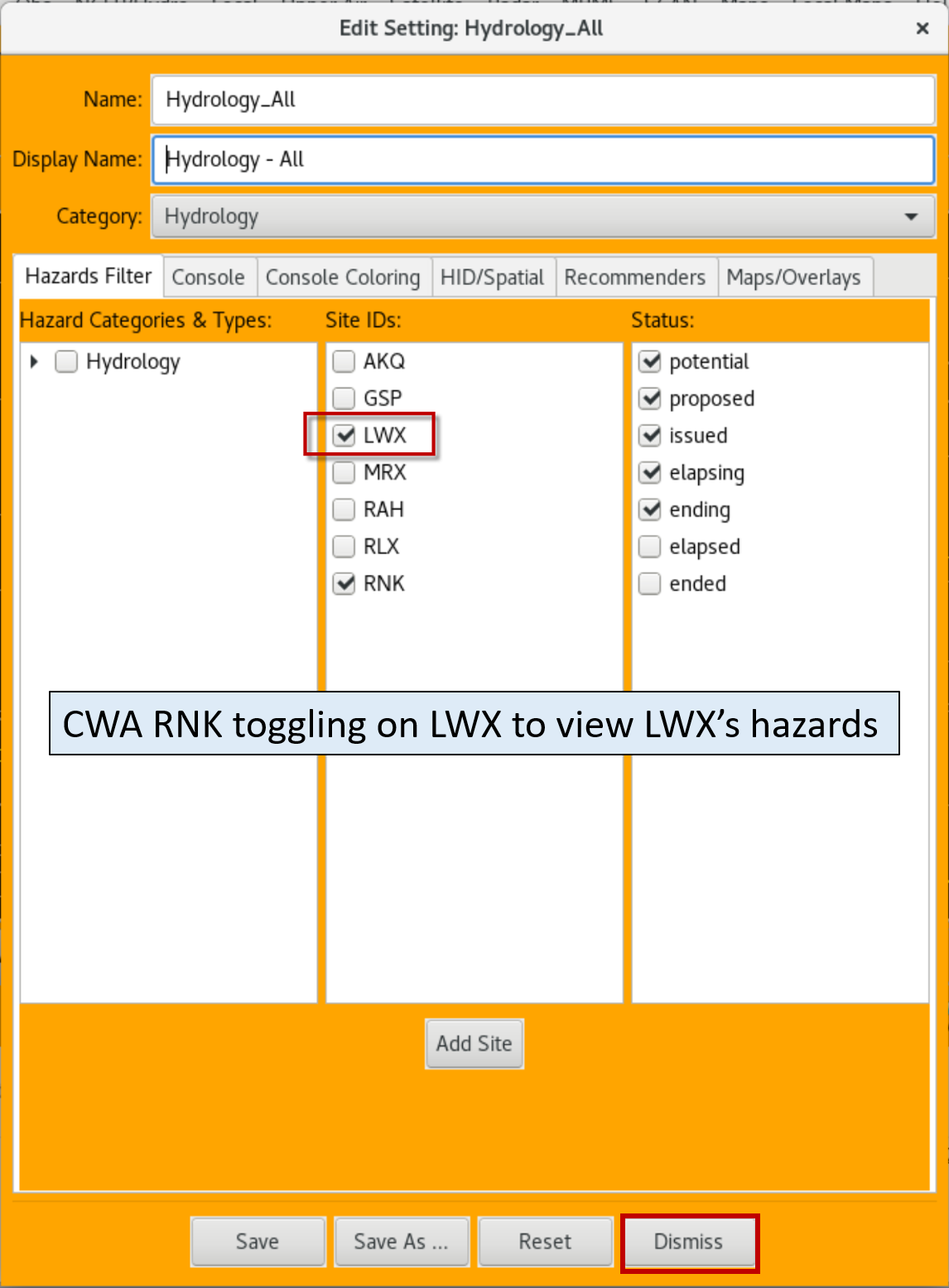
- Here is what the neighboring CWA display looks like before and after the hazard event is proposed:
The more robust propose capability is planned for the 21.3.1. winter weather release to include updating the GFE hazard grids. As long as you don't get thrown off by the GFE hazard grids not updating, the Hazard Services hazard event propose capability is a simple and effective way to share any newly modified hazard event so forecasters at the local office and forecasters at neighboring offices can collaborate on creating products. Hazard Services also has the added value of communicating the hazard subtype like FF.A.Nonconvective and FF.A.Burnscar which GFE does not display.