Creating a Hazard Event Using Select By Area - Hazard Services
Creating a Hazard Using Select by Area
Purpose:
Show how to create a hazard event using select by areaTasks:
Setup
- In the GFE Perspective, ensure the Forecast Zones (optional XXX) map is loaded.
- Have Wind, WindGust, T, ApparentT, etc. grids loaded with canned data, if possible.
- Launch Hazard Services with the NPW Settings file.
Steps
- Ensure Forecast Zones or Forecast Zones XXX (where XXX is your site ID) are loaded from either GFE or Hazard Services.
- Highlight desired valid time of hazard in the GFE grid manager, if it is desired to have the hazard time pre-populate.
- Select the Maps (icon) pull-down menu on the Hazard Services Console Toolbar and Select Forecast Zones or Forecast Zones XXX.
- Verify the Forecast Zones are displayed in green on the Spatial Display:
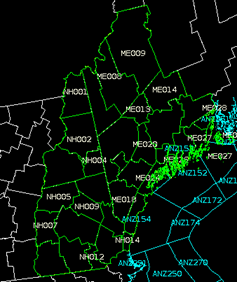
- On the Spatial Display, MB1 (Left-Click) on the desired zones. The selected zones will turn grey as shown below:
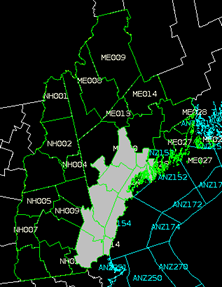
- MB3 (Right-Click) to end the selecting of zones. A white polygon will be displayed on the Spatial Display, delineating the outline of the selected zones:
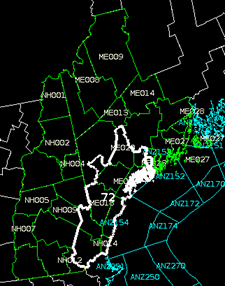
- The Hazard Information Dialog (HID) launches
- From the Type pull-down menu in the Hazard Information Dialog, select desired Hazard (e.g. High Wind Watch)
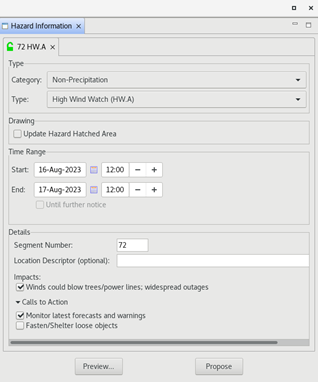
- In the Hazard Information Dialog, adjust Time Range as needed, and select any appropriate additional impacts or CTAs.
- In the Hazard Information Dialog, select Propose.
- Verify a Hazards grid is written to the GFE grid manager and that the hazard status is Pending/Proposed in the console:
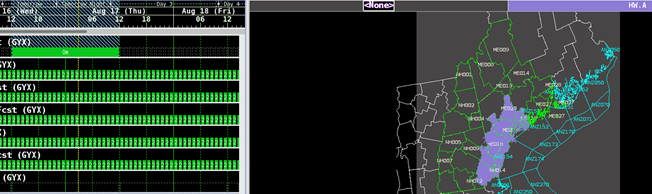

- Verify a Hazards grid is written to the GFE grid manager and that the hazard status is Pending/Proposed in the console:
- If the HID was left open, now click Preview.
- If the HID was closed after clicking Propose, click on the hazard event in the console as shown above to launch the HID and then click Preview.
- The Product Editor launches.
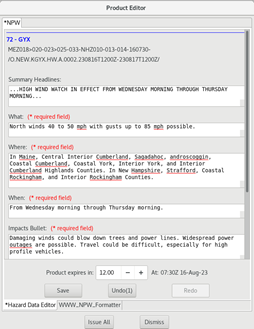
- Verify all the proper wording was translated into the WWW_NPW_Formatter messages.
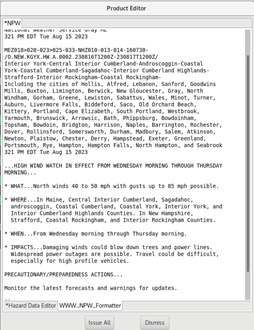
- Click Issue All
- Verify the grid is updated in GFE



