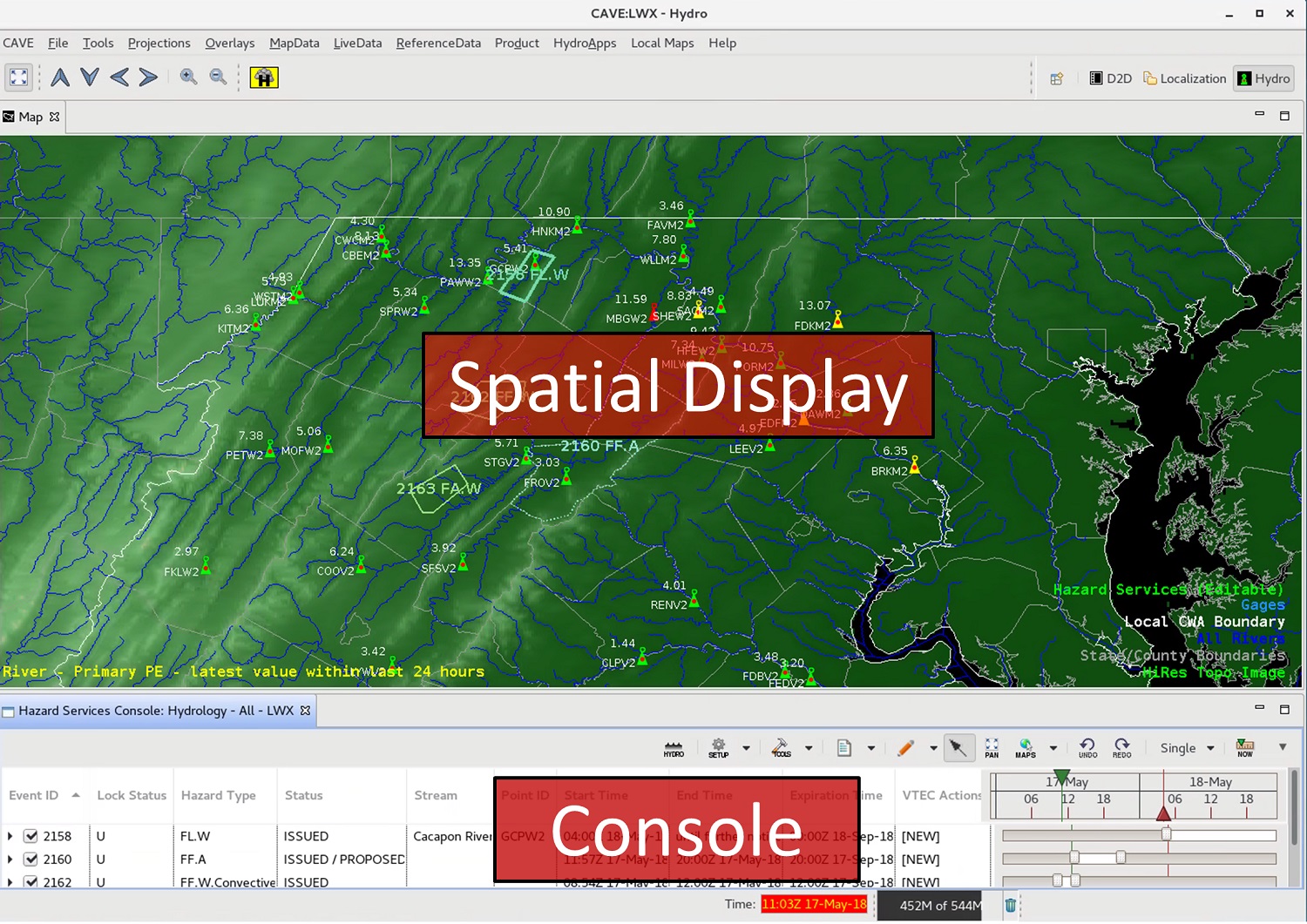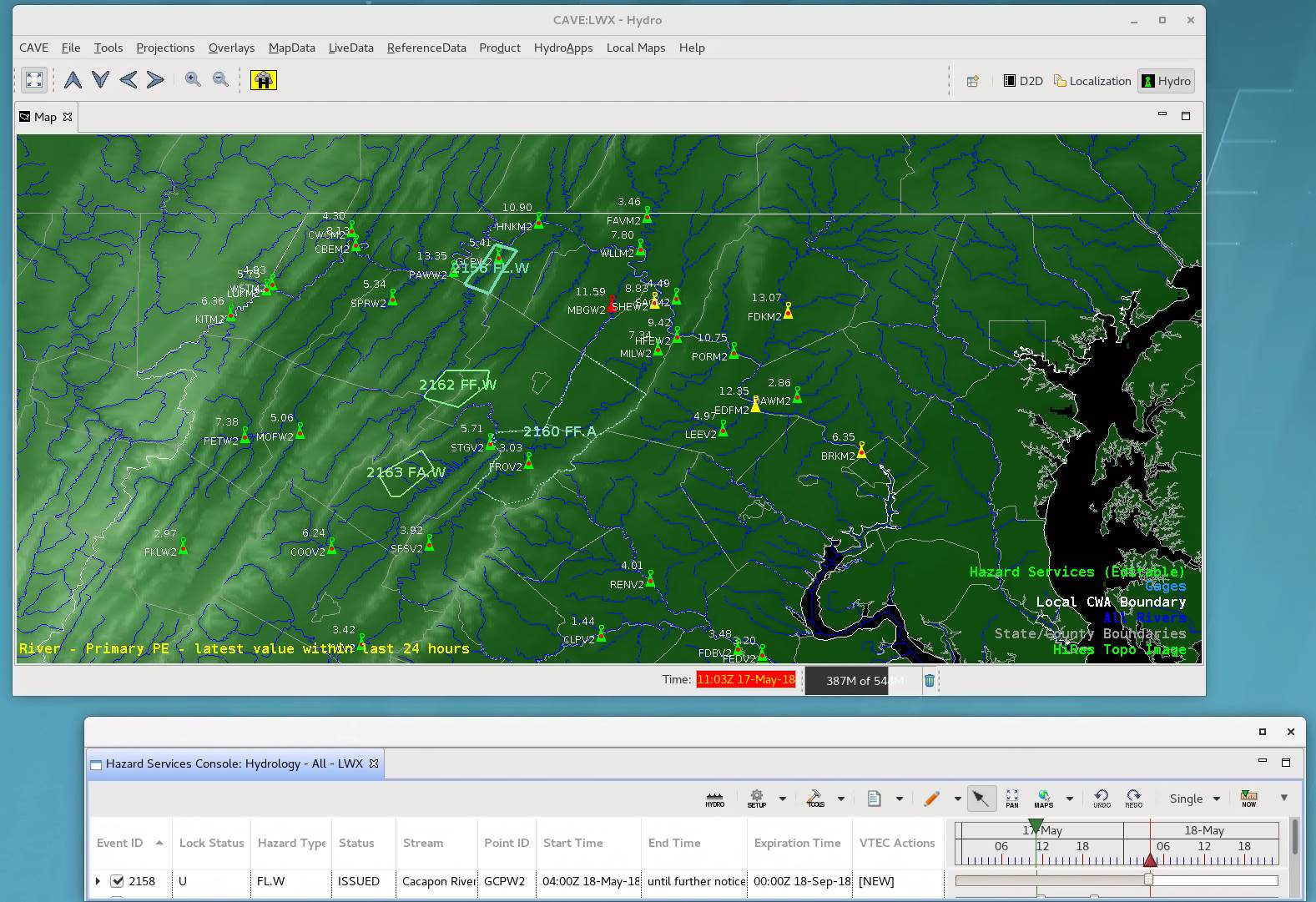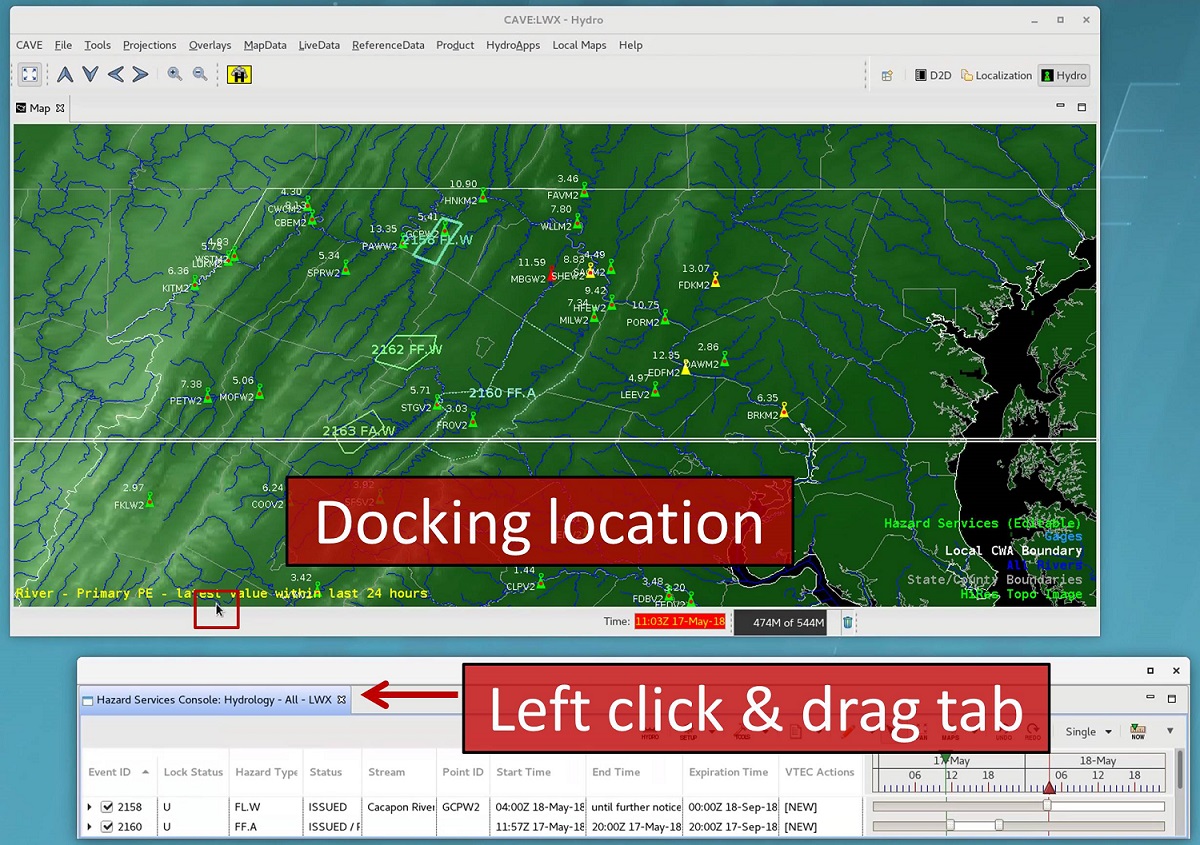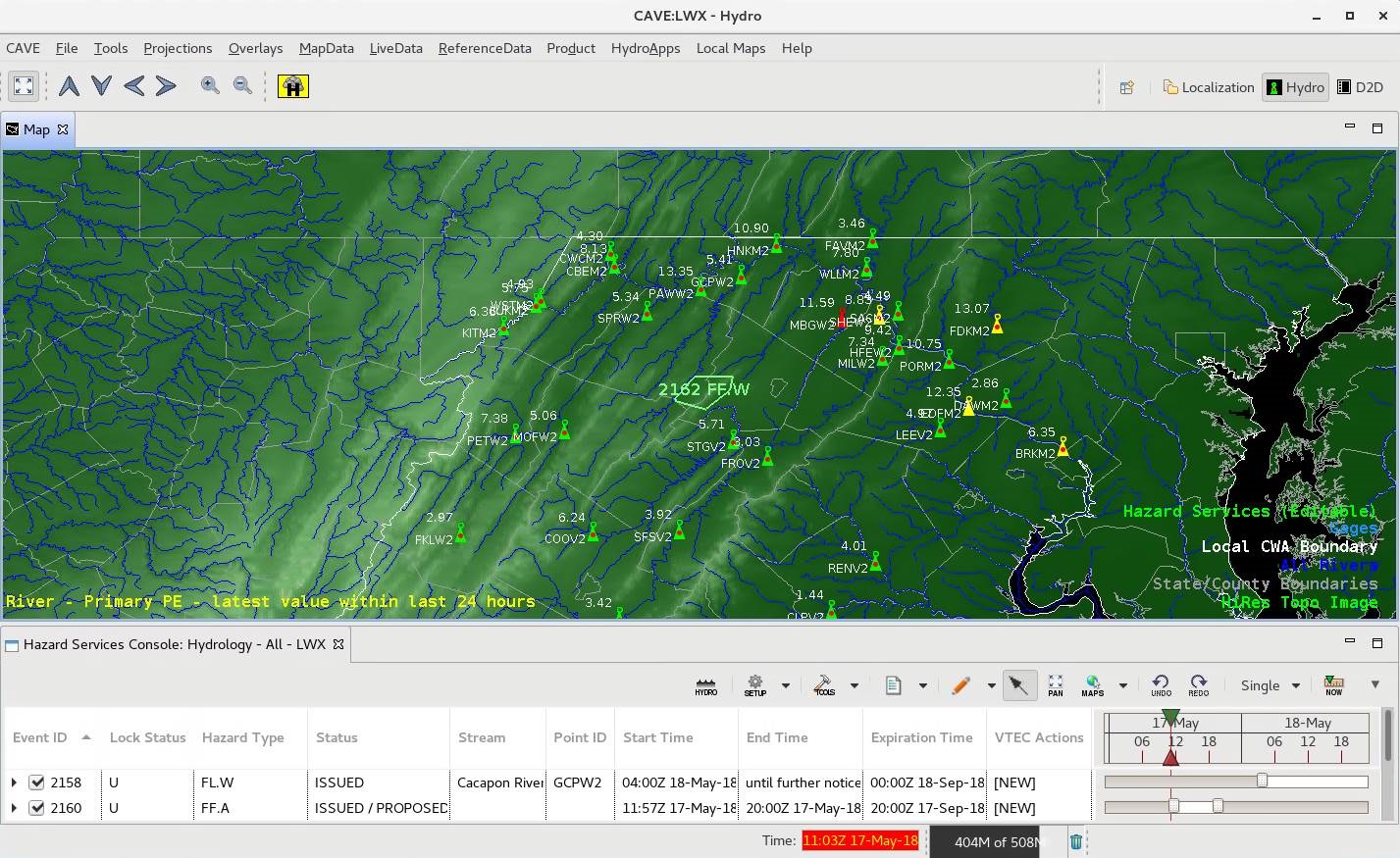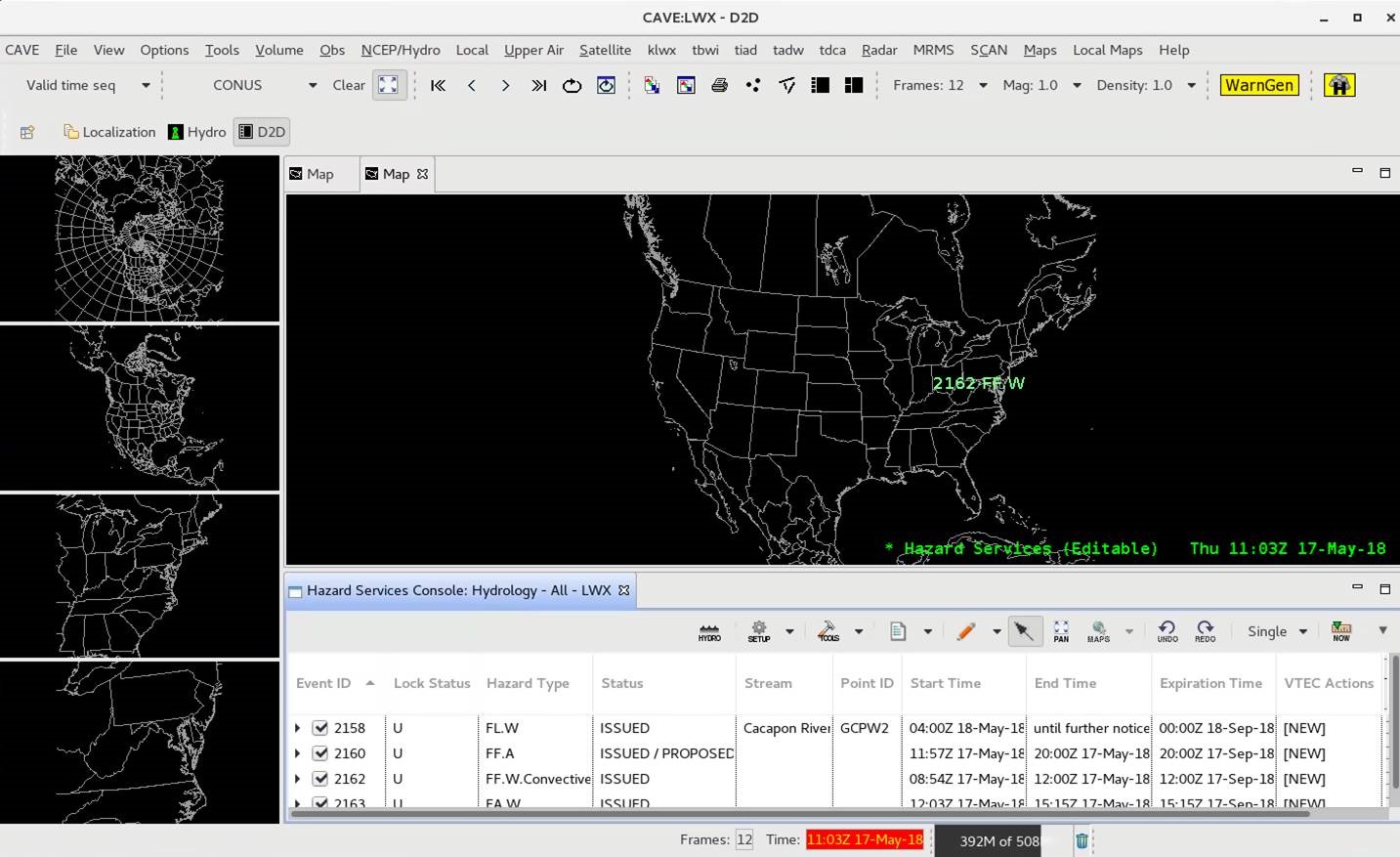Purpose:
In this jobsheet you will load Hazard Services, identify the console and spatial display, undock the console, and close Hazard Services. All jobsheet practice involving issuing hazards should be done with CAVE in practice mode after the local focal point has configured Hazard Services and prepared default short-fused and long-fused hydro warnings.
Tasks:
- Start CAVE. In the Hydro, D2D, or GFE perspective, click the Hazard Services button at the top of CAVE. In this example we will use the Hydro perspective.

- The CAVE editor with Hazard Services is referred to as the Spatial Display, and the Console will open up where it was previously loaded. The Console will display rows of hazards that are valid at the CAVE clock time, and the Spatial Display will display hazard polygons.
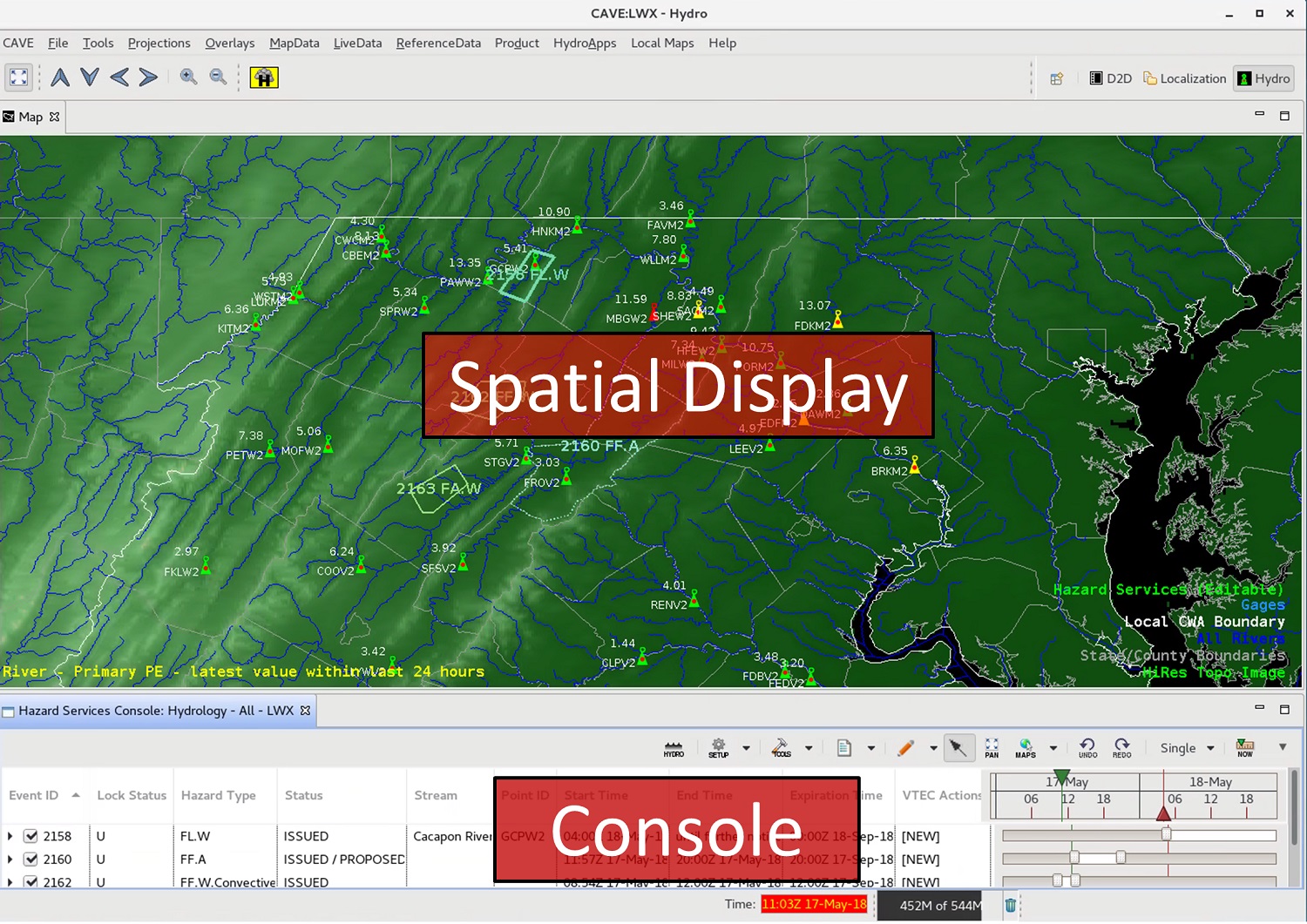
- In the upper left corner of the Console tab you will see the name of the default Setting. In the example above it is "Hydrology - All", which enables the Spatial Display and Console to display and manage all hydro products. Additionally, the tab states the site for which Hazard Services is active (e.g. "LWX").

- The Console is dockable, so you can detach it from CAVE. Simply left-click the Console header tab and drag it outside of CAVE.
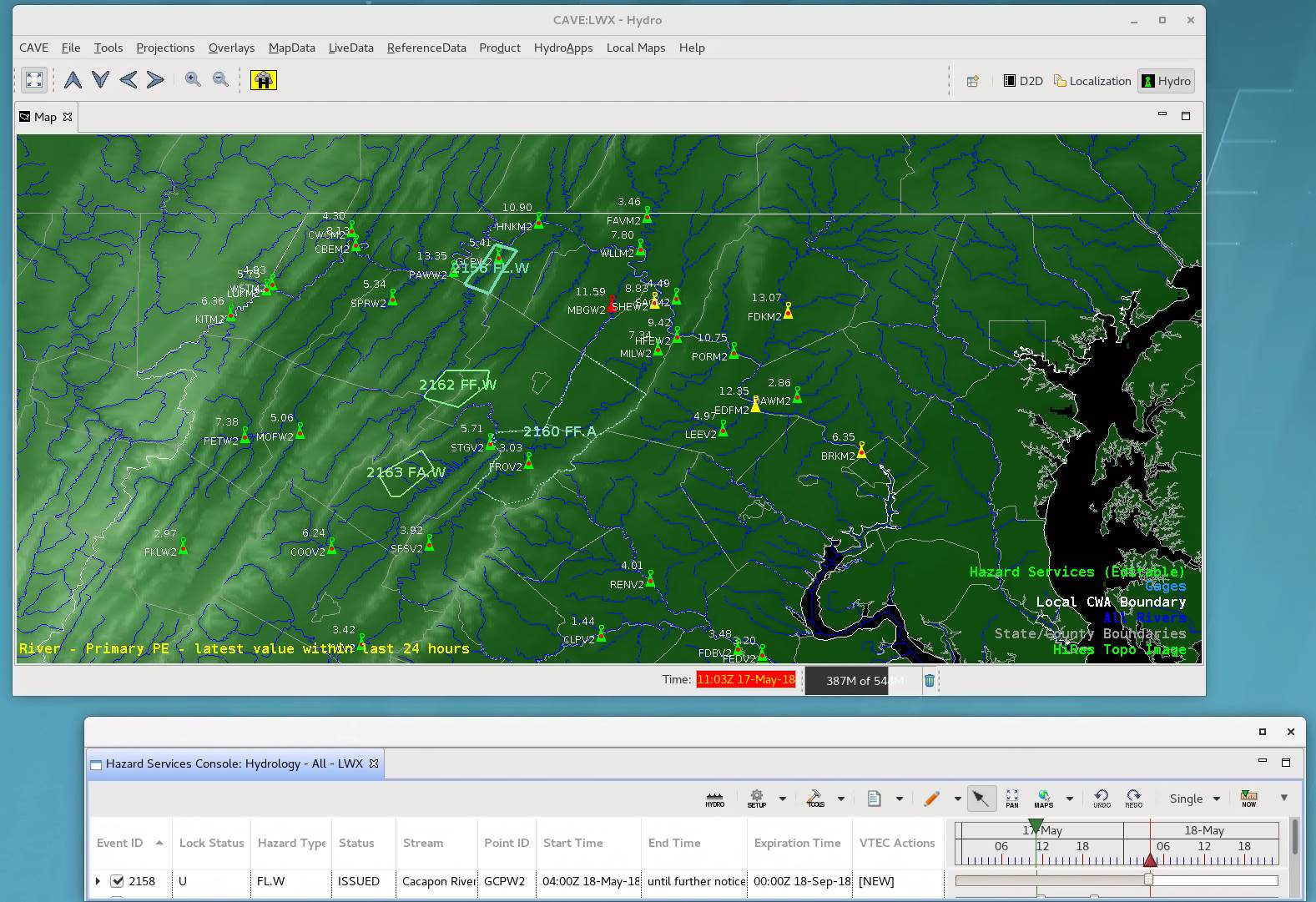
- To re-dock the Console, left-click and hold the Console tab, and then drag the window over the Spatial Display CAVE editor. As you drag the Console over different edges of the CAVE editor (bottom, top, left or right), you will see highlighted outlines previewing how the Console will re-dock. The Console is inherently horizontally configured, and there is no vertical orientation option, so docking it on the left and right sides isn't particularly useful.
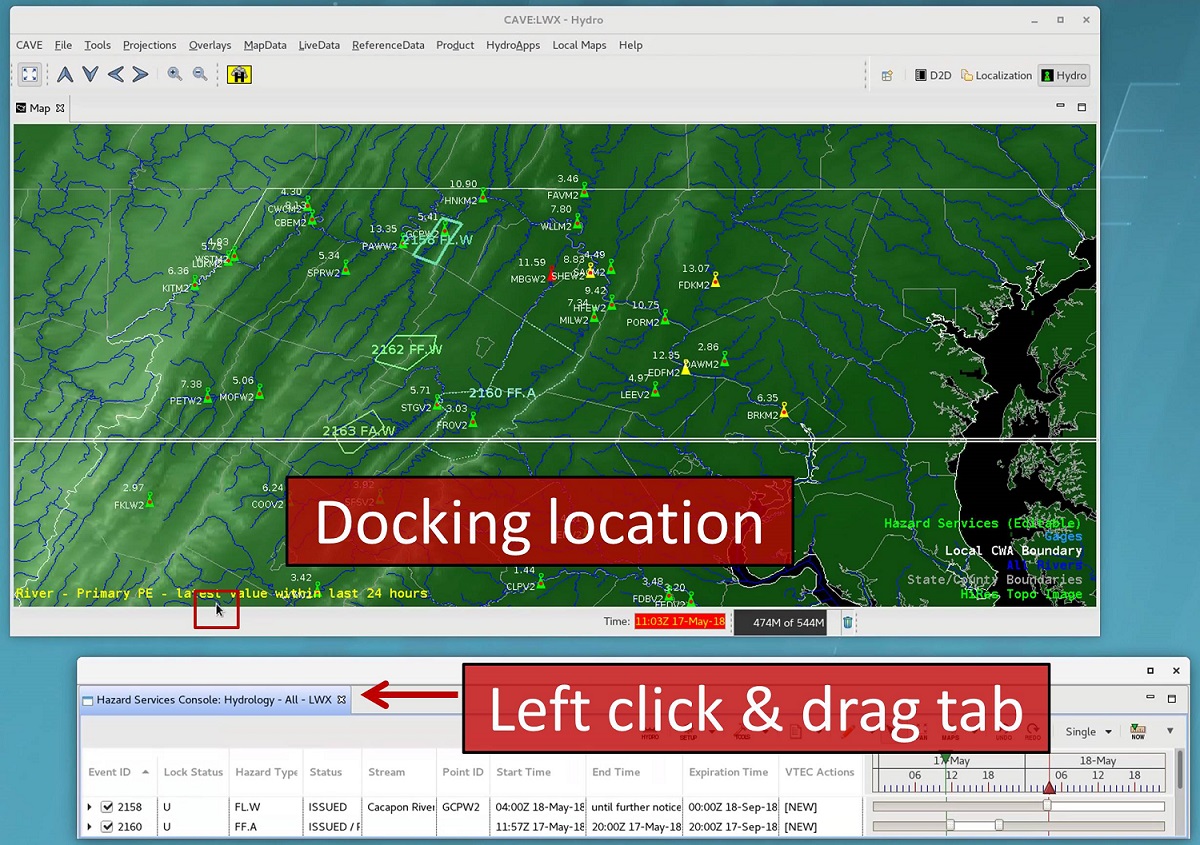
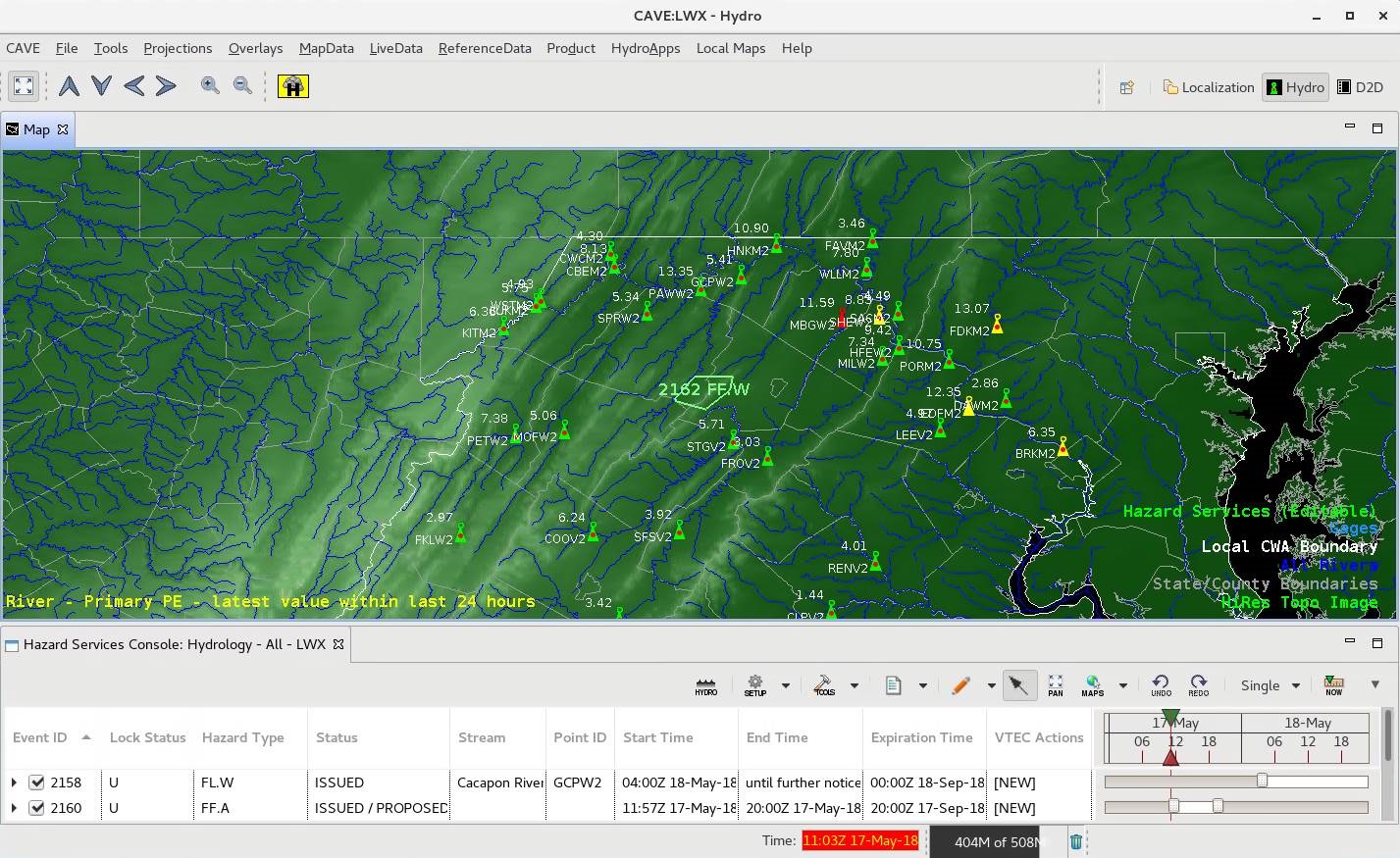
- If you have other perspectives loaded that support Hazard Services, Hazard Services will load into the active editor in the other perspectives. Load another perspective and notice the Hazard Services text legend in the active editor of the other perspective.
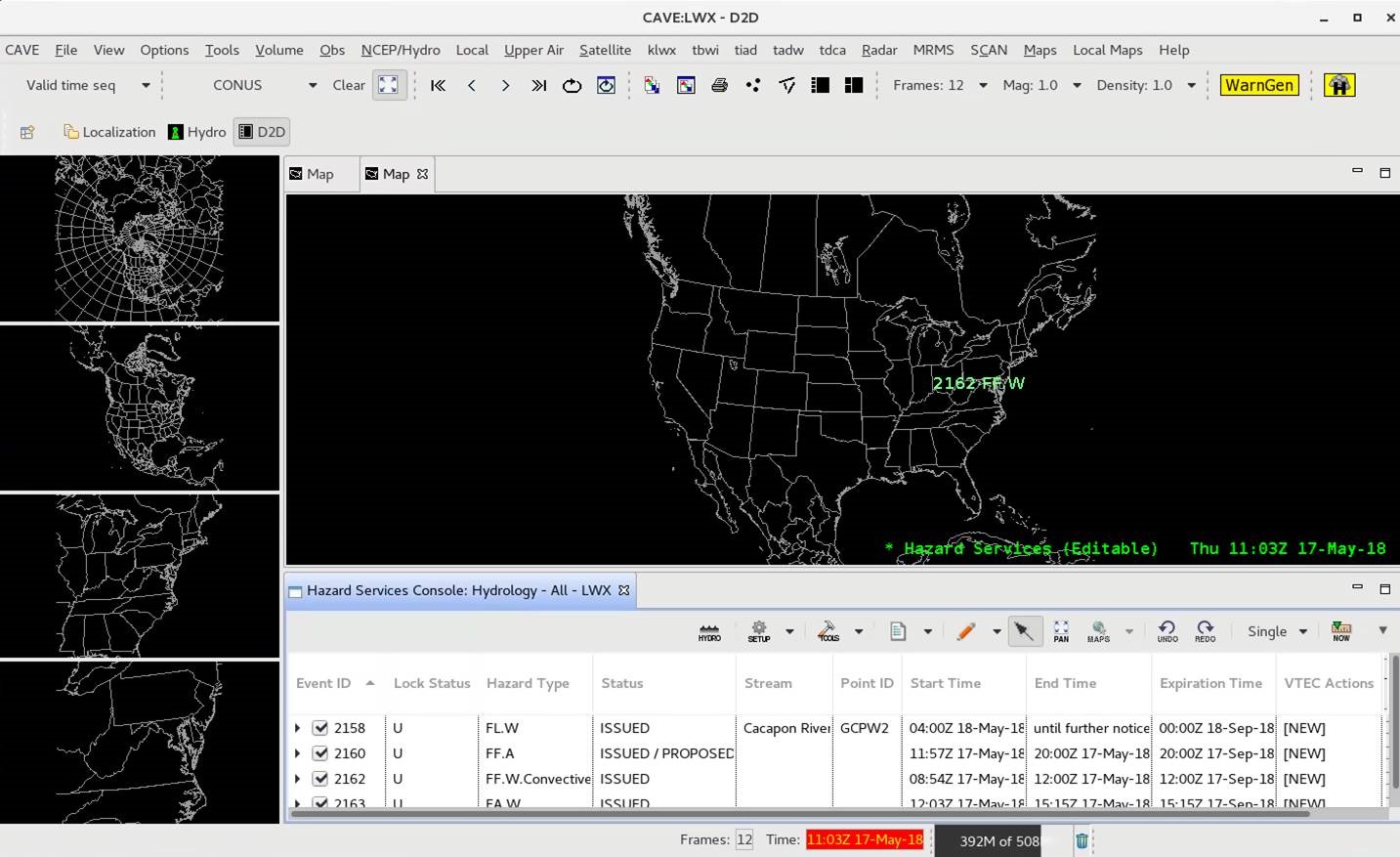
- To close Hazard Services, click the “X” on the tab of the Console or right-click on the Hazard Services text legend and select Unload. When you have data loaded, this is preferable over using the Clear button in CAVE. Closing Hazard Services in one perspective closes Hazard Services in all perspectives. Note that the position of the Console will be saved, so the next time you load CAVE and Hazard Services, the Console will appear in the same location.