EXP short-fused convective warnings - Hazard Services
Expiring Short-fused Convective Warnings
Purpose:
This jobsheet will guide forecasters how to best use Hazard Services to expire short-fused hazards.Tasks:
AT-A-GLANCE:
-
What? Hazard Services allows forecasters to issue and update certain hazard events post issuance. The lifecycle of a short-fused hazard product includes an expiration step, unless the product is canceled. These steps are similar to expiring a warning in WarnGen. The expiration logic is handled automatically, by default, in Hazard Services. The default expiration period for short-fused warnings is 5 minutes before and 10 minutes after the warning end time.
Follow the steps below for more detailed guidance.
-
Remember to set your AWIPS CAVE to practice mode. You should have an active short fused convective warning issued by Hazard Services before continuing with this jobsheet. If you have not done so, issue a severe thunderstorm warning (SV.W).
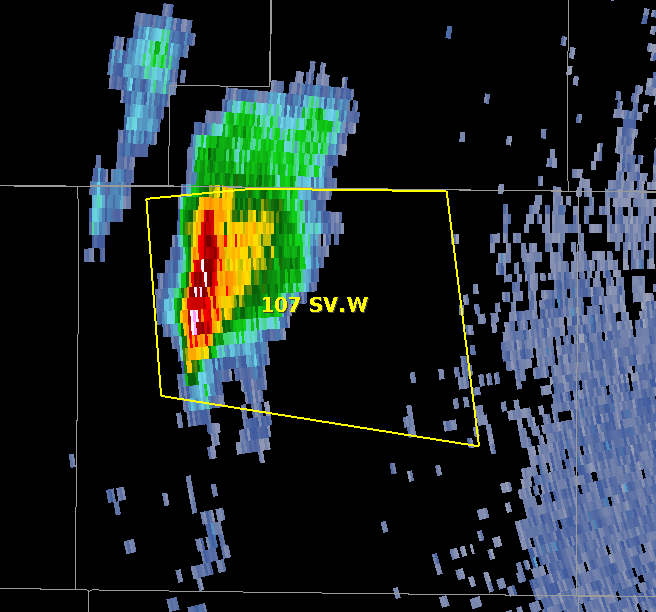
-
Manually set the CAVE clock forward to a minute before the warning expiration period (6 minutes before the warning end time) and click OK. You can find the end time of the warning in the console if you have that column active. We will not freeze the CAVE clock.

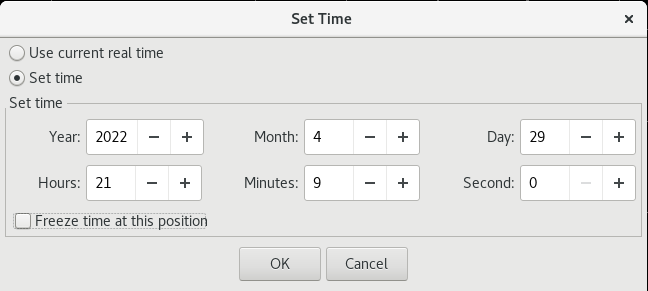
Highlighting the hazard in the console will, by default, CON the event in the HID.
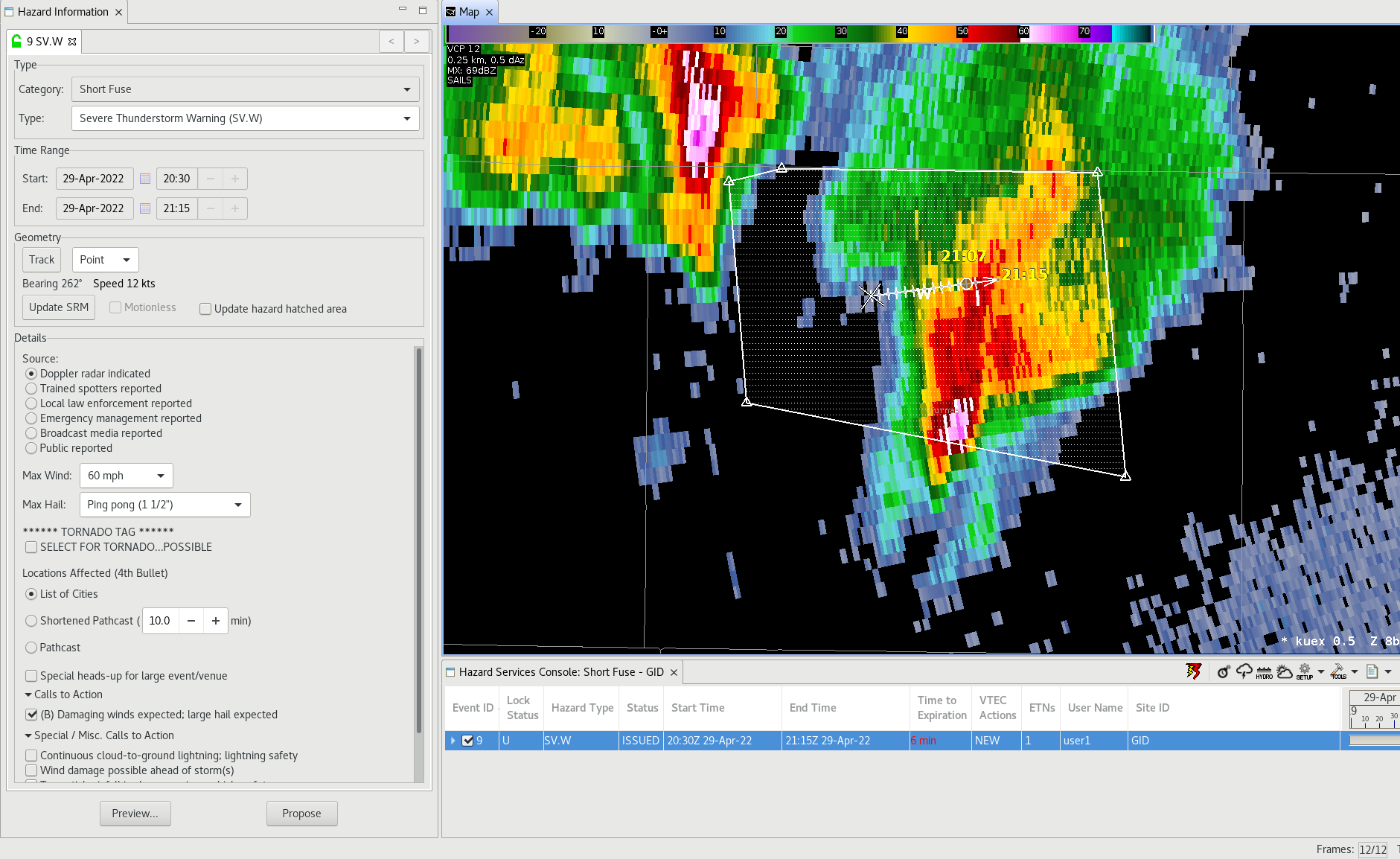
-
Move the CAVE clock once again a minute forward, or let that time elapse, after Step 2. At this point, we have entered the expiration period of the warning. The default behavior now is to expire the event in the HID, either automatically when reaching the EXP period, or when highlighting the event again from the console.

-
You may now select an ending option under the Details mega widget of the HID.
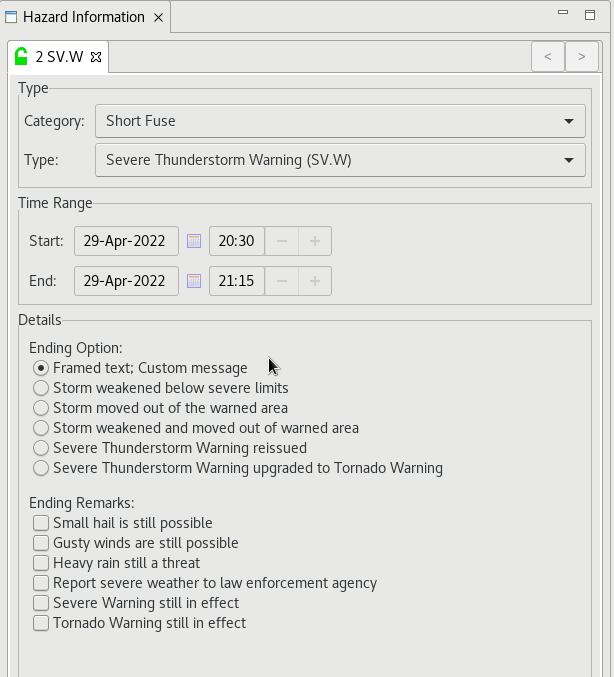
There are also ending remarks in the Details section that are tied to the chosen Ending Option. Clicking on any of the radial buttons next to the remark will alter the expiration messaging of the event.
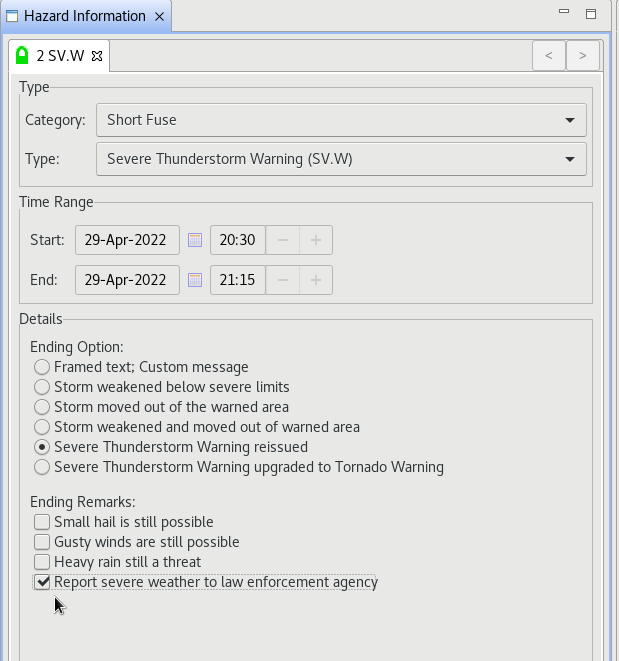
Note: Selecting an Ending Option alters the Ending Remarks options. For example, selecting “Severe Thunderstorm Warning reissued” from the Ending Options removed the Severe/Tornado Warning still in effect options from the Ending Remarks. -
Click preview to bring up the product editor. Depending on the selected options there will be framed text that appears in the ending synopsis. Modify the text to include the correct information in regards to the expiring warning. Click Issue to send out the expiration.
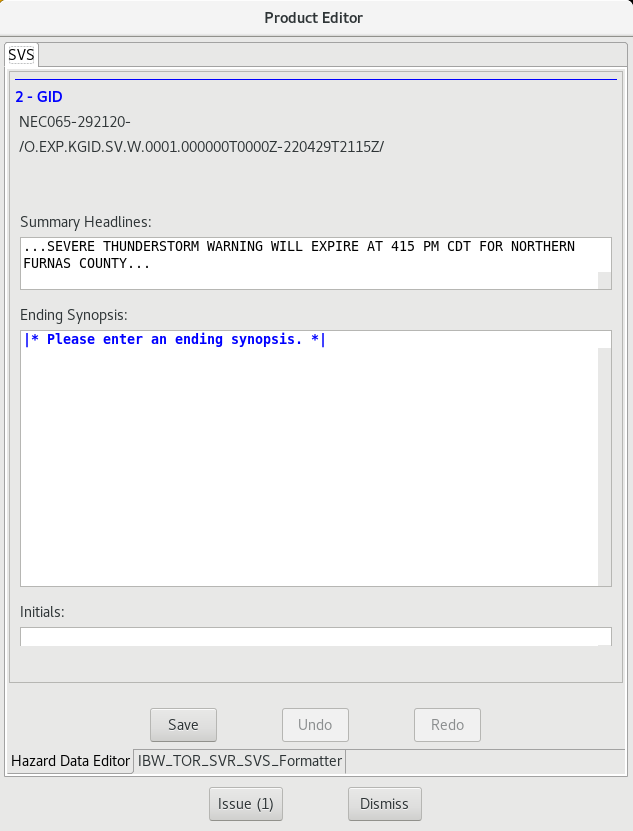
Note: This screen displays when the option for Framed text; Custom message is selected in the HID. -
The event will be removed from the console and D2D as it is set to expire.
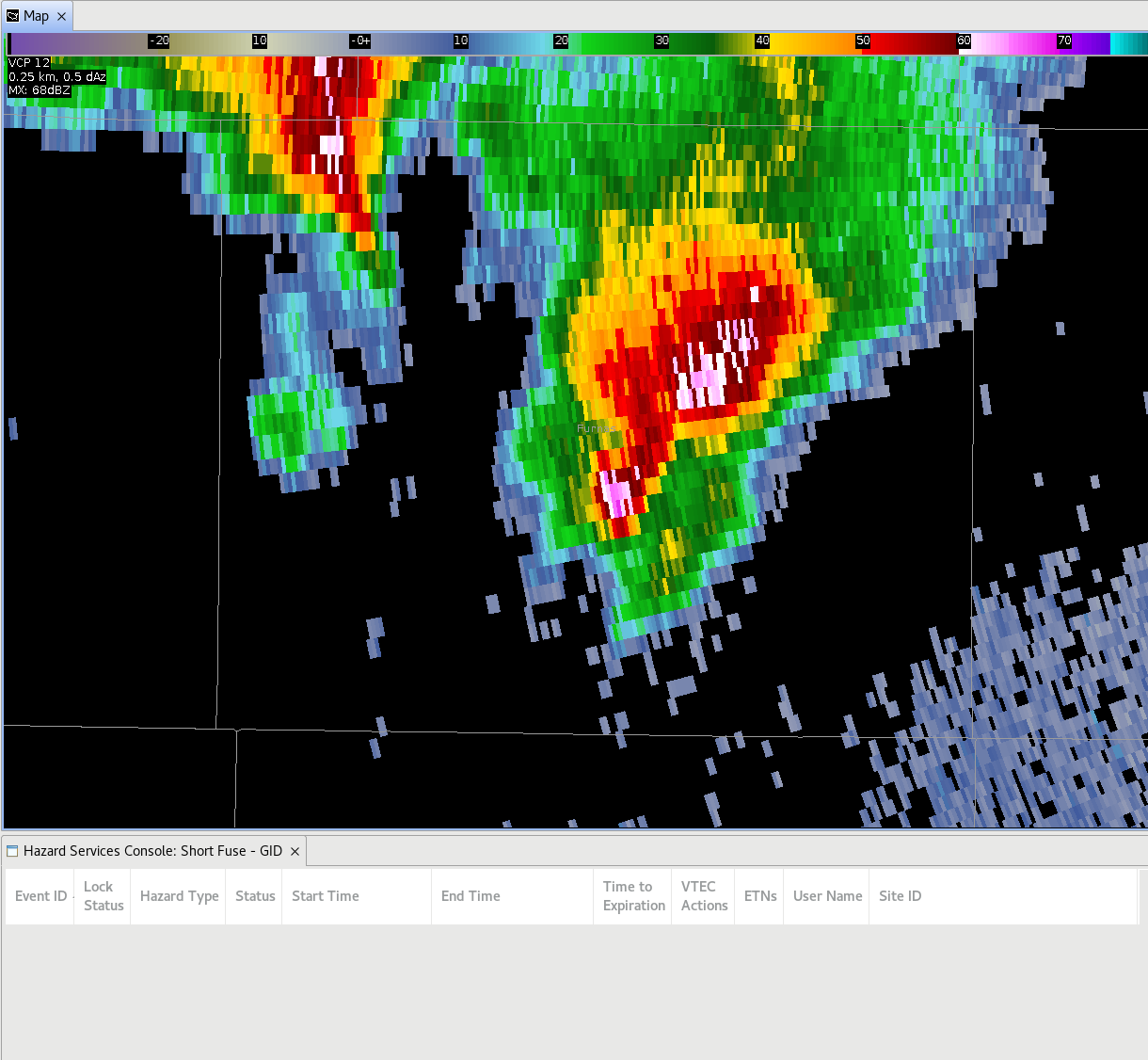
-
Lastly, if you are editing a hazard during the time the hazard enters its expiration period, you will lose your edits. A pop-up warning will display stating that the product lock states has changed as it entered it's expiration period and the product editor will close. You will then be forced to EXP the product with the steps above.
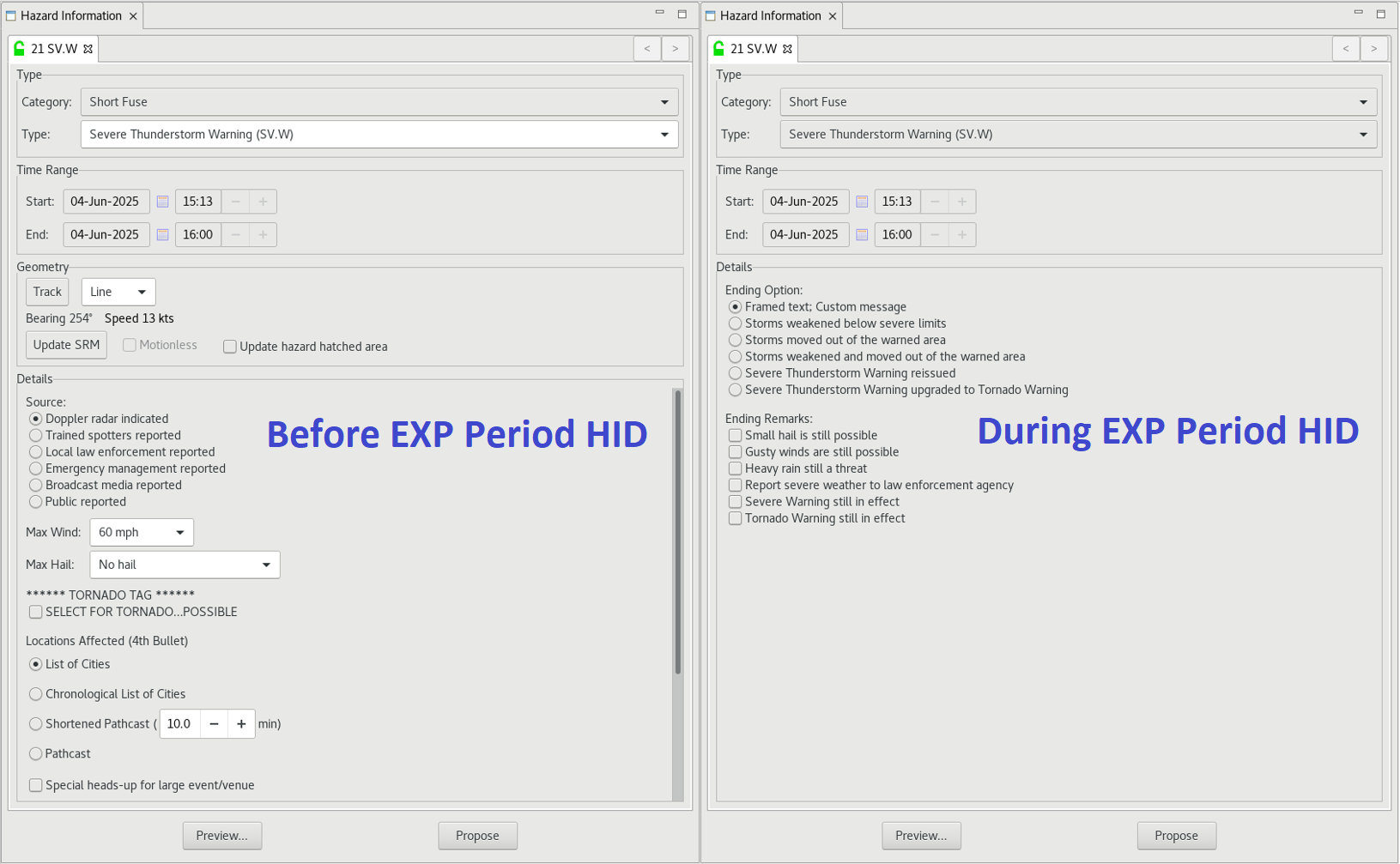
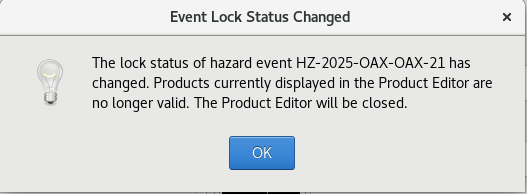
Example of expiring a hazard moving out of the warning area.
-
In the scenario when a warned storm is moving out of the CWA and all hazards have stopped for the warned storm, you should use the “Storm moved out of the warned area” option in the Ending Options menu of the HID.
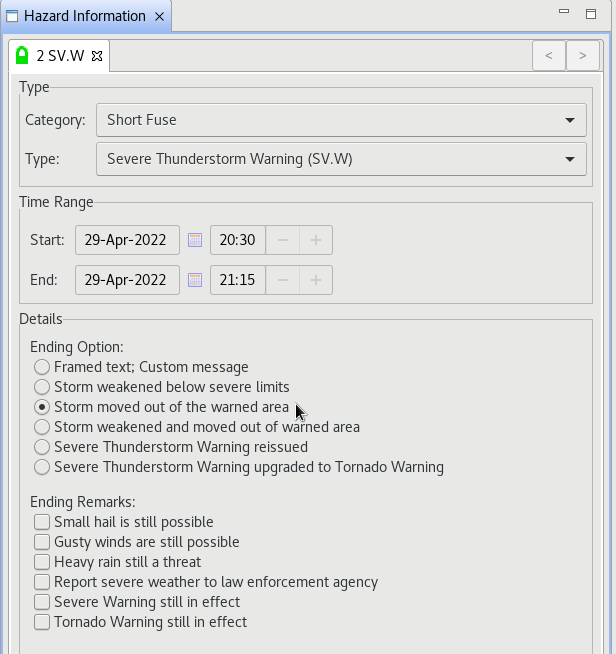
-
Select Preview. By default, the product text will mention the hazard is moving out of the area and will be allowed to expire. There is no framed text.
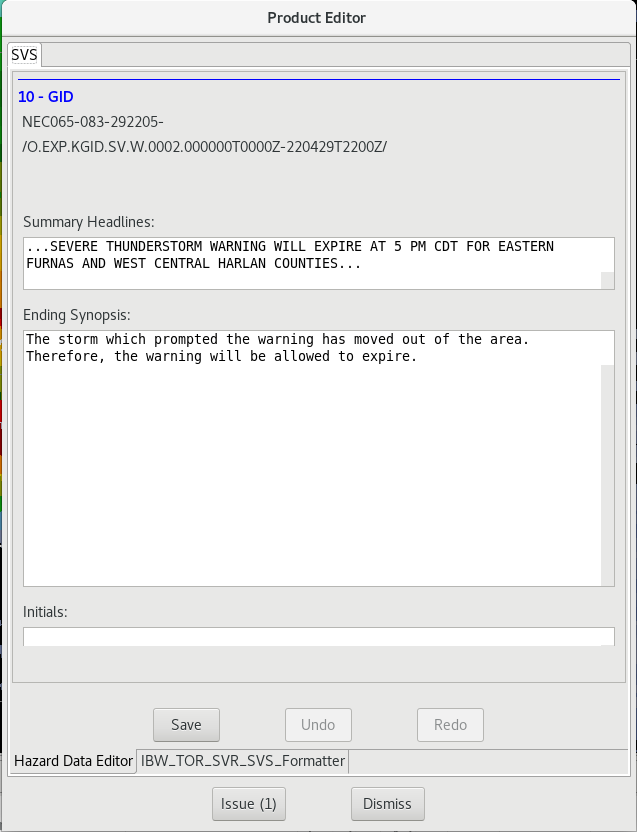
-
Select issue to let the product expire.
Example of expiring of a reissued warning.
-
In the case when a short-fused warning is set to expire soon, and the storm is still producing hazards worthy of warning, reissuing is necessary. Create a new warning for the storm first before moving on to expiring the previous warning.
Note: There is a distance criteria in place for a reissued warning to be selected for the reissue. For your reissued warning to appear as an option it needs to match the warning that is either being reissued or upgraded/downgraded to AND share a warned county with the old warning polygon. The distance behavior may change in the future to only include reissued warnings that overlap the old polygon or within a specific distance. -
Once the new warning is issued, highlight the expiring hazard event in Hazard Services Console. This will bring up the HID with the options to expire the event.
-
In the Ending Options select “Severe/Tornado Thunderstorm Warning reissued.”
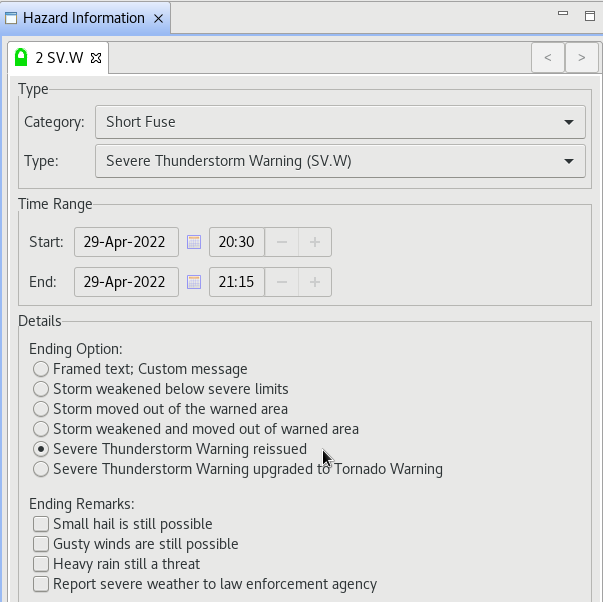
-
When selected a new element in the HID will appear showing a list of available hazard events to choose as the replacement warning.
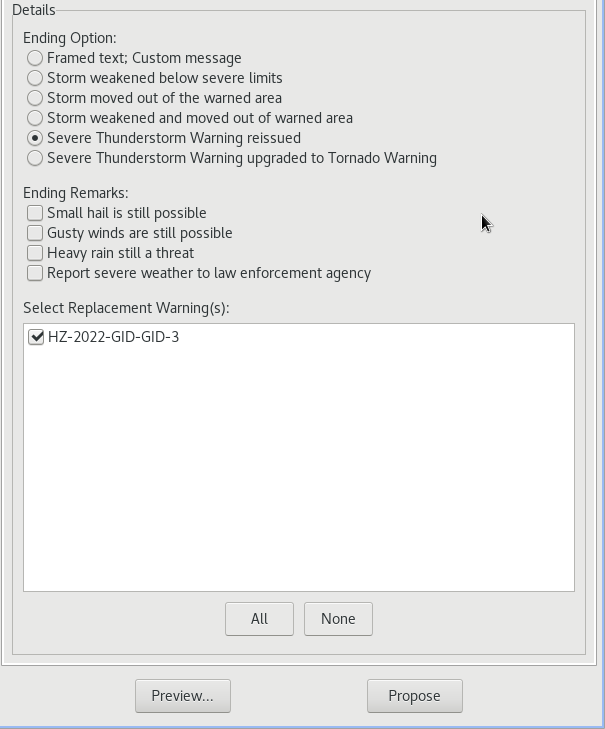
Note: The buttons All and None will check all or none of the warning options in the list. Only warnings within the same county as the EXP warning will be displayed. -
Click preview. The selected warning(s) in the HID will prefill the product text for you.

-
Select Issue to let the old warning expire.



