Creating Multiple Segments for the Same Hazard Type and Valid Times - Hazard Services
Creating multiple segments for the same hazard type and valid times
Purpose:
Issue two Winter Storm Warnings with the same start/end time for different impacts or split one segment into two on an update.Tasks:
Part 1: Issue two Winter Storm Warning hazard events with the same start/end time
Part 2: Issue one Winter Storm Warning hazard event and split it into two segments on an update
Setup
- In the GFE Perspective, ensure the Forecast Zones (optional XXX) map is loaded.
- Have SnowAmt, IceAccum, etc. grids loaded with canned data, if possible.
- Launch Hazard Services with Winter Weather Settings file.
- In the GFE Grid Manager, select a time range for the Winter Storm Warning. This will ensure both segments have the same start and end time.
Part 1
Winter Storm Warning - Segment 1
- From the Hazard Services Console Maps pulldown, select Forecast Zones (XXX).
- Left-click on the zones for the hazard to appear in the first segment of the product.
- Right-click to end the selection.
- In the HID, select Category Winter Weather and Type WS.W. The GFE-selected time range will populate now.
- Verify the hazard Start and End times.
- Select any additional CTAs and Impacts in the HID.
- Click Propose.
Winter Storm Warning - Segment 2
- Left-click on the zones for the hazard to appear in the second segment of the product.
- Right-click to end the selection.
- In the HID, select Category Winter Weather and Type WS.W. The GFE-selected time range will populate now.
- Verify the hazard start and end times.
- Select any additional CTAs and Impacts in the HID.
- Click Propose.
- At this point, you should have a Hazards grid in GFE that contains all of the zones included in both WS.W segments.
- GFE-Hazard services interoperability has no way of differentiating the two segments so they will all just appear as WS.W.
- At this point, you should have a Hazards grid in GFE that contains all of the zones included in both WS.W segments.
Issue the two segment Winter Storm Warning
- Preview.
- Verify output for the 2 segments is in keeping with the GFE SnowAmt, etc., grids.
- If no grids were used, just replace framing text.
- Issue All → Issue.
- A WSW is issued with two segments
Cancel the Winter Storm Warnings
- Click Shift and select the 2 WS.W hazard events in the Hazard Services Console (they will both turn blue).
- Right-click and select End 2 Selected Issued
.
- The HID launches.
- Propose.
- Select Ending Option(s).
- Preview.
- Issue All → Issue.
- Verify the events have a Status of ISSUED in the Hazard Services Console and a VTEC Actions entry is CAN.
- Right-click and select End 2 Selected Issued
Part 2: Issue one Winter Storm Warning hazard event and split it into two segments on an update
Drawing the initial WS.W
- In the GFE Grid Manager, select a time range for the Winter Storm Warning.
- Select Hazard Services Maps → Forecast Zones or Forecast Zones XXX.
- Left-click on several zones to be included in the WS.W.
- Right-click to end the selection.
- Select Category Winter Weather and Type WS.W. The GFE-selected time range will populate now.
- Verify the hazard start and end times.
- Select any additional CTAs and Impacts in the HID.
- Click Propose.
- Verify a GFE Hazards grid was created for the WS.W.
Issue the Winter Storm Warning
- Preview.
- Verify output for the WS.W is in keeping with the GFE SnowAmt, etc., grids for those zones and time range.
- If no grids were used, just replace framing text.
- Issue All → Issue.
Split the WS.W into two segments with the same time range
- In the Hazard Services Console, select the WS.W hazard event just created
- The entry will turn blue in the console and the HID will appear.
- MB3 (Right-Click) to remove zones from the map
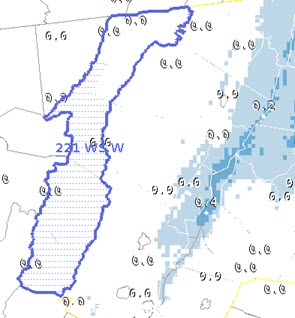
- Select the Hazard Services Console Maps → Forecast Zones or Forecast Zones XXX.
- Left-click on the forecast zones removed two steps ago
- Right-click to end the selection.
- In the HID, select Category Winter Weather and Type WS.W.
- Verify the hazard start and end times match the initial WS.W.
- Select any additional CTAs and Impacts in the HID.
- Click Propose.
- Verify the GFE Hazards grid remains the same as before.
Issue the new 2 Segment Winter Storm Warning
- Preview.
- In the Product Editor window, verify you have 2 segments corresponding to the 2 separate WS.W hazard events, each with a VTEC action of CON.
- Verify output for the is in keeping with the GFE SnowAmt, etc., grids.
- If no grids were used, just replace framing text.
- Issue All → Issue.
Cancel the Winter Storm Warnings
- Select both of the WS.W hazards in the Hazard Services Console.
- Right-click and select End 2 Selected Issued.
- The HID launches.
- Select Ending Option(s).
- Propose.
- Preview.
- Issue All → Issue.
- Verify the events have a Status of ISSUED in the Hazard Services Console and a VTEC Actions entry is CAN.
- Verify the GFE Hazards grid containing the WS.W has been removed.



