Entering Reports - Hazard Services
Entering Reports
Purpose:
This jobsheet will guide forecasters how to use Hazard Services to include storm reports in a warning SVS.Tasks:
AT-A-GLANCE:
-
What? As is the case with WarnGen, Hazard Services allows forecasters to include storm reports when issuing a Severe Weather Statement (SVS) on a warned storm. The process is now more streamlined with the use of dedicated mega widgets in the HID with designated fields forecasters can enter report details in. No more framed text in the text workstation.
Changes introduced with Hazard Services Convective:
- Previously in WarnGen when a forecaster selected the Considerable IBW tag, for a radar indicated tornado warning, WarnGen would populate text stating “a large, extremely dangerous and potentially deadly tornado is on the ground.” This was changed in Hazard Services Convective. The text now reads “a severe thunderstorm capable of producing a significant tornado.” The CTA for a “Large/Violent tornado confirmed” is also removed when the source is not a reported or confirmed tornado.
- Tornado Emergencies
Disallows the issuance of a tornado emergency when the source is “Doppler radar indicated,” “Squall line with embedded tornadoes,” or “Spotters reported a funnel cloud.” - Waterspouts
When the source is “Waterspout moving onshore” and the IBW Intensity of “Considerable” or “Catastrophic (Emergency)” is selected, the Basis Text will reference a tornadic waterspout instead of tornado.
Follow the steps below for more detailed guidance.
-
Begin with an issued convective short-fused warning that supports inclusion of report details.
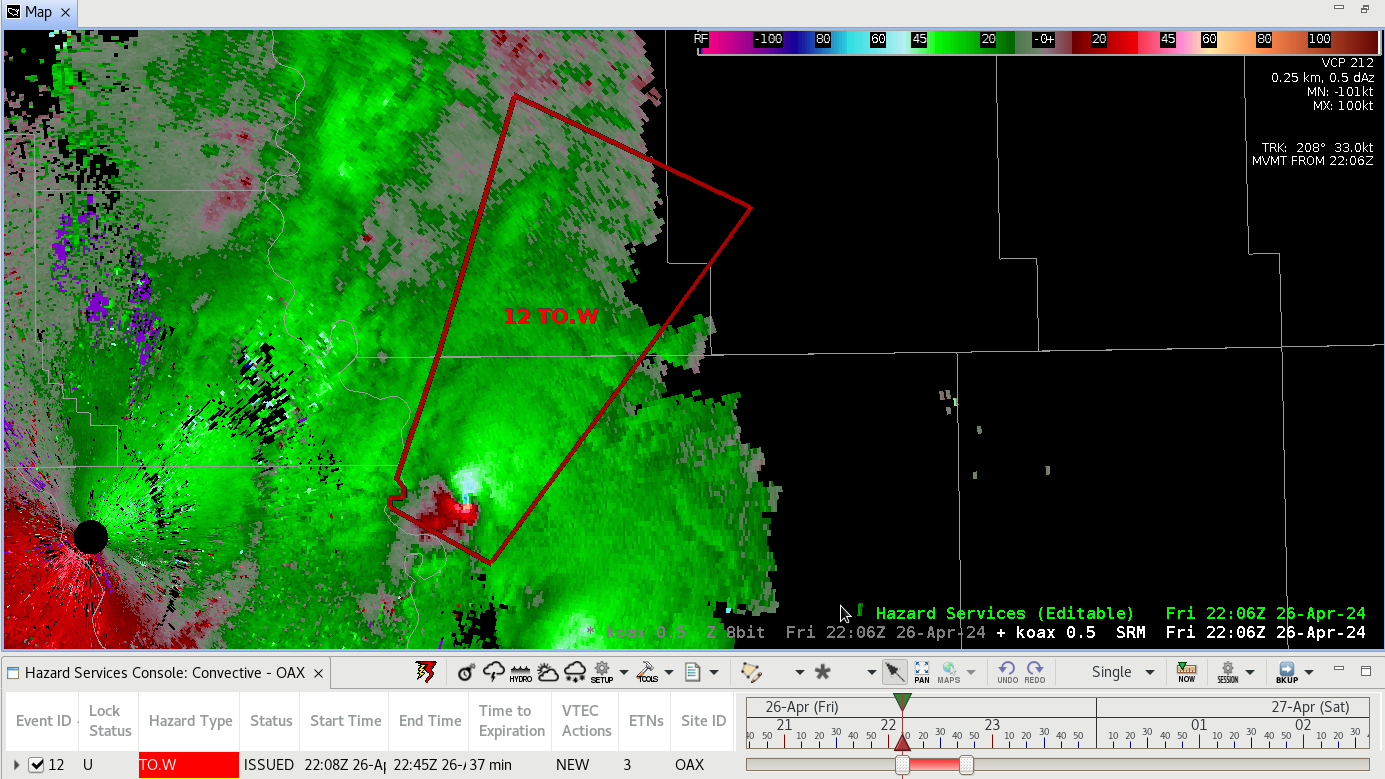
A list of short-fused hazards that support report details are as follows:- Severe Thunderstorm Warning (SV.W)
- Tornado Warning (TO.W)
- Special Marine Warning (MA.W)
-
Click on the issued warning either by clicking on the polygon on D2D, or highlighting the hazard in Hazard Services Console. This will bring up the HID with the metadata of the issued warning. If the hazard is not in the expiring or expired period, the next action will be to issue an SVS.
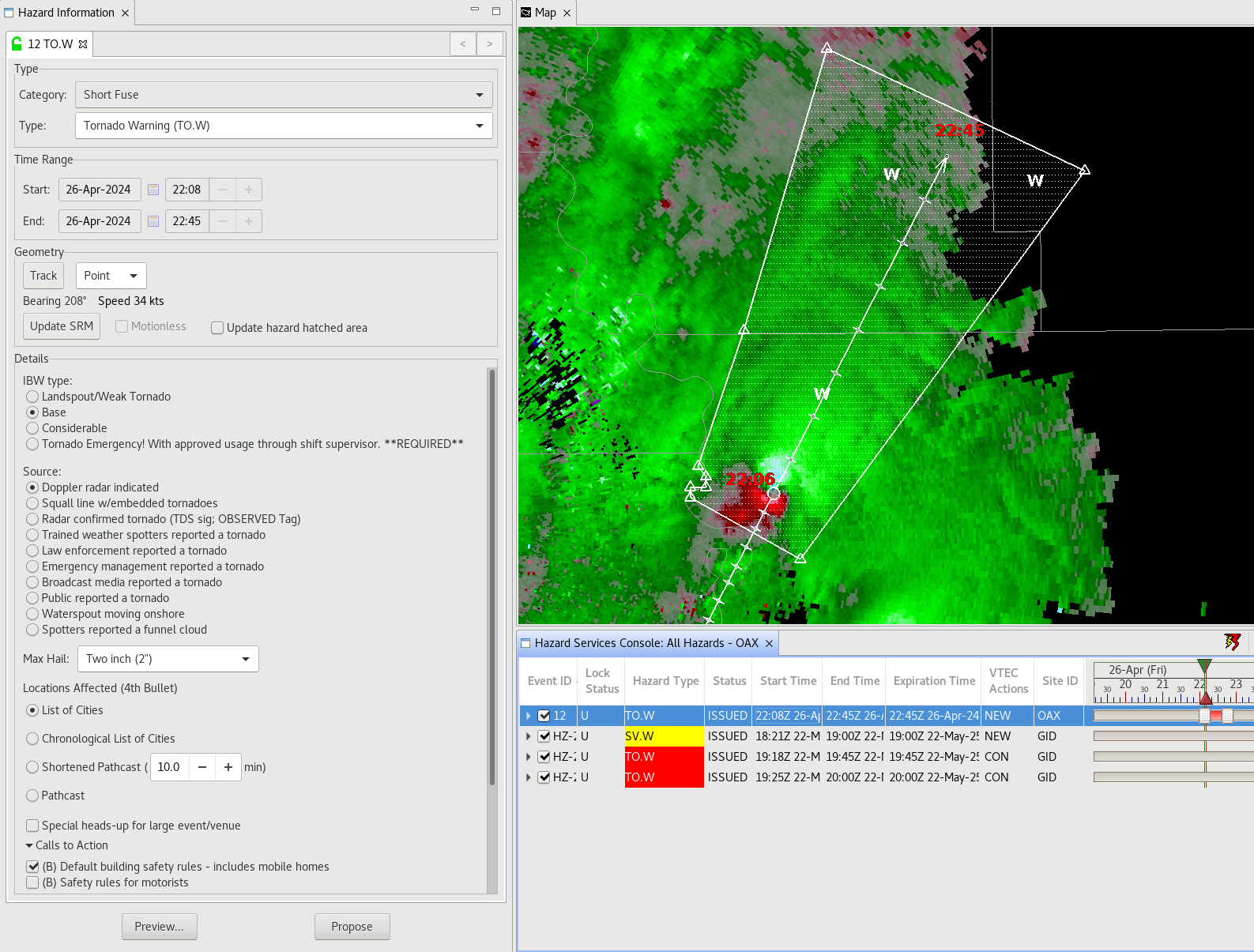
-
If you have a report to update the warning with it will be at this step you will include details before issuing an SVS. To enable the ability to enter report details in the HID, click on any human sourced report options under Source. The example below is for a tornado report and may be different for other hazard types.
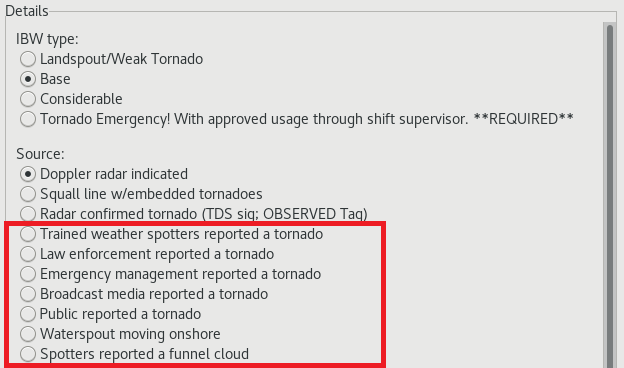
-
Selecting on a human report source will enable the Report Details section below the Sources option and the Max Hail size drop down menu. Click the radial button. This should bring up an additional text box to enter report details. This is similar to the framed text that was used in WarnGen in the Text Workstation.
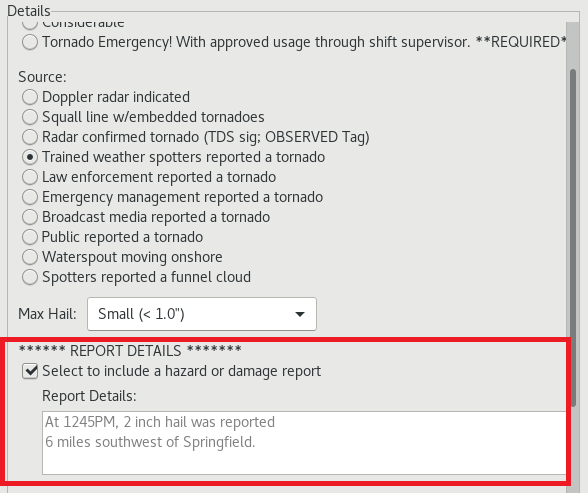
-
Fill out the details with the report information and select any CTAs that are relevant to the hazard. Remember to adjust the track and polygon as needed before issuing an SVS.
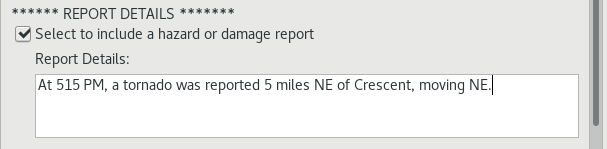
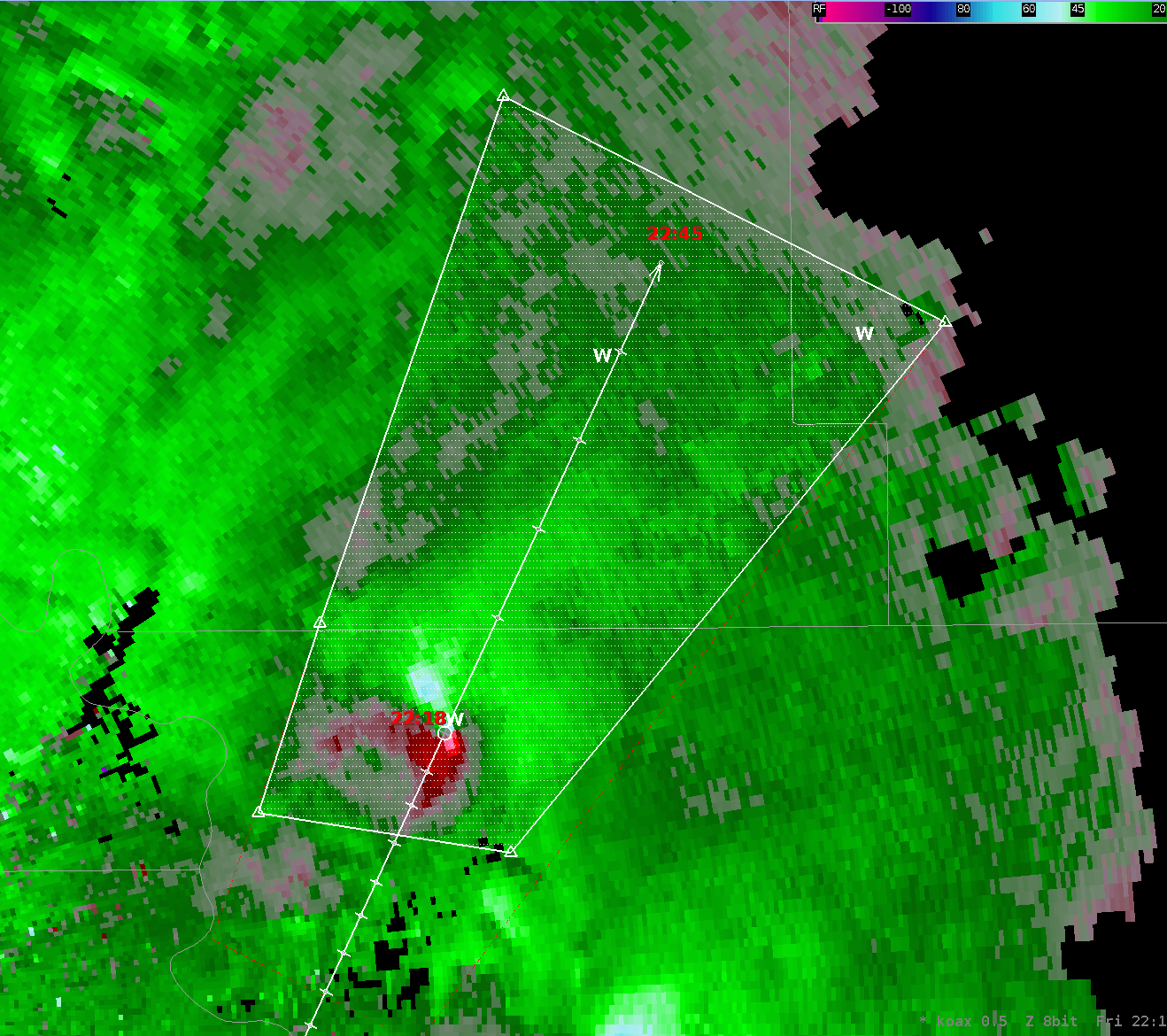
-
Review the text before issuing the product.
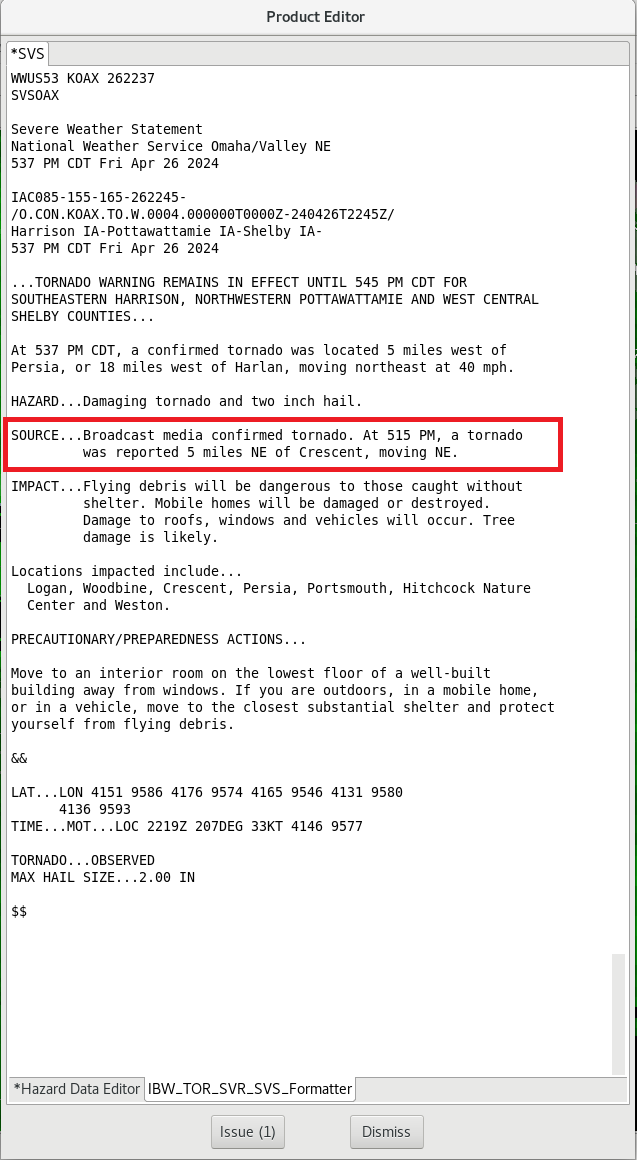
-
You are done with this jobsheet!



