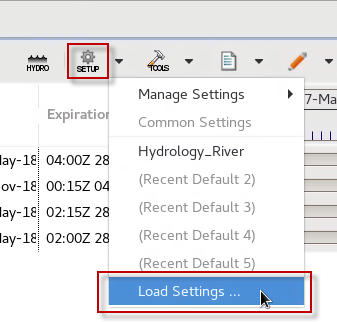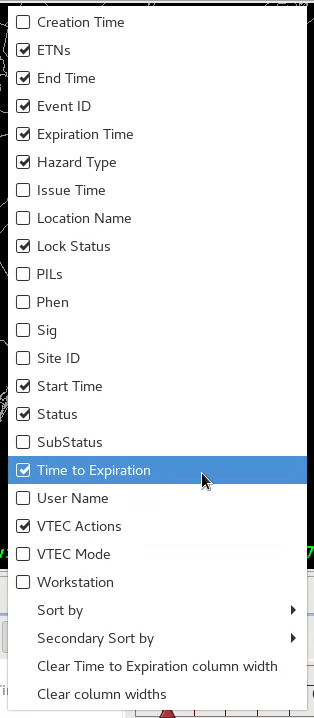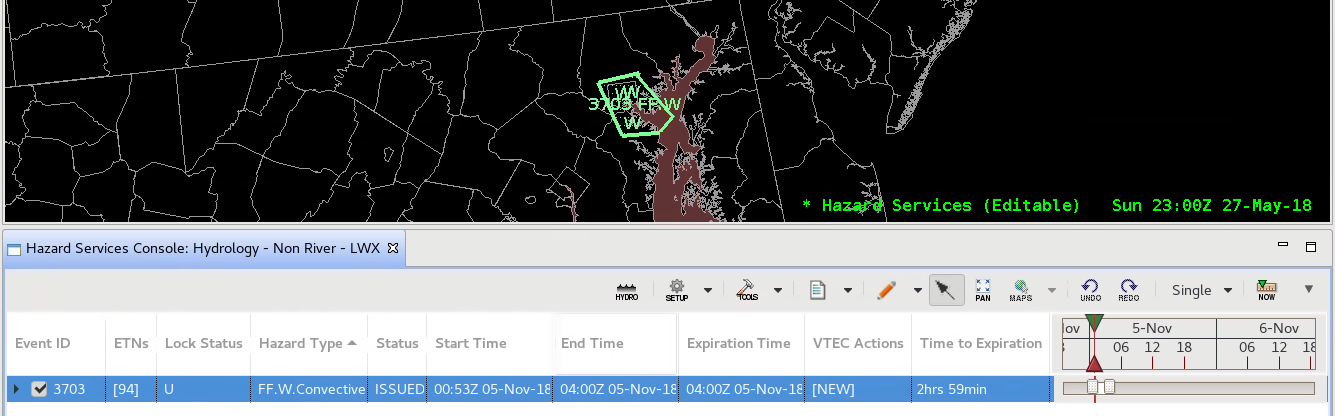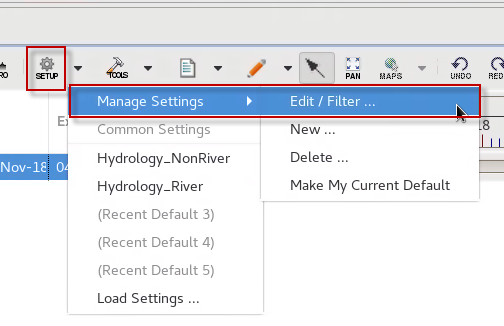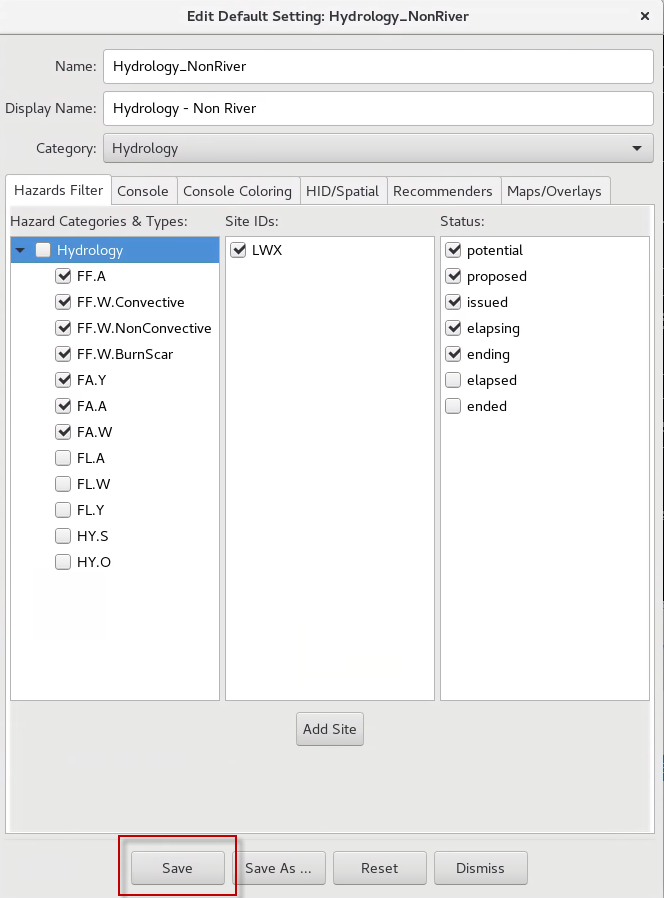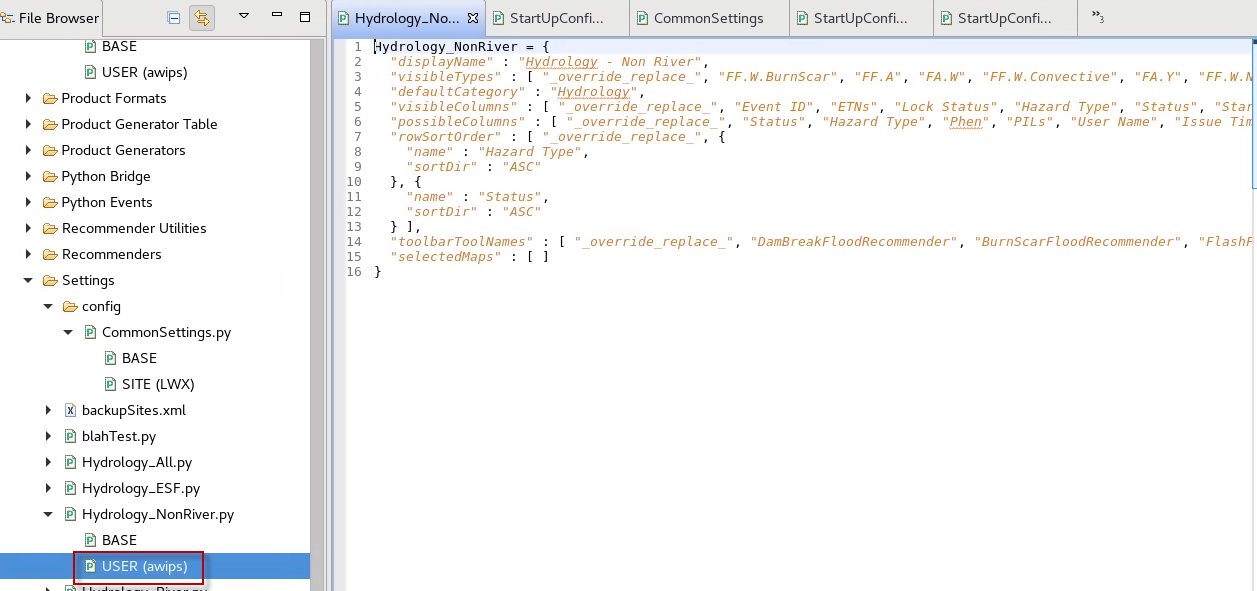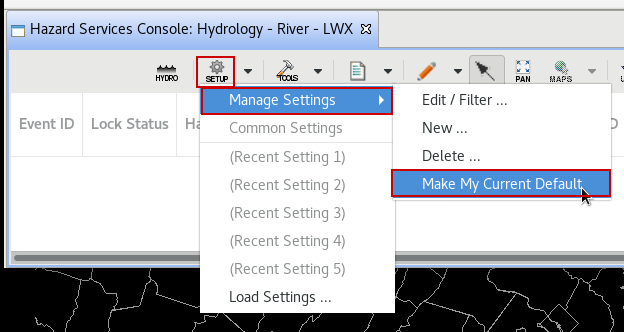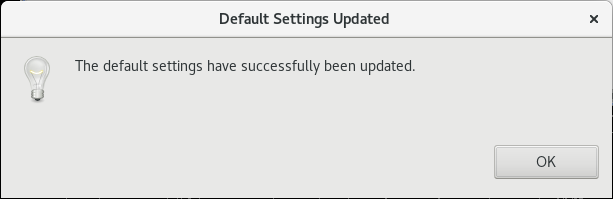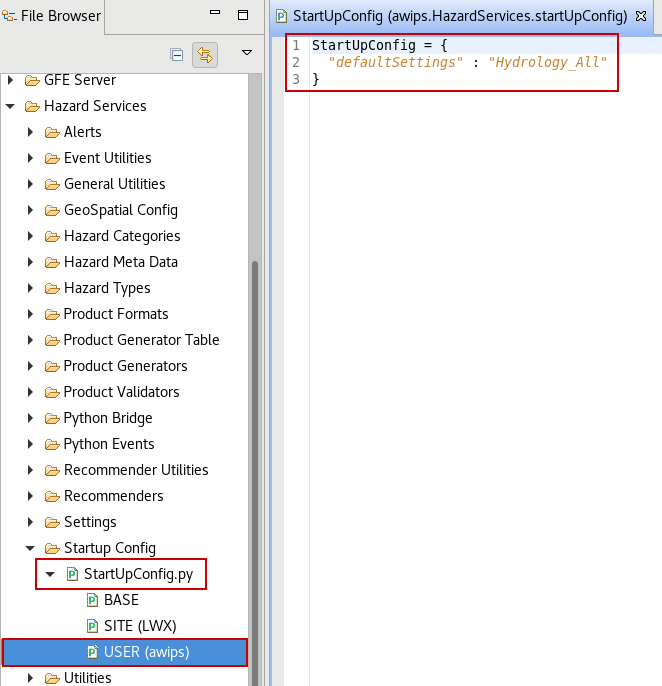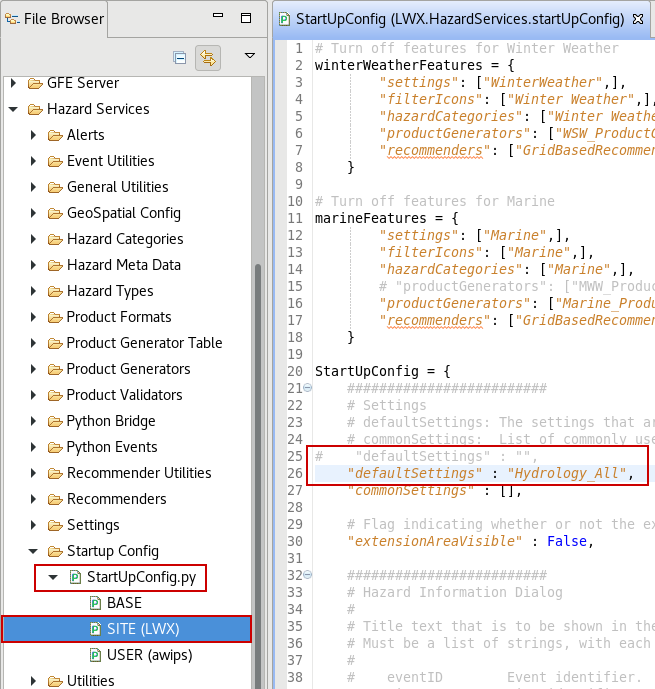Purpose:
The purpose of this jobsheet is to create the default settings for your CWA to organize the console columns and hazards as you prefer for your office.
Tasks:
- Click on the "SETUP" icon and select "Load Settings".
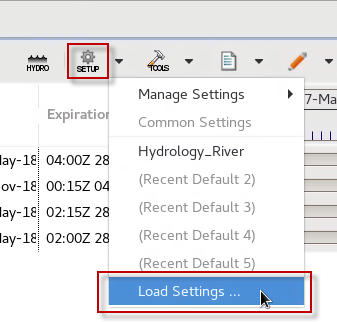
- Select "Hydrology_NonRiver" and click the "Load" button.

- Right click on the Console column header and select columns to add like "Time to Expiration" and "ETNs". Left click and drag the columns to the order you feel is best for the default for your office.
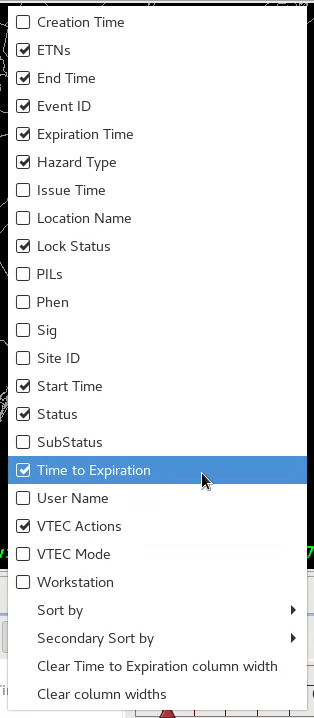
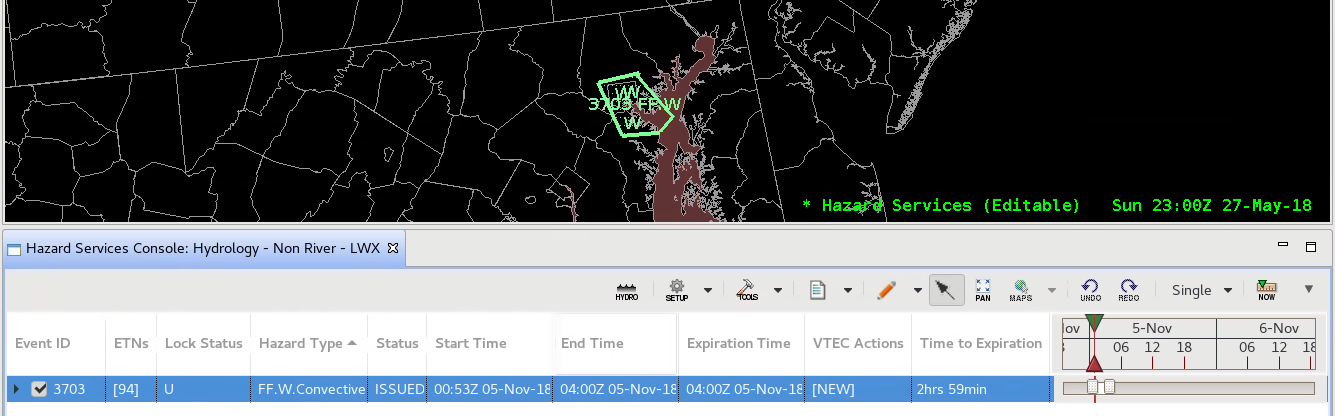
- Once you have a table configured how you prefer, click on the "SETUP" icon and "Manage Settings -> Edit/Filter". Note you can use the "Make My Current Default" menu (see image below) to set your new default for when you start Hazard Services. This jobsheet is going to change the organization of the Non River setting.
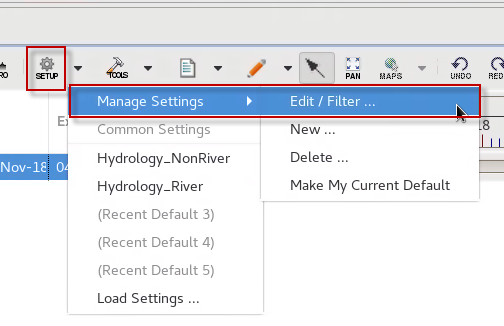
- If you want to make further changes to the HID, click on the appropriate tab in the Edit Setting window (see image below). You may wish to color some of the Hazard Type cells a different color for certain hazards (note see user jobsheet on filters). You may consider changing the Default Time Display Duration in the Console tab.
When you are done configuring your Non River settings, you are ready to save. You can either use "Save As" to save it as a new name or you can use the "Save" button to make a new USER override for the Non River setting. Click "Save" to create a new USER override.
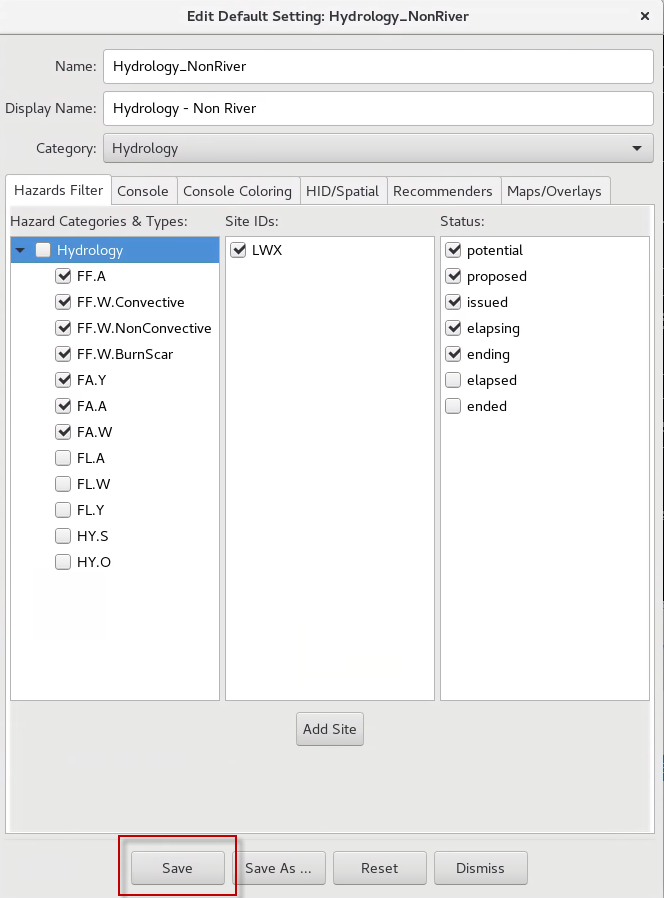
- Double click on USER in the Localization perspective Hazard Services -> Settings -> Hydrology_NonRiver.py to see your new override for the Non River Setting. If you switch settings in the console, you will see your new settings updated in this file. You can promote this to SITE by right clicking on the USER version and selecting Copy To -> Site to make this the new default Hydrology_NonRiver setting for everyone at the site.
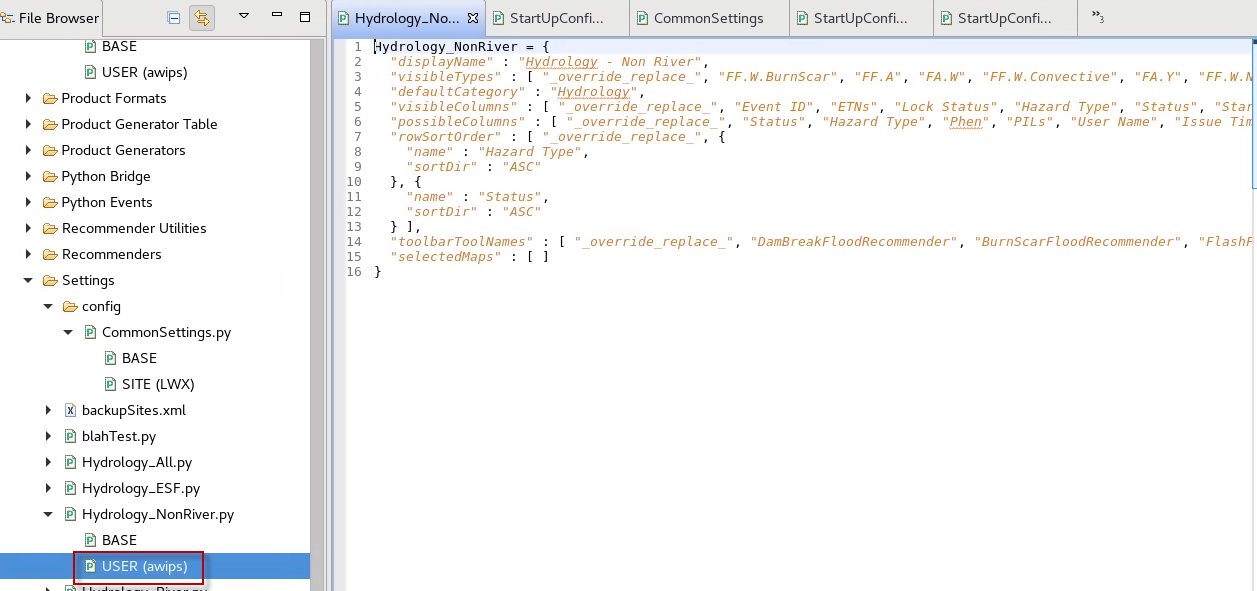
- To set the default setting used when Hazard Services is first loaded, the StartUpConfig.py file is modified. To see how this behaves let's first make the current setting the default using the SETUP icon, then Manage Settings->Make My Current Default in the Hazard Services console menu. When it has completed making the user override of the StartUpConfig.py file, a popup message will appear:
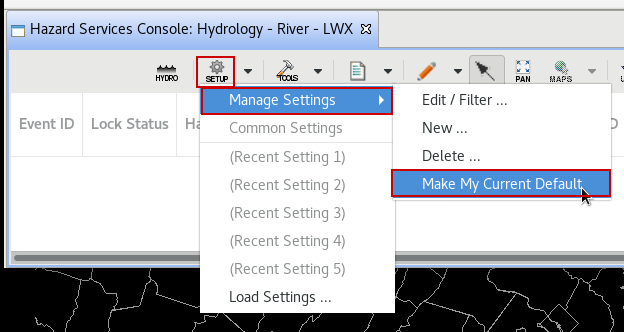
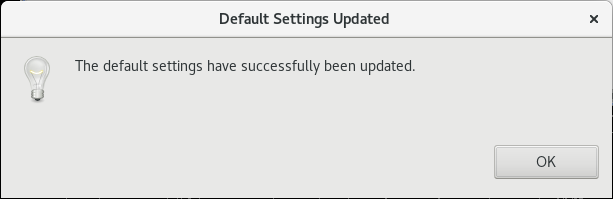
- Under the Hazard Services->Startup Config->StartUpConfig.py file in the localization perspective, double click on the USER menu to view the user defaultSettings override in the StartUpConfig method that was created with "Make My Current Default" in the previous step. Note the name of the setting (e.g. Hydrology_All) was stored as the defaultSettings value.
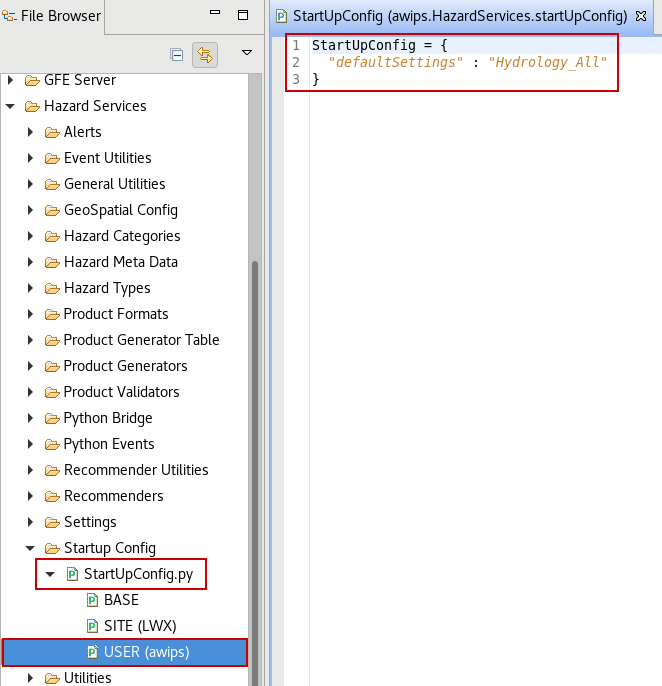
- To establish a default setting for the site you will need to either right click on the USER version of StartUpConfig.py and select "Copy To Site," or, if you already have a SITE version of StartUpConfig.py, you can add the name of the setting to the defaultSettings definition for the SITE version of StartUpConfig.py. Note the BASE version of this file has defaultSettings set to null using "". If the focal point does not set this up for all users before they load Hazard Services, AlertViz will throw up popup message about no default settings being configured when Hazard Services is first loaded. So it is important for each focal point to configure this SITE override.
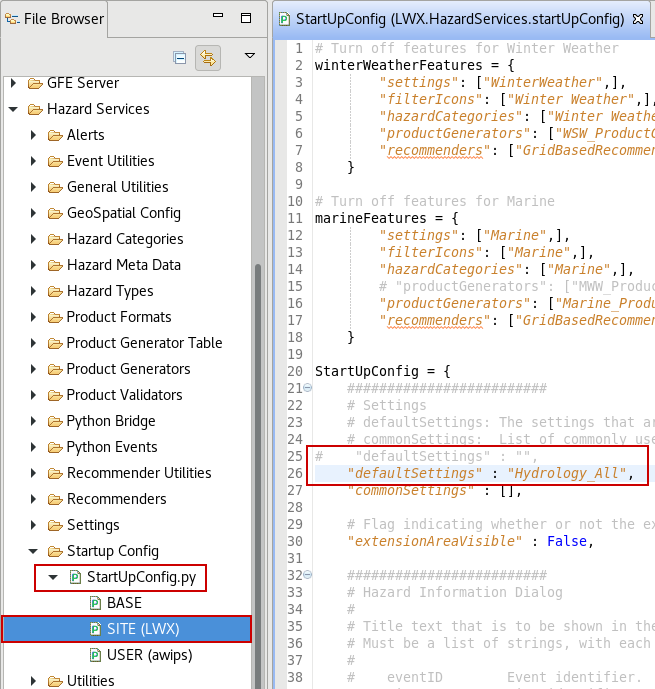
- That's it! You have completed this jobsheet.