Partial Upgrade of an NPW Hazard Event - Hazard Services
Partial Upgrade of an NPW Hazard Event
Purpose:
Show the steps needed to upgrade part of an existing NPW hazard event to one or more hazard typesTasks:
Setup
- In the GFE Perspective, ensure the Forecast Zones (optional XXX) map is loaded.
- Have Wind, ApparentT, etc. grids loaded with canned data, if possible.
- Launch Hazard Services with the NPW Settings file.
- In the Grid Manager, select a time range for the Excessive Heat Watch.
Issue an Excessive Heat Watch with multiple zones
- From the Hazard Services Console Maps pulldown, select Forecast Zones or Forecast Zones XXX
- In the GFE Grid Manager highlight a time range for the watch.
- In the Spatial Editor left click on the zones for the EH.A
- Right click to end the selection
- In the HID, select Hazard Type Excessive Heat Watch (EH.A)
- Verify the hazard start and end times
- Select any additional CTAs and Impacts in the HID
- Click Propose
- Verify the EH.A appears in the GFE Hazards grid for the correct time frame and zones
- Click Preview
- Verify output is in keeping with GFE ApparentT, etc., grids
- Replace framing text if no GFE weather elements were populated
- Issue All → Issue
Convert some area into a Heat Advisory, another area into an Excessive Heat Warning, and leave the rest as an Excessive Heat Watch
Tip #1: For a hazard event, if any zone in the hazard will remain in effect for the same Hazard Type, do not end the hazard. Instead, select the hazard event in the Console, right-click on the zones to be removed, then select by Maps to create a new hazard event for these zones.
Tip #2: To help make the GFE and Hazard Services hazards easier to distinguish when overlaid, change the Alpha channel of the GFE Hazards grid.
- Remove zones to be upgraded from the Excessive Heat Watch
- Select the EH.A in the Hazard Services console (it will be highlighted blue)
- Right click on the zones to be upgraded to a HT.Y and a EH.W
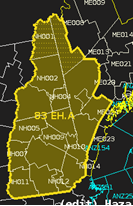
- Click Propose
- Make multiple zones a Excessive Heat Warning
- With the HID still displayed, select Hazard Services Maps → Forecast Zones or Forecast Zones XXX
- Left click on the zones for the Excessive Heat Warning
- Tip #3: Zones not initially in the watch can also be added to the EH.W.
- Right click to end the selection
- In the HID, select Type Excessive Heat Warning (EH.W)
- Verify the valid time is correct and select any additional CTAs and Impacts in the HID
- Click Propose
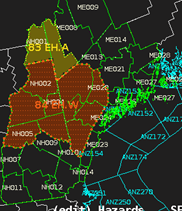
- Verify the GFE Hazards grid now has the correct times/area for the EH.A and EH.W
- Make one or more zones a Heat Advisory
- With the HID still displayed, left click on the zones for the Heat Advisory
- Tip #3a: Zones not initially in the watch can also be added to the HT.Y.
- Right click to end the selection
- In the HID select Type Heat Advisory (HT.Y)
- Verify the valid time is correct and select any additional CTAs and Impacts in the HID
- Tip #4: The valid time of the upgraded hazard does not have to exactly match the time of the previous hazard
- Click Propose
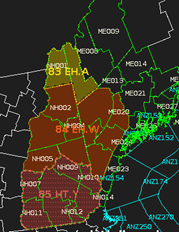
- With the HID still displayed, left click on the zones for the Heat Advisory
- Verify the GFE Hazards grid has the correct EH.A, EH.W, and HT.Y areas.
- NOTE: If your GFE Hazards grid has any upgrade area also still showing a watch (e.g. EH.A^HT.Y), click on the Excessive Heat Watch event in the Console, ensure it only contains the area you wish the watch to continue, and click Propose.
- Issue
- Preview.
- Verify you have at least 3 segments, one UPG/NEW for the warning, one UPG/NEW for the advisory, one with the CON watch. If you added new zones to either the warning or advisory that were not previously in the watch, those will be in their own segment(s) with just a NEW VTEC for their hazard type.
seg1 seg2


seg3 seg4


- Verify output is in keeping with GFE ApparentT, etc., grids
- Replace framing text if no GFE weather elements were populated
- Issue All → Issue.
- Cancel
- Hold the shift key then select the EH.W, EH.A and HT.Y in the Hazard Services Console.
- Right-click and select End 3 Selected Issued.
- The HID launches. Move it to the side.
- Click Yes on the popup window
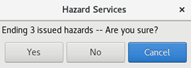
- The HID will update with 3 tabs.
- Select Ending Option and click Propose on each tab to remove the hazards from the GFE Hazards grid
- Verify you have no heat hazards remaining in the GFE Hazards grid.
- Click Preview
- Verify you have 3 segments, all with CAN VTEC.
- Issue All → Issue



