Transitioning a Non-River Event (10 min) - Hazard Services
Transitioning Non-River Events: Completion Time ~ 10 min
Purpose:
In this jobsheet, you will transition a Flash Flood Warning to an Areal Flood Warning and modify both hazards in the HID and Product Editor. This jobsheet should be done with CAVE in practice mode after the local focal has configured Hazard Services and you have created a non-river event in previous jobsheets.Tasks:
Hazard Services can quickly replace an existing event with another event
Examples:
- Changing an Areal Flood Watch (FA.A) to an Areal Flood Warning (FA.W)
- Changing a Flash Flood Warning (FF.W) to an Areal Flood Warning (FA.W)
- Changing an Areal Flood Warning (FA.W) to an Areal Flood Advisory (FA.Y)
We’ll use the example where flash flooding has stopped, but flood waters remain, so you want to transition from an FF.W.Convective flash flood warning to a FA.W areal flood warning. We'll use the D2D Perspective with the Non River Setting.
- Select an existing FF.W.Convective flash flood warning from the console or spatial display (see Short-Fused jobsheet to create one if needed).
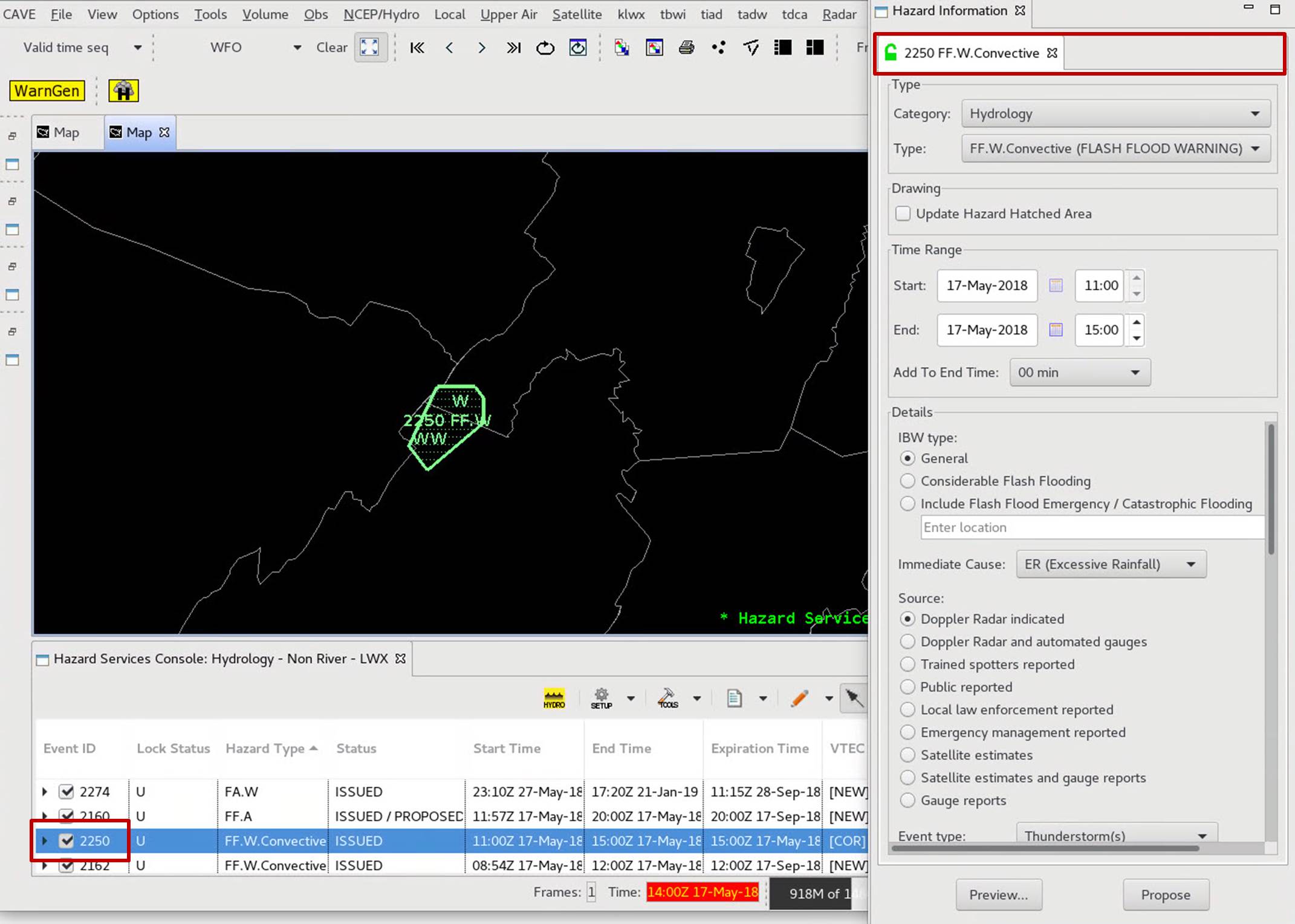
- After the event loads in the HID, change the “Type” from "FF.W.Convective (FLASH FLOOD WARNING)" to "FA.W (AREAL FLOOD WARNING)". In later builds FA.W (AREAL FLOOD WARNING) changes to Areal Flood Warning (FA.W).
NOTE: The list of possible replacement events is determined by the “replacedBy” attribute of the given hazard type in the Localization Perspective -> Hazard Services -> Hazard Types -> HazardTypes.py.
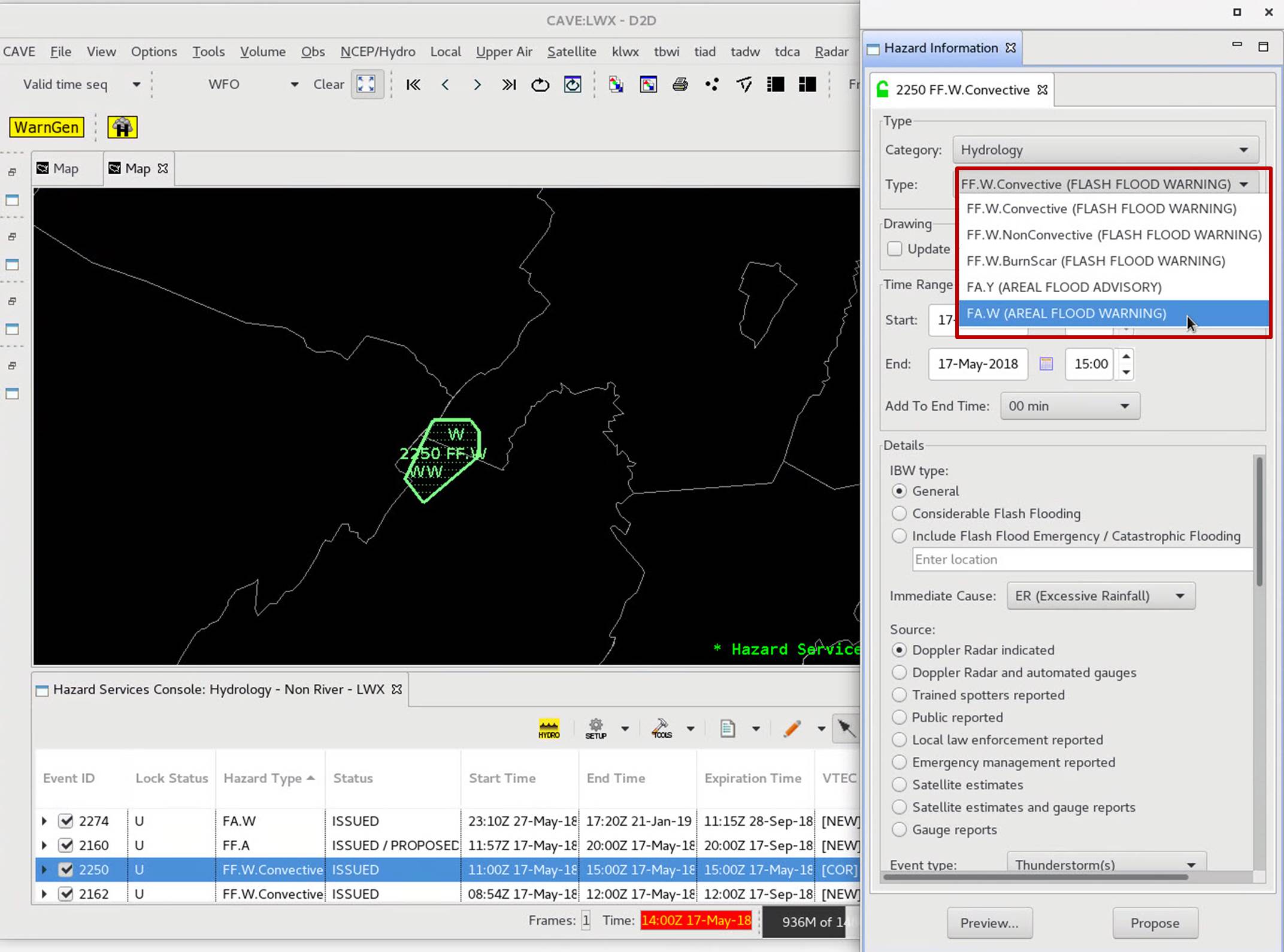
- Two hazards will now show up in the Console as a selected set, and the HID will now have two tabs, one for the "ENDING" FF.W.Convective and one for the "PENDING" FA.W. If you only want to issue the new FA.W then you can close the FF.W tab or deselect the FF.W from the Console. If you have both hazards selected, they will both be passed on to the Product Editor. Click on each of the two event ID tabs at the top of the HID to configure the metadata separately, and then click "Preview".
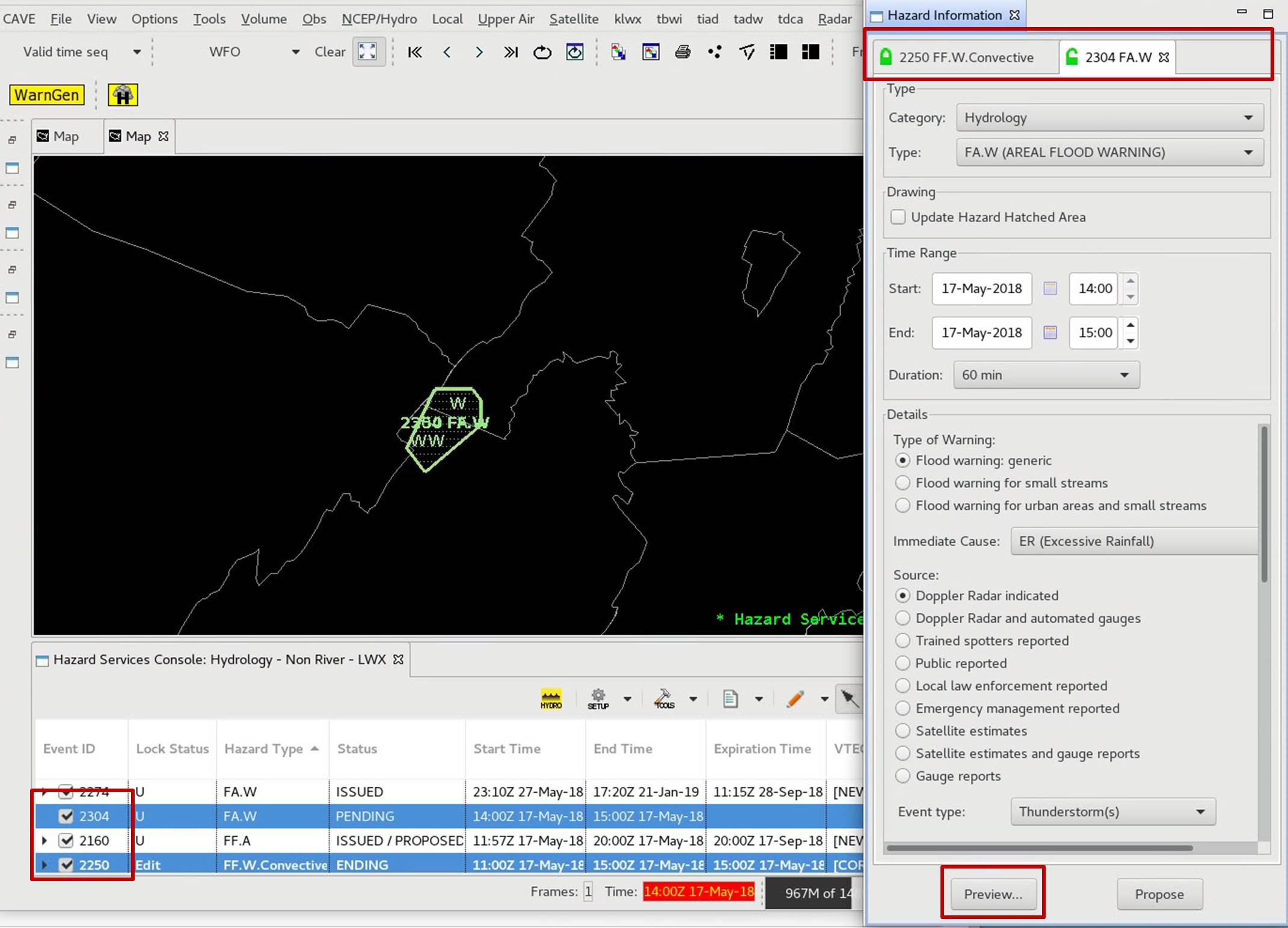
- The Product Editor will have two tabs as well: a FLW for the new FA.W and a FFS for the FF.W.Convective that is being ended. Click on both tabs at the top to modify text in each, and then click "Issue All". In later builds the Basis Time: is locked.
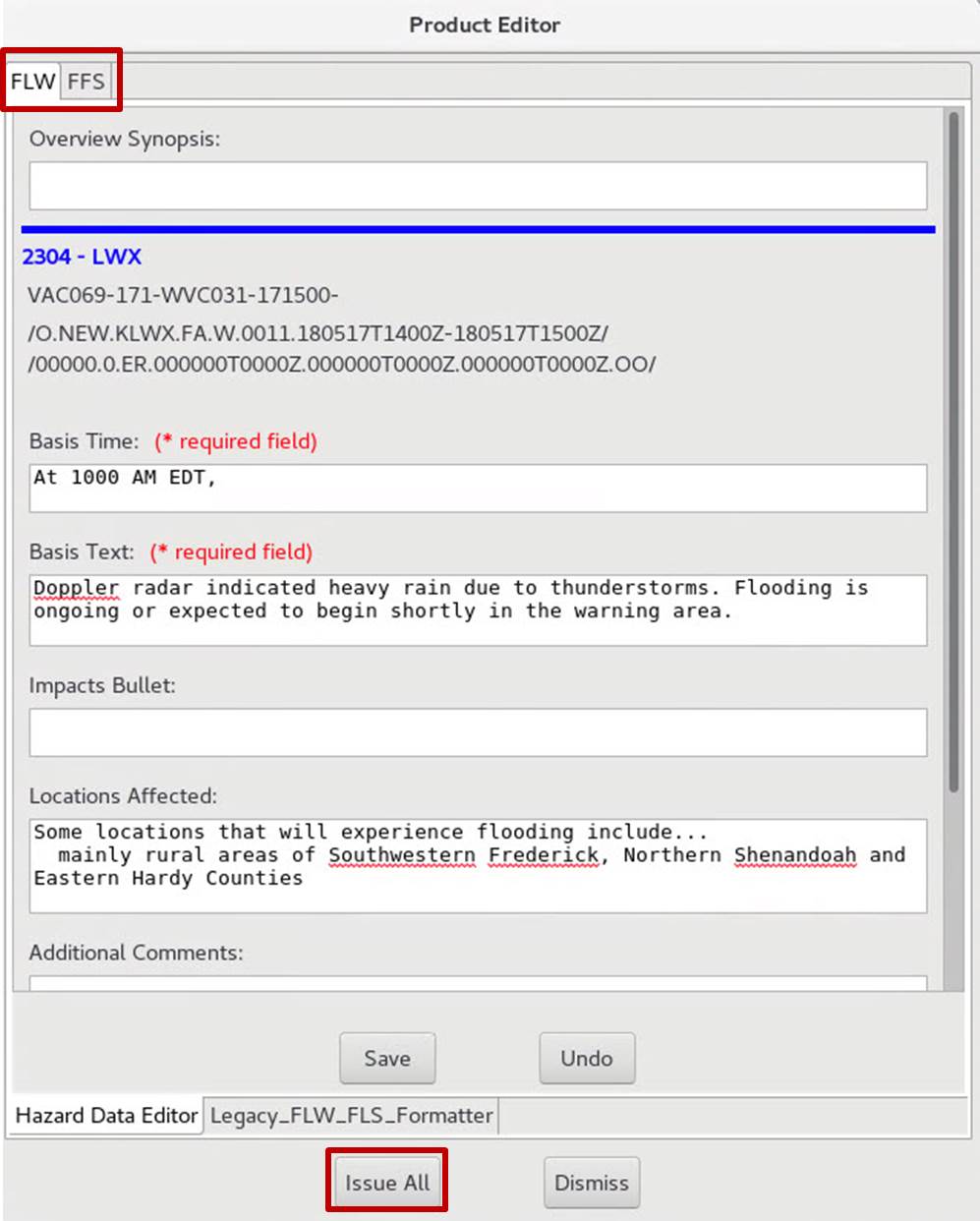
- Click "Issue" when the "Live Active Product" dialog opens.
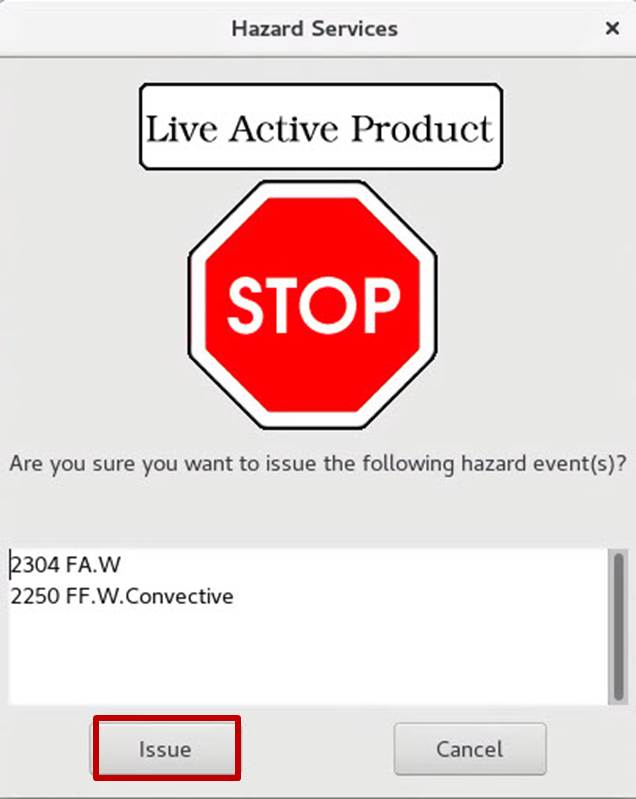
- After the product issuance, the FF.W.Convective will be ended and the FA.W will be issued.



