Creating an Airport Weather Warning (AW.W) - Hazard Services
Jobsheet Display Portlet
Purpose:
This jobsheet will guide forecasters how to issue AW.Ws through Hazard Services using the Airport Weather Warning Tool.Tasks:
AT-A-GLANCE:
-
What? The Airport Weather Warning Tool is a short fuse hazard event type in Hazard Services and is meant to be issued when adverse weather is expected or is affecting airport ground operations and is within a five statute mile radius from the center of the airport. More information about AW.Ws can be found in the NWS Instruction 10-801 document.
-
Required airport geometries. The Airport Weather Warning Tool must be configured with your WFO local airports’ geometries before it can be used properly. A Hazard Services focal point will need to create these geometries using this jobsheet before forecasters can issue AW.Ws.
Follow the steps below for more detailed guidance.
-
This exercise will use the Short Fuse Hazard Services event option in the D2D Perspective. Open Hazard Services and activate Short Fuse by clicking on the Settings menu on the Console (The SETUP gear icon) and choose Load Settings->Short Fuse.
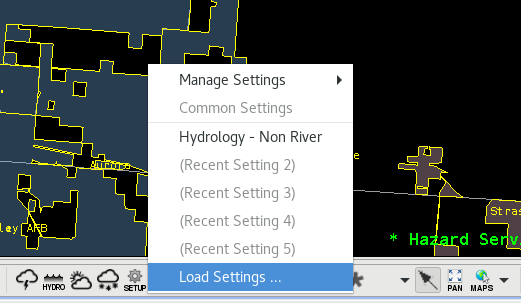
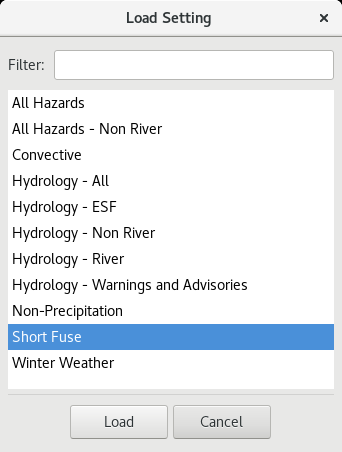
-
Now the Tools drop-down menu will have an option to use the Airport Weather Warning Tool.
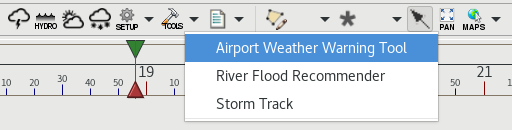
-
Once clicked, a pop-up window should appear with a drop-down menu to select the airports that are in the airportLocationDictionary found in AirportWeatherWarningTool.py and modified using the AWW focal point jobsheet linked earlier.

-
Select Run after choosing an airport.
-
The CAVE display should update to focus on the chosen airport Hazard Services area. The HID will update with the appropriate megawidgets and options to construct the AW.W.
-
The default duration is 45 minutes. For thunderstorms, the AW.W should not be longer than two hours. But for longer duration events, such as a heavy snow or ice, a longer lead time of 3-6 hours may be necessary and should be coordinated with aviation partners.
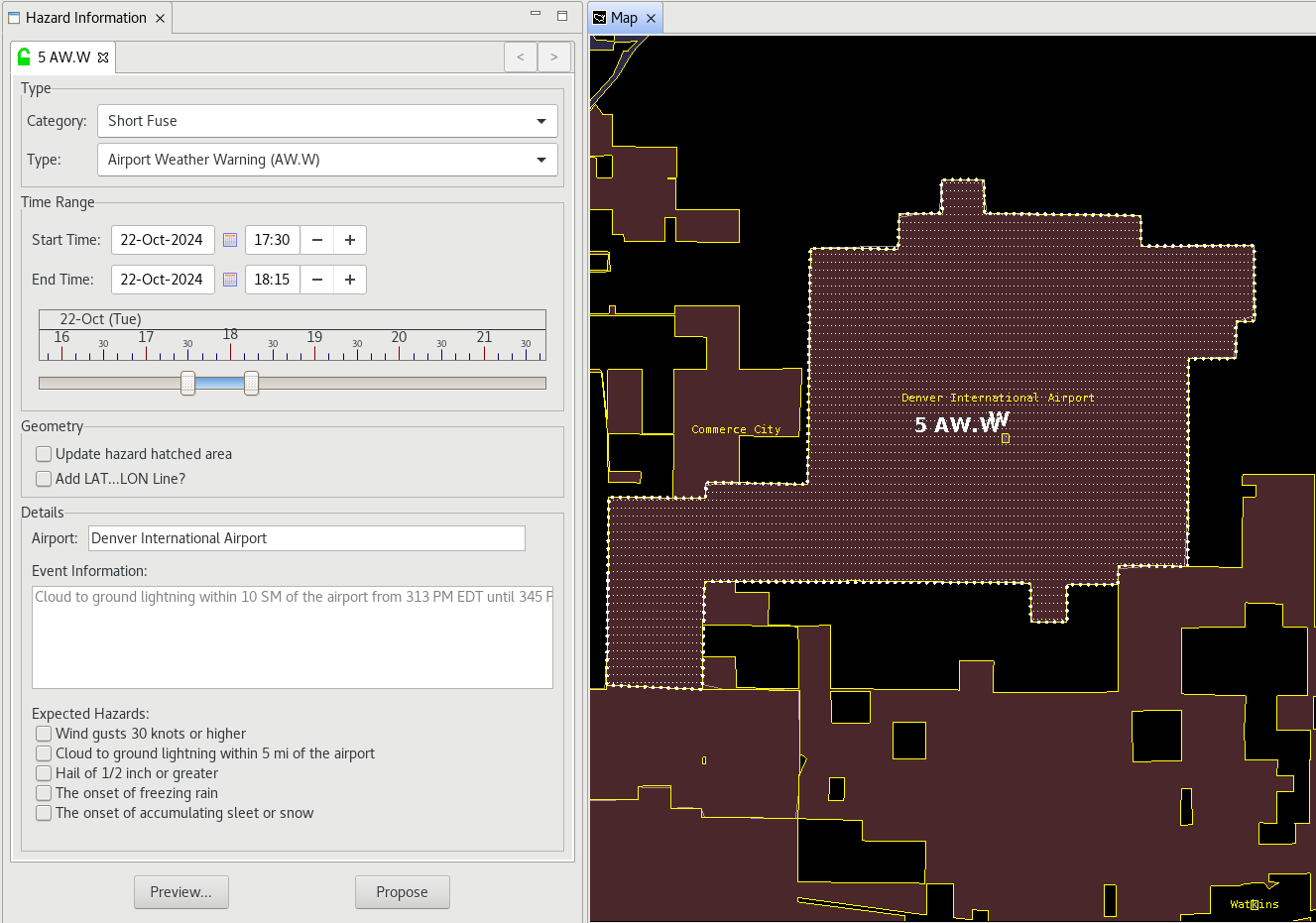
-
In the geometry section you are presented two options: Update hazard hatched area - simplify the hazard polygon and Add LAT...LON Line? - to append the latitude and longitude coordinates to the end of the text product.
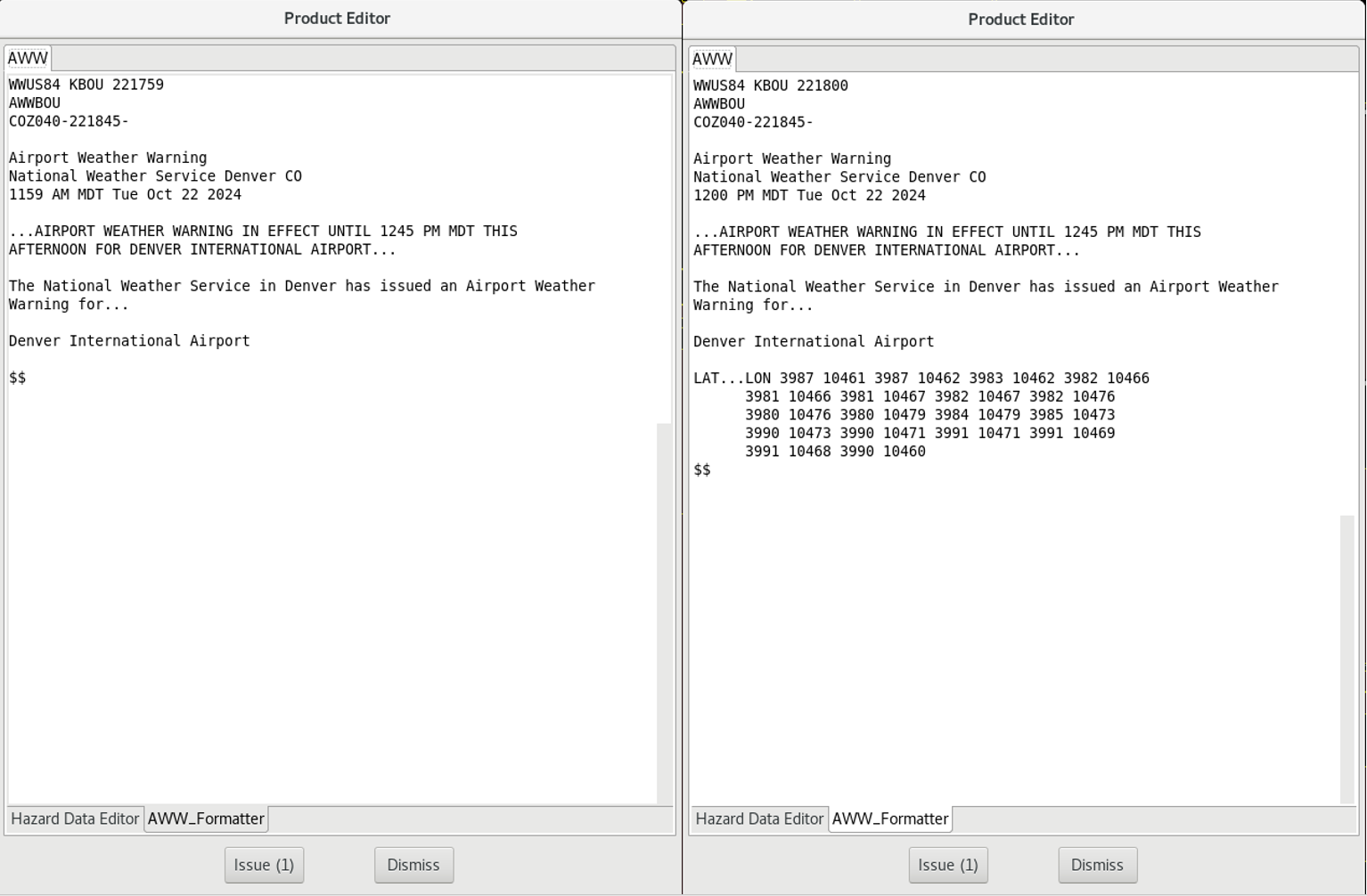
-
In the Details megawidget you may select which hazard details you wish to include. Each airport may have different criteria and requirements, but should stay within guidelines given in the NWS directive linked at the beginning of this jobsheet. The Event Information textbox is where you may include details about the hazard, location, timing, impacts, etc.
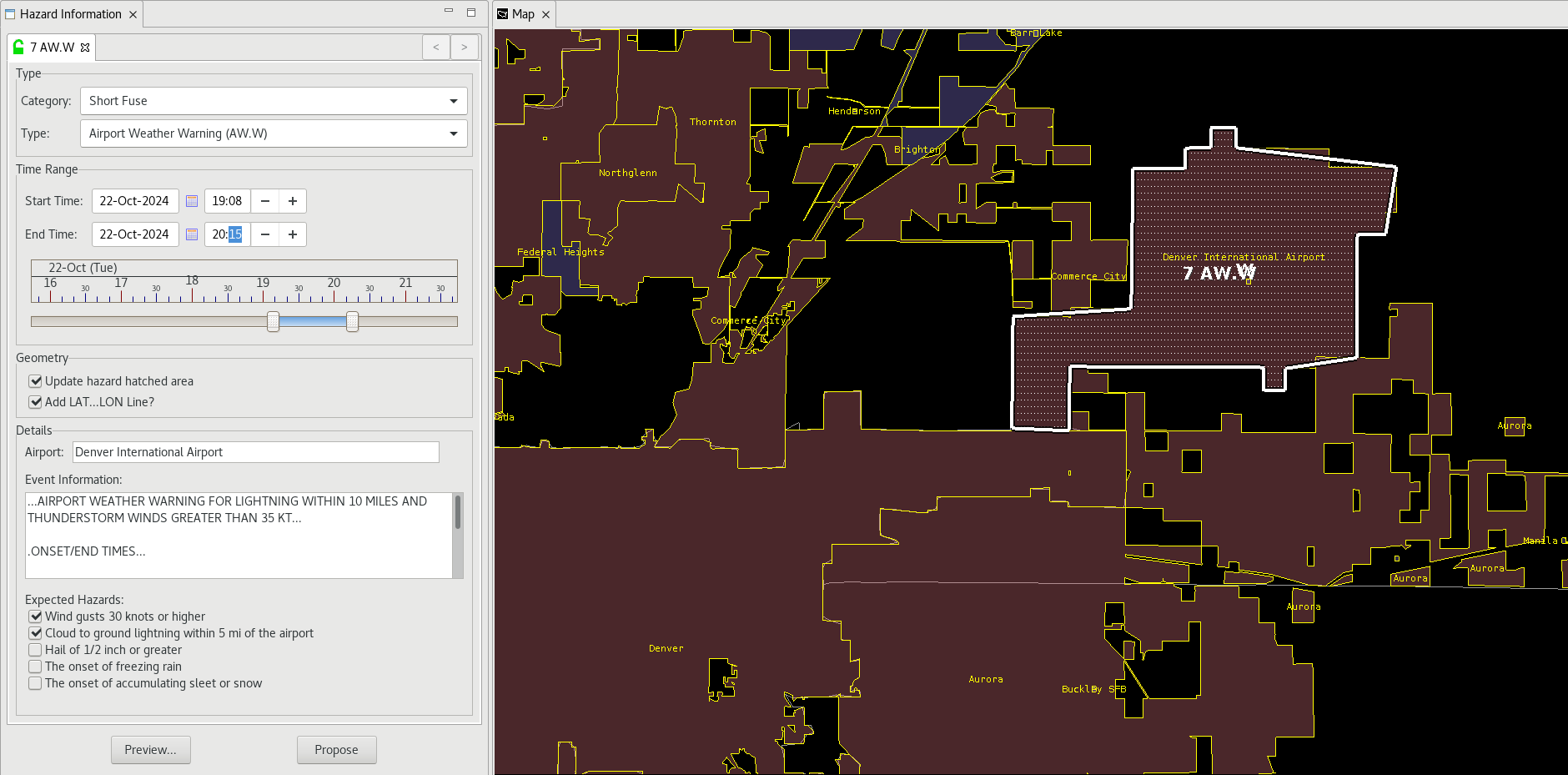
-
Click Preview…
-
A Product Editor should pop-up. Below are options to edit the Summary Headlines and Narrative Information. Once finished editing the product, click the AWW_Formatter to preview. Click Issue (1) to publish the single AW.W.
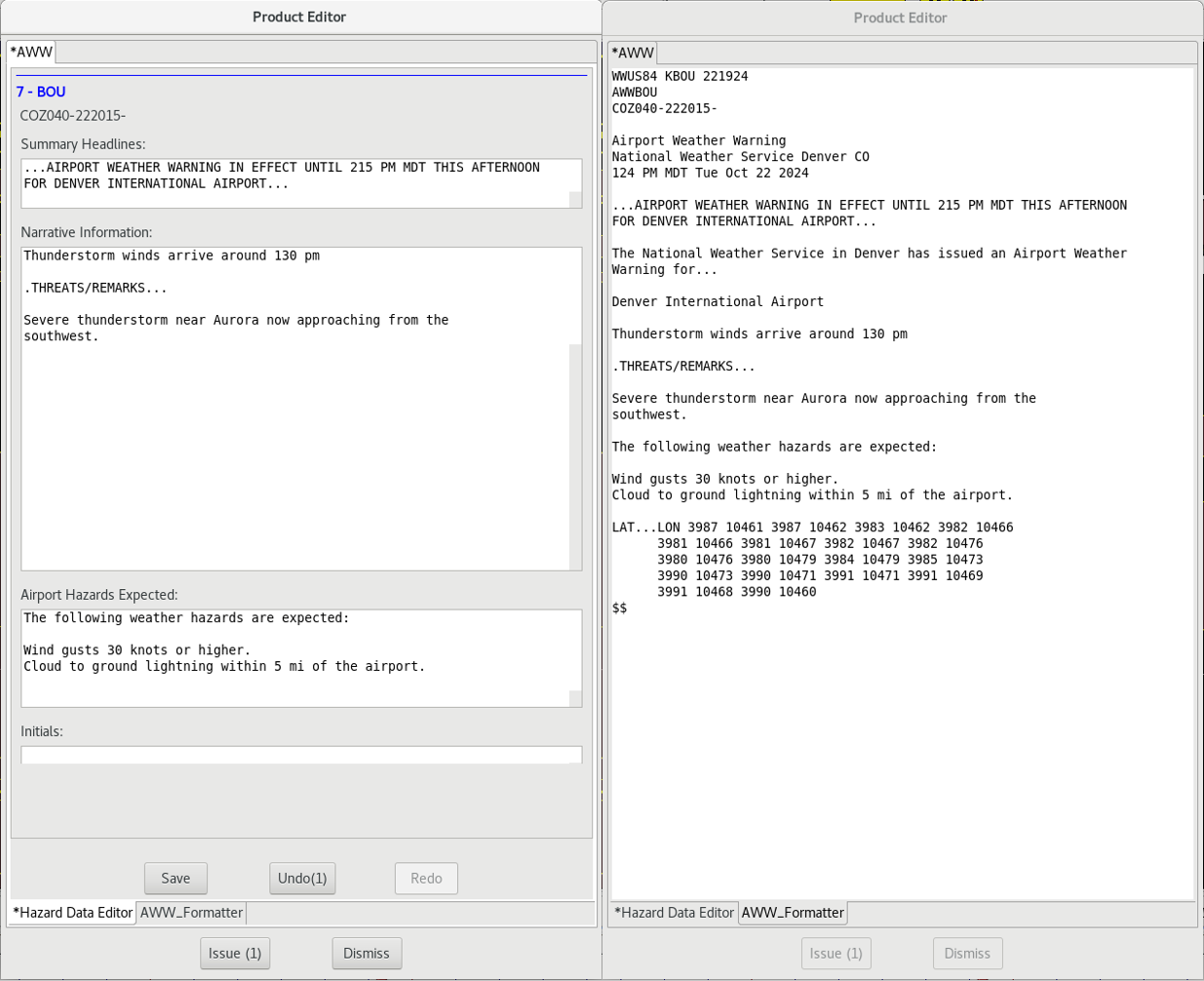
-
You are done with this jobsheet!



