I. TOWR-S RPM Installation Instructions - Total Operational Weather Readiness - Satellites (TOWR-S)
I. TOWR-S RPM Installation Instructions
As of Feb 2023, this content is outdated. For towr-s RPM v23, please refer to this document: https://docs.google.com/document/d/1gUlvkiNSp13dIMeJU6iJKGckK5pIZbFBxj-Y4fgvmOk/edit
This section assumes your site has been configured to begin receiving the satellite products. The Feb '22 Version 22 does not require new LDM or related pqact steps that were part of previous updates and detailed in the Site Prep Instructions.
A. Below is an abbreviated instruction. Go to Section B for a more detailed instruction.
ssh dx3.
*Notes prior to install:
1. If your site is pulling CIMSS/CIRA/SpORT satellite products from the regional LDM, including through the Data Add-ons Manager (DAM), it's likely your site has a site-level version of the goesr.xml edex plugin distribution file. It may have regular expressions in addition to that of the towr-s RPM entries. Save a copy of this file before proceeding to the "Main Installation Steps" (below) because it will get removed when a previous version of the TOWR-S rpm is removed in the steps, below. We've worked to sync this TOWR-S config file with that of the DAM, but it is best to back it up in case needed. In v22, the goesr xml file mirrors that of the DAM file w/the exception of the expression for "GOES ice conc and thickness" (lines 11-12) appearing in the latter DAM, which is no longer applicable for v22.
To save a copy of the goesr plugin distribution file, as user awips (on dx1, dx3 or dx4), copy it from:
/awips2/edex/data/utility/common_static/site/<site_name>/distribution/goesr.xml
to (e.g.) /home/awips (some back-up location). Now proceed to to step 2.
2. Products using the derived motion winds plugin (e.g. GOES DMW winds and the VIIRS Active Fires) can be filtered geographically. This is controlled by making site over-rides to a filter file. In towr-s RPM version 20 and Version 21, this file is modified and placed at the /site level to filter DMW products so they process only records between 75N-2S, and -179W to 30W into edex. Click here to see the version of this file that was retained up until Version 21. The baseline configuration file of this name does no filtering. Many sites already customize this file for their CWA to further limit DMW record storage. Given site customizations, it will no longer be retained in v22. However, during the v21 de-installation process, this file gets removed because it was a feature of v21 (and prior towr-s RPM versions). We advise sites to back up the /site/ version of this file prior to removing the v21 RPM and the subsequent install of RPM v22. Making a back-up of this file will ensure it does not get removed during v21 de-installation, described below. To save a copy, as user awips (on dx1, dx3 or dx4), copy it from:
/awips2/edex/data/utility/common_static/site/site_name/plugin-filters/dmw_filters.xml
to (e.g.) /home/awips (some back-up location).
Once the v22 RPM is installed, dmw_filters.xml (step 1 above), can be copied back into your site's /plugin-filters directory. If you saved off the v21 TOWR-S RPM version, you will retain geographic filtering as before (see a copy of this file here). If you had customized this file for your office, this procedure will retain your local filtering when it is copied back in-place at the site level. Proceed now to the "Main Installation Steps" below. There is an abbreviated version, as well as a more detailed version of the Main Installation Steps. iDM site steps are also included.
****End of Notes Prior to Install******
Main installation steps (abbreviated version):
hostname; whoami (make sure you're on dx3 as root)
Note: A number of sites are beta-testing RHEL Identity Management (idM), and no longer have root access. They are, instead, restricted to using sudo. See below for steps to take on idM systems to complete the towr-s rpm installations (thanks to Dennis Blondin).
1. Find the name of available TOWR-S RPM files:
yum clean all
yum search towrs
(returns list of one or more files starting with awips2-towrs-)
2. From the search results returned in Item 1, find which previous RPM file is installed, e.g.:
yum list awips2-towrs-satVer21.noarch (The result should return either "Available" or "Installed")
3. Remove the old installed RPM, e.g. the last version:
yum remove awips2-towrs-satVer21.noarch
Caution: do not remove the Raytheon data/edex goesr plugin rpms (which do not have towrs in the name). Note that "yum update" is not appropriate.
4. Install the new towrs RPM (note: install step includes writing the complete path to file. Install only to dx3. Version 22 has *satVer22* in the filename):
Make sure you're on dx3 as root:
To install Version 22:
yum install /data/fxa/INSTALL/towr-rpm/awips2-towrs-satVer22-20.2.3-22.noarch.rpm
(Completion could take from a few to 10 mins. Resist any urge to hit "Ctrl-C" while this install takes place)
Only install one TOWR-S RPM.
5. Ensure the RPM is now available and installed via search and list (on dx3):
yum search towrs
yum list awips2-towrs-satVer22.noarch should return "Installed Packages" and version number ending in 22.
6. Restart cave and edexes in this step, but first:
As user awips on dx1, upon comparing to your back-up goesr xml, make any required updates to /awips2/edex/data/utility/common_static/site/<your_site>/distribution/goesr.xml, then save the file (it is likely there are no changes needed to your new v22 goesr xml file).
If you made a back-up copy of the /common_static/site/<site_name>/plugin-filters/dmw_filters.xml (**HIGHLY RECOMMENDED** and discussed above in the Notes Prior to Install), then as user awips on dx1, copy it back (as awips on dx1,2,3 or 4) to /awips2/edex/data/utility/common_static/site/site_name/plugin filters/dmw_filters.xml to retain your site's preferred geographic filtering of dmw products. If you did not make a back-up, a copy of the filtering used for v21 is here for reference.
If your site is bringing in the viirs_fires* (VIIRS active fires products) AND you have no site-level file called: /awips2/edex/data/utility/common_static/site/<site_name>/plugin-filters/dmw_filters.xml. it is recommended that you add dmw filtering to your site level as provided in previous TOWR-S RPMs (here is that link to the v21 dmw filters file). Please contact Lee Byerle (lee.byerle@noaa.gov) with any questions. You can confirm if viirs_fires_* products are arriving to your system by going to dx1: /data_store/polar. Then type: find . -iname "viirs_fires*". If you see a listing of files, the VIIRS fires active products are arriving through your regional LDM, and it is especially important to employ dmw table filtering.
Restart EDEX on dxs running edex (e.g. dx3 and dx4).
Restart CAVE on your workstations (lxs). This will ensure that the configuration files contained within the updated RPM have taken affect (menus, colormaps, etc.).
Verify the update in CAVE: In Version 22, we've added the GOES Sector Identifier to the Channel Difference products. To verify this has updated, open CAVE, and navigate to Satellite-> GOES-East and GOES-West By Sector->East Conus (or any Sector)->Channel Differences->Split Window. The Legend should read: "GOES-16 ECONUS Split Window [...etc]"
Installation is complete. Section B. (below the idM section) is an alternate, more detailed installation instruction if needed.
Thanks for making this update - INSTALL COMPLETE
We'd appreciate confirmation and/or feedback on the installation (lee.byerle@noaa.gov, john.d.evans@noaa.gov).
Below are the same steps as above, but for the case of idM user sites:
***************************idM site steps*************************************************
idM sites use these commands (repeats 1-6 above for idM):
As an idm user on dx3:
1. Find the name of available TOWR-S RPM files:
sudo yum clean all
sudo yum search towrs (returns one or more files starting with awips2-towrs-)
2. From the search results returned in Item 1, find which previous RPM file is installed, e.g.:
sudo yum list awips2-towrs-satVer21.noarch (The result should return either "Available" or "Installed")
3. Remove the old installed RPM:
sudo yum remove awips2-towrs-satVer21.noarch
Caution: do not remove the Raytheon data/edex goesr plugin rpms (which do not have towrs in the name). Note that "yum update" is not appropriate.
4. Install the new towrs RPM (note: install now involves complete path to file. Install only to dx3. Version 22 has *-satVer22* in the filename):
Logged in to dx3:
v22:
sudo yum install /data/fxa/INSTALL/towr-rpm/awips2-towrs-satVer22-20.2.3-22.noarch.rpm
(Completion could take from a few to 10 mins. Resist any urge to hit "Ctrl-C" while this install takes place)
Only install one TOWR-S RPM.
5. Ensure RPM is now available and installed via search and list (on dx3):
sudo yum search towrs
sudo yum list awips2-towrs-satVer22.noarch should return "Installed Packages" and version number ending in 22.
6. Restart cave and edexes in this step, but first:
On dx1, upon comparing to your back-up goesr xml, make any required updates to /awips2/edex/data/utility/common_static/site/<your_site>/distribution/goesr.xml, then save the file (it is likely there are no changes needed to your new v22 goesr xml file).
If you made a back-up copy of the /common_static/site/<site_name>/plugin-filters/dmw_filters.xml (**HIGHLY RECOMMENDED** and discussed above in the Notes Prior to Install), then on dx1, copy it back to /awips2/edex/data/utility/common_static/site/site_name/plugin filters/dmw_filters.xml to retain your site's preferred geographic filtering of dmw products. e.g. sudo cp -p /home/awips/dmw_filters.xml /awips2/edex/data/utility/common_static/site/<site_name>/plugin-filters. If you did not make a back-up, a copy of the filtering used for v21 is here for reference.
If your site is bringing in the viirs_fires* (VIIRS active fires products) AND you have no site-level file called: /awips2/edex/data/utility/common_static/site/<site_name>/plugin-filters/dmw_filters.xml. it is recommended that you add dmw filtering to your site level as provided in previous TOWR-S RPMs (here is that link to the v21 dmw filters file). Please contact Lee Byerle (lee.byerle@noaa.gov) with any questions. You can confirm if viirs_fires_* products are arriving to your system by going to dx1: /data_store/polar. Then type: find . -iname "viirs_fires*". If you see a listing of files, the VIIRS fires active products are arriving through your regional LDM, and it is especially important to employ dmw table filtering.
Restart EDEX on dxs running edex (e.g. dx3 and dx4).
Restart CAVE on the workstations (lxs). This will ensure that the configuration files contained within the updated RPM have taken affect (menus, colormaps, etc.).
Verify the update in CAVE: In Version 22, we've added the GOES Sector Identifier to the Channel Difference products. To verify this has updated, open CAVE, and navigate to Satellite-> GOES-East and GOES-West By Sector->East Conus (or any Sector)->Channel Differences->Split Window. The Legend should read: "GOES-16 ECONUS Split Window [...etc]"
.
Installation is complete. Section B. (below) is an alternate, more detailed installation instruction if needed.
***************End idM site Install Steps*************************************
Thanks for making this update - INSTALL COMPLETE
We'd appreciate confirmation and/or feedback on the installation (lee.byerle@noaa.gov, john.d.evans@noaa.gov).
Below is an alternate instruction which follows the same steps as listed above, but described in greater detail if needed:
B. TOWR-S RPM Detailed / Extended Version of Installation Instructions (non-idM)
*Notes prior to install:
1. If your site is pulling CIMSS/CIRA/SpORT satellite products from the regional LDM, including through the Data Add-ons Manager (DAM), it's likely your site has a site-level version of the goesr.xml edex plugin distribution file. It may have regular expressions in addition to that of the towr-s RPM entries. Save a copy of this file before proceeding to the "Main Installation Steps" (below) because it will get removed when a previous version of the TOWR-S rpm is removed in the steps, below. We've worked to sync this TOWR-S config file with that of the DAM, but it is best to back it up in case needed. In v22, the goesr xml file mirrors that of the DAM file w/the exception of the expression for "GOES ice conc and thickness" (lines 11-12) appearing in the latter DAM, which is no longer applicable for v22.
To save a copy of the goesr plugin distribution file, as user awips (on dx1, dx3 or dx4), copy it from:
/awips2/edex/data/utility/common_static/site/<site_name>/distribution/goesr.xml
to (e.g.) /home/awips (some back-up location). Now proceed to to step 2.
2. Products using the derived motion winds plugin (e.g. GOES DMW winds and the VIIRS Active Fires) can be filtered geographically. This is controlled by making site over-rides to a filter file. In towr-s RPM version 20 and Version 21, this file is modified and placed at the /site level to filter DMW products so they process only records between 75N-2S, and -179W to 30W into edex. Click here to see the version of this file that was retained up until Version 21. The baseline configuration file of this name does no filtering. Many sites already customize this file for their CWA to further limit DMW record storage. Given site customizations, it will no longer be retained in v22. However, during the v21 de-installation process, this file gets removed because it was a feature of v21 (and prior towr-s RPM versions). We advise sites to back up the /site/ version of this file prior to removing the v21 RPM and the subsequent install of RPM v22. Making a back-up of this file will ensure it does not get removed during v21 de-installation, described below. To save a copy, as user awips (on dx1, dx3 or dx4), copy it from:
/awips2/edex/data/utility/common_static/site/site_name/plugin-filters/dmw_filters.xml
to (e.g.) /home/awips (some back-up location).
Once the v22 RPM is installed, dmw_filters.xml (step 1 above), can be copied back into your site's /plugin-filters directory. If you saved off the v21 TOWR-S RPM version, you will retain geographic filtering as before (see a copy of this file here). If you had customized this file for your office, this procedure will retain your local filtering when it is copied back in-place at the site level.
Proceed now to the "Extended Installation Steps (non-iDM)" below.
****End of Notes Prior to Install******
Extended installation steps (non-idM):
1. Listing Deployed RPMs - IN AN AWIPS TERMINAL on dx3 as root
Check to see whether you have any previous (TOWR-S) RPM file a) available and b) installed on your system. There should only be one previous installed version to remove, and there is only one new version that will be installed. Several may show up as available, and that's okay. The earlier (installed) version will be removed in the steps, below. In order to remove any previous TOWR-S RPM, you need to know its name. You can find the name of any installed TOWR-S RPM through the below commands (after first entering yum clean all):
ssh dx3
hostname; whoami (make sure you're on dx3 as root, Note: idm user for idM beta sites)
yum clean all (use sudo in front of yum commands if idM site)
yum search towrs
The yum search command above should list any previous towrs RPMS starting w/awips2-towrs-, which may be available and/or installed, for example:
yum search towrs may return:
================ N/S Matched: towrs ===============
awips2-towrs-satVer21.noarch : The .spec file to build the awips2-towrs-satVer21 rpm
The yum search indicates whether an RPM is available for install, but doesn't give details on what's installed.
2. Check for what TOWR-S RPM is already installed (yum list..)
A yum list of the expression after "The .spec file to build the..." (above), will show whether the RPM is installed or available, for instance:
yum list awips2-towrs-satVer21.noarch
This will return something like:
Loaded plugins: enabled_repos_upload, langpacks, package_upload, product-id, search-disabled-repos, subscription-manager
In this example, the listing shows what's installed (19.3.3-21--this is Version 21 released in May of 2021). We're interested in seeing what's installed so that we can remove that old version.
3. Confirm whether a TOWR-S RPM is installed on dx3 via the rpm command. Example:
rpm -q awips2-towrs-satVer21.noarch
or, if it came up in yum search, you can also see if it is installed by issuing the command, below:
rpm -qa | grep towrs
If the above command returns, for example:
awips2-towrs-satVer21-19.3.3-21.noarch
or any file name with a variant including towrs in the title, then a TOWR-S rpm is currently installed on dx3. We want to remove it before the yum-install (of new RPM) step in the next section. This will ensure you don't install the new one with the old one still in place (note: yum update will not work in this case). The configurations removed as a result of this step will be updated/removed/restored with the subsequent install as applicable. For example, if previous towr-s RPM configs are now in the AWIPS baseline, the yum remove will remove them from the /site level, and the installation of the new towr-s rpm may not include the same configurations that have been moved to the /base build.
Note: The AWIPS baseline GOES-R plugin has "goesr" in the name. This procedure does not apply to that RPM..Caution--do not remove the GOES-R plugin rpm, which never has "towrs" in the name). The primary purpose of this step has been to identify the currently installed RPM so that it can be removed in the next step.
Next we will remove the currently installed TOWR-S RPM (result of the rpm -q query) through the steps, below.
4. Removing the Current RPM - IN AN AWIPS TERMINAL on dx3 as root
If you found an RPM with <option> (see above) in its name in the (rpm -q) query step above (for exampleawips2-towrs-satVer21,uninstall it by issuing:
ssh dx3
hostname; whoami (make sure you're on dx3 as root)
yum remove <option>
where option may include:
awips2-towrs-satVer21.noarch
Note that for this procedure the remove and install are required. A "yum update" is not appropriate. For a quick sanity check, re-issue rpm query commands following the removal step, while logged into dx3, such as:
rpm -qa | grep satVer21
The rpm(s) you removed in the previous step should no longer appear as being installed.
Now to go Step 5
5. Installing the RPM to AWIPS-2 - IN AN AWIPS TERMINAL on dx3 as root (this step only required on dx3)
Now that the old RPM has been removed, install the most current RPM (as root). This is only required on dx3:
ssh dx3 (as root)
Type for v22:
yum install /data/fxa/INSTALL/towr-rpm/awips2-towrs-satVer22-20.2.3-22.noarch.rpm
Type Y to indicate "yes" to install.
The time it takes for the yum install of the TOWR-S RPM varies, from a few minutes to 10+ minutes. Resist any urge to CTRL-C out of it or kill the shell, or you could be left with files/directories in an unexpected state.
Then, ensure the RPM is now available and indicated "Installed" via the search/list commands, for example:
yum search towrs (returns a list of avail rpm files w/*towrs* in the name
yum list awips2-towrs-satVer22.noarch (The returned information should indicate "Installed")
6. Restart cave and edexes in this step, but first:
As user awips on dx1, upon comparing to your back-up goesr xml, make any required updates to /awips2/edex/data/utility/common_static/site/<your_site>/distribution/goesr.xml, then save the file (it is likely there are no changes needed to your new v22 goesr xml file).
If you made a back-up copy of the /common_static/site/<site_name>/plugin-filters/dmw_filters.xml (discussed above in the Notes Prior to Install), then as user awips on dx1, copy it back (as awips on dx1,2,3 or 4) to /awips2/edex/data/utility/common_static/site/site_name/plugin filters/dmw_filters.xml to retain your site's preferred geographic filtering of dmw products.
Finally, if your site is bringing in the viirs_fires* (VIIRS active fires products) AND you have no site-level file called: /awips2/edex/data/utility/common_static/site/<site_name>/plugin-filters/dmw_filters.xml, please contact Lee Byerle (lee.byerle@noaa.gov), who will provide some information for updating the dmw_filters.xml file. You can confirm if viirs_fires_* products are arriving to your system by going to dx1: /data_store/polar. Then type find -iname viirs_fires*. If you see a listing of files, the VIIRS fires active products are arriving through your regional LDM.
Restart EDEX on dxs running edex (e.g. dx3 and dx4).
Restart CAVE on the workstations (lxs). This will ensure that the configuration files contained within the updated RPM have taken affect (menus, colormaps, etc.).
Verify the update in CAVE: In Version 22, we've added the GOES Sector Identifier to the Channel Difference products. To verify this has updated, open CAVE, and navigate to Satellite-> GOES-East and GOES-West By Sector->East Conus (or any Sector)->Channel Differences->Split Window. The Legend should read: "GOES-16 ECONUS Split Window [...etc]". A graphic of this is included in Step 7.
7. Check-out to make sure configurations are installed:
For those installing v22, one confirmation is to check the satellite menus:
a) In Version 22, we've added the GOES Sector Identifier to the Channel Difference products. To verify this has updated, open CAVE, and navigate to Satellite-> GOES-East and GOES-West By Sector->East Conus (or any Sector)->Channel Differences->Split Window. The Legend should read: "GOES-16 ECONUS Split Window...." as shown in the graphic below:
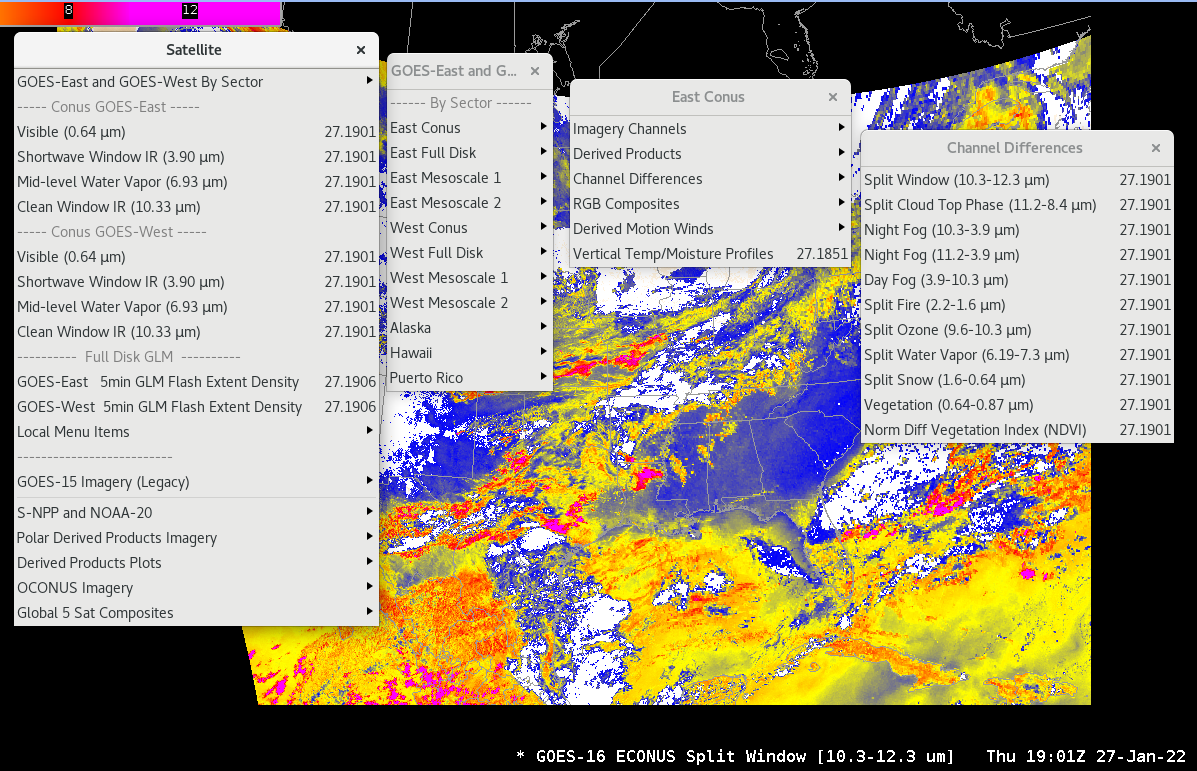
b) (Applies to v21 and v22): In CAVE, under the main Satellite button, Items should appear as pictured below. The 5-min GOES-East and 5-min GOES West Flash Extent Density (1-min update) buttons appear as in v20 (GLM Full Disk quick guide is available here). Notice there are two separate GOES-East and West sections near the top, with 4 bands to choose from (the Conus imagery combos are not included due to a performance issue). In this example graphic, the AWIPS also has a DAM sub-menu installed (not part of the TOWR-S RPM, but compatible in that they will appear at/near the bottom of the Satellite menu):
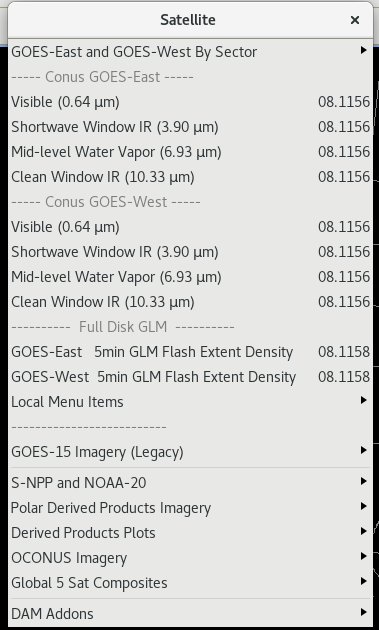
See the Site Prep Instructions page for more information on LDM configuration to ensure data is flowing. For more details on navigating to Satellite products/changes with this update, along with some example screen shots, go to Section II. "Instructions: Ensuring Satellite Products Ingest and Display in CAVE", which you can also access using the navigation site menu on this page.
Thanks for making this update - INSTALL COMPLETE
We'd appreciate your confirmation that the install went fine and you're receiving the new data types (lee.byerle@noaa.gov, john.d.evans@noaa.gov).



