Home
Welcome
Welcome to the AWIPS Convective Warning Fundamentals VLab page!
 This reference provides an introduction to the fundamental AWIPS functionality supporting convective warning analysis and decision making. It is composed of a series of web pages with embedded job sheets used to practice fundamental skills on a live AWIPS. This training mostly focuses on CAVE basics and the D2D perspective (not GFE, AvnFPS, etc.), and it is followed by separate WES-2 Bridge exercise videos that step through using the tools with an archived dataset. Following review of the VLab web pages, practicing with the embedded job sheets, and practicing along with the WES-2 Bridge exercise videos, proficiency is assessed with a locally proctored AWIPS proficiency exam. Most of the content in this reference does not change from build to build, but some of the differences between the live AWIPS builds and some of the older AWIPS in the WES-2 Bridge versions are listed below. The 19.3.4 WES-2 Bridge for the application videos is available through a WFOCluster machine in the cloud that is managed by the local SOO.
This reference provides an introduction to the fundamental AWIPS functionality supporting convective warning analysis and decision making. It is composed of a series of web pages with embedded job sheets used to practice fundamental skills on a live AWIPS. This training mostly focuses on CAVE basics and the D2D perspective (not GFE, AvnFPS, etc.), and it is followed by separate WES-2 Bridge exercise videos that step through using the tools with an archived dataset. Following review of the VLab web pages, practicing with the embedded job sheets, and practicing along with the WES-2 Bridge exercise videos, proficiency is assessed with a locally proctored AWIPS proficiency exam. Most of the content in this reference does not change from build to build, but some of the differences between the live AWIPS builds and some of the older AWIPS in the WES-2 Bridge versions are listed below. The 19.3.4 WES-2 Bridge for the application videos is available through a WFOCluster machine in the cloud that is managed by the local SOO.
Key Build Differences from 19.3.4 (note: the build changes VLab page identifies significant build changes and has references to the short informational overviews available in from the CLC).
20.2.3
- RiverPro Hazard generation discontinued
- Hydro HazSimp becomes available
- IBW template changes
- Two, six, and nine-panel layouts are now available in CAVE (only 4-panel was available previously)
- Custom contouring available. Contour style options can be adjusted with color, interval, range, smoothing, and line type via an override of d2dContourStyleRules.xml. Reference this Jobsheet for Custom Contouring
- Faster looping options, now up to 30 frames per second. Reverse and refresh options also available
- Can now load up to 3 previous model runs
- -0.2 elevation scans are available for KGJX and KFSX. 0.2 elevation scan is available for KDLH.
- Dual Pol raw data products are now restored in Data Quality menu for elevations below 0.5 degrees.
- FFMP Basin table loads properly
- Frame number is displayed at the bottom of the CAVE window
- Reference on Product available in GFE, Hydro, and MPE perspectives
21.4.1
- Non-Precipitation Weather (NPW) and winter weather Hazard Services is added to the existing hydro (Hazard Services currently a standalone course taken after AWIPS Fundamentals)
- CAVEs are now allocated 8GB of memory at WFOs and 31GB of memory at the National Centers
- Ongoing LX workstation replacement is increasing video card memory to 5GB
- Ongoing new monitor replacement is replacing 19" monitors with a 27" monitor that can be rotated
- NSEA Digital Cursor Readout is now baselined for all sites
- NSHARP tool from the Tools menu allows point and click loading on a map for upper air and bufrUA soundings
- Velocity Measurement Increment (VMI) has been added to the VCP/VMI Change Request GUI for making RPG changes
- New keyboard shortcuts for zooming in to larger multi-panel layouts
- MRMS is on the SBN
- Volume Browser radar menu now contains the local radars instead of a generic Radar source (note setting the Home tool to the radar location is no longer necessary except for Standard Environmental Data Packages)
- Backup Services allows for new control sending and receiving localization files
- Updated guidance on performance preferences settings in CAVE
23.2.1
- New multi-panel layouts available from right click in CAVE editor
- Rain Rate Classification radar product
- Canadian radar display (Canadian radar ingest has been paused due to transmission issues)
- Legacy LSR application removed
- SPC day4-8 probability of severe in NCEP/Hydro menu
- NSHARP Tool from Tools menu now supports multiple soundings
- AWIPS Interactive Reference searches working again
- New D2D TAF display from Upper Air menu
- GFE experimental HeatRisk product for all CONUS sites
23.4.1
- New Redhat8 operating system and OpenShift Container (OCP) infrastructure mostly transparent to users
- The Four-Dimensional Stormcell Investigator (FSI) is officially removed (had been disabled by most due to performance issues)
- Radar cross sections replacing FSI are being evaluated in the beta test
How to Use this Guide
This VLab reader for AWIPS Fundamentals has several features which allow you to navigate through and customize your viewing experience.
To view a lesson, click on the parent topic in the menu to the left, and then on one of the lessons in the expanded menu below it. This will reload the page with your selected lesson loaded in the main reading area.
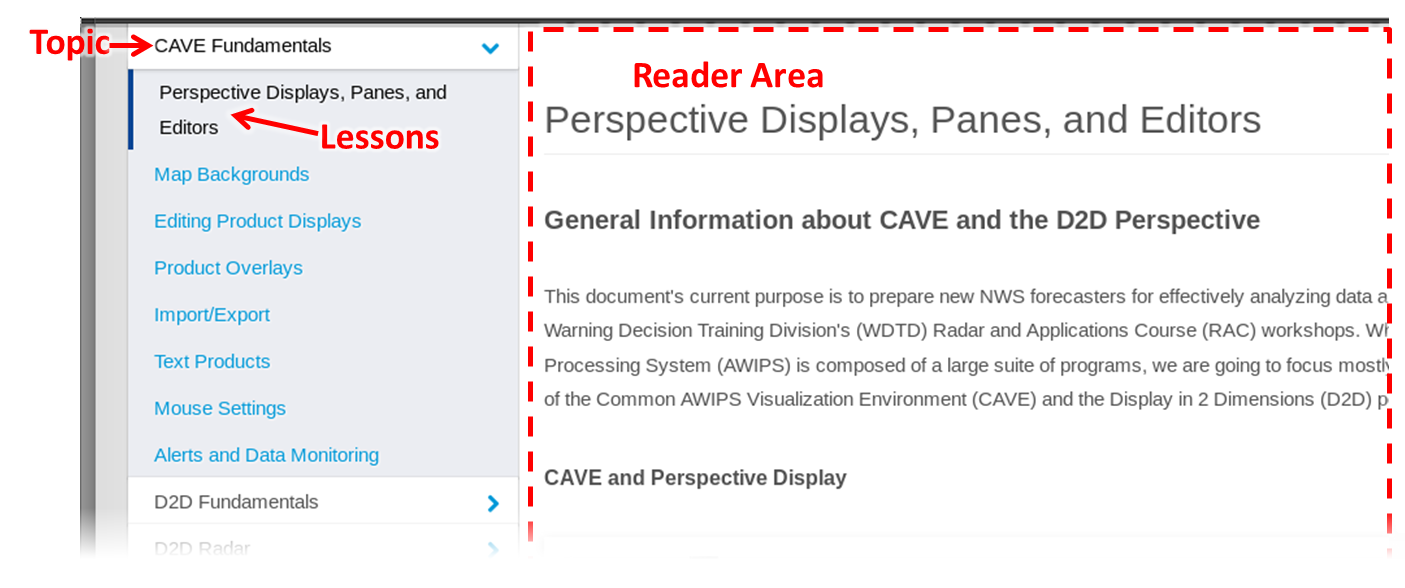
You can also use the buttons in the bottom toolbar to move to the previous or next lesson in order. A table of contents button in the middle of this lower toolbar displays an expanded view of the entire AWIPS Fundamentals reference, which you can use to click on any lesson to go directly to it.

There are several options for customizing the reader appearance, all located on the top toolbar. Click on "Close Menu" to hide the left-hand navigation menu, and, if you need to bring it back, click on "Menu" in the same location on the upper toolbar to show it again. If you'd like even more viewing space, use the "Fullscreen" button to the right of the upper toolbar (you can also maximize your browser window for even more space). Finally, some viewers may prefer a dark background with light text, and this is what the "Night" option in the upper toolbar is for, with a corresponding "Day" button for turning off the night view once it's been enabled.

In some lessons, you will find one or more jobsheets. These are to practice important AWIPS skills. Click on the "Jobsheet" button to launch a popup window with these tasks. When done, close the jobsheet with the upper-right "x" button.
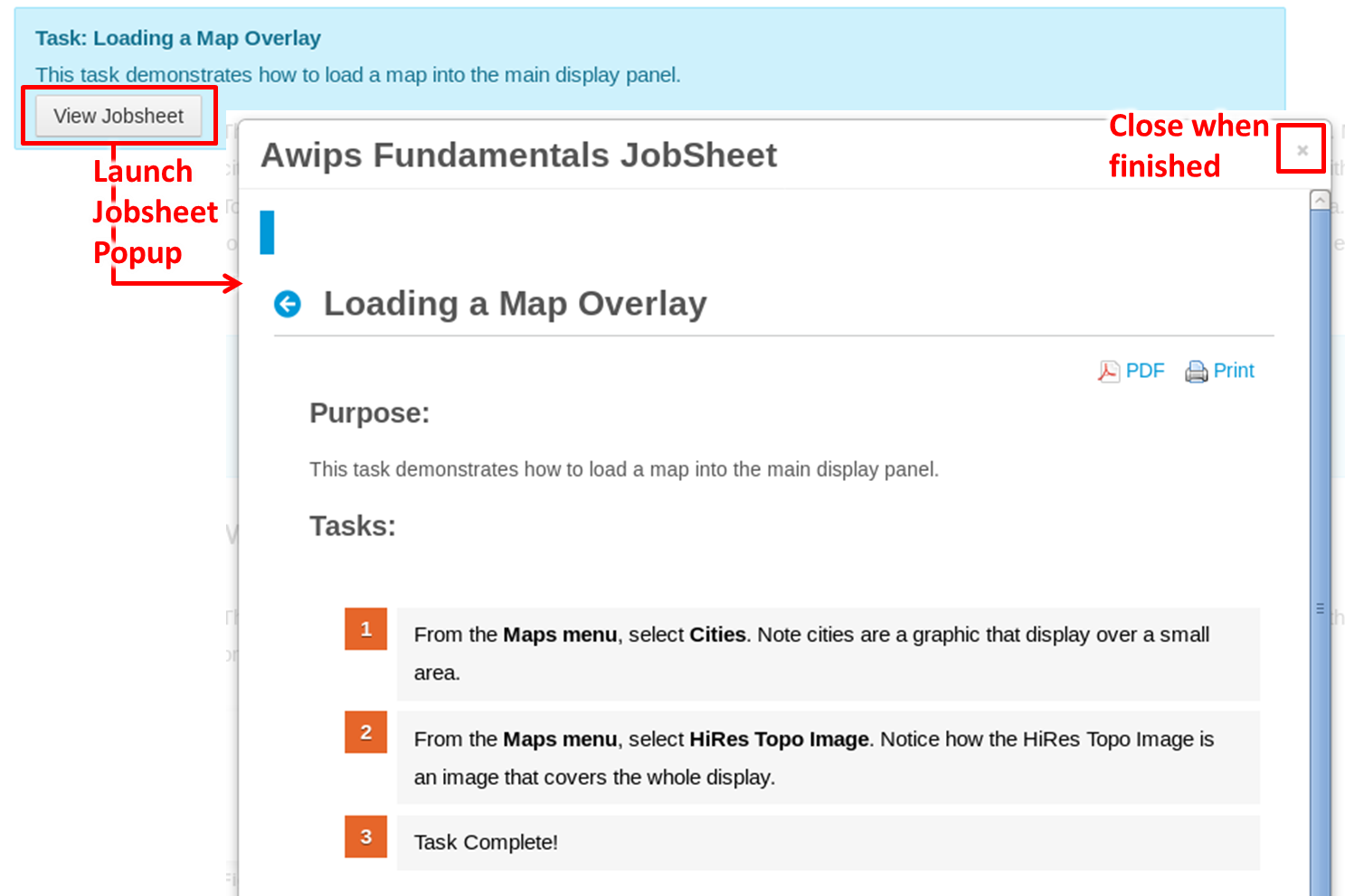
For questions about AWIPS Fundamentals contact nws.wdtd.awips@noaa.gov.



