mPING - OCLO
mPING

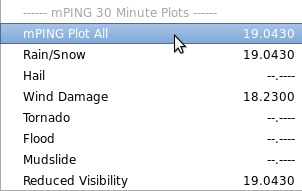
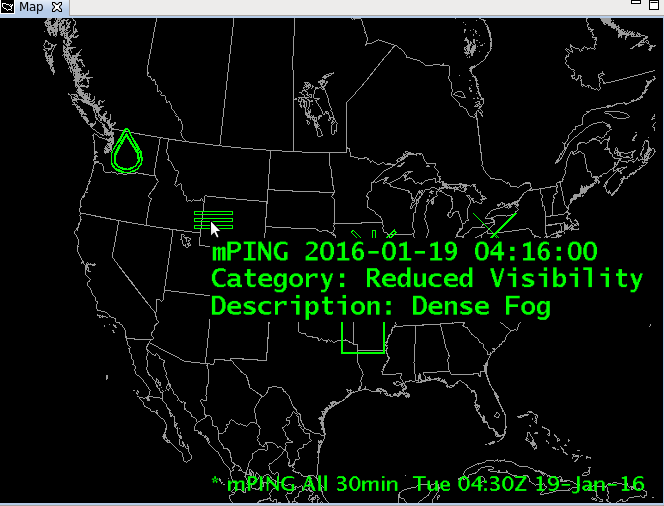
Fig. 1 The mPING all observation types 30 minute display with sampling of the icon.
Training Job Sheets (click on "html" for web page layout with image links or "PDF" for PDF viewing with images embedded with instruction)
- Load 30 Min mPING Plot All and Zoom/Sample (html, PDF)
- mPing capability referenced in 16.1.1 Informational Overview (LMS - Internet, speaker notes PDF)
Overview
- Load mPING surface observations in 5 min or 30 min intervals and sample icons for more detailed information on the observation.
- The mPING data is only available through LDAD, so the local AWIPS focal point needs to configure this data ingest before it can be viewed (see mPING wiki on VLab SCP in Redmine).
Refresher Commands
- Loading - under the Obs menu and mPING submenu, select a single report type or all report types.
- Report Visibility - zoom in CAVE editor display to see all reports
- Sampling Reports - turn on sampling and sample icon to view the report text
Usage Tips
- Zoom in to be able to see all reports because D2D progressively discloses mPING data when zooming in (like other surface observations).
- To become familiar with the icons and to view the report text, sample the mPING icons.
Limitations
- With progressive disclosure hiding data based on density and zoom level, it is possible to miss a report when zoomed out.
- Limited menu items with rain and snow all in one category
Contact
- nws.wdtd.awips@noaa.gov



