FFmpeg - OCLO
Contact
For questions about the OCLO community or if you have suggestions for how to evolve this community to be more effective, please contact Michael.A.Magsig@noaa.gov.
Asset Publisher
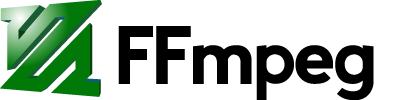
Configuration Set-Up (To be completed by ITO)
Follow instructions HERE to download and set up the run_ffmpeg.sh GUI (created by Jake Wimberley of the GSP office) and configure the default video player to use ffplay using an ffplay.desktop file.
Training Jobsheet
- Recording the Desktop With FFmpeg Jobsheet (html)
- Jobsheet is an extension of the "AWIPS Build 17.2.1 Informational Overview" training (CLC Internet, speaker notes PDF).
Overview
- Capture video of your desktop
- Resize existing videos and convert to other formats
Refresher Commands
- Terminal commands
To record left 19" monitor (q button to stop capture):
ffmpeg -video_size 1280x1024 -framerate 25 -f x11grab -i :0.0,150 -f pulse -ac 2 -i default -strict -2 videoTest.mp4
To record middle 27" monitor (q button to stop capture):
ffmpeg -video_size 2560x1440 -framerate 25 -f x11grab -i :0.0+1280,0 -f pulse -ac 2 -i default -strict -2 videoTest.mp4
To record right 27" monitor (q button to stop capture):
ffmpeg -video_size 2560x1440 -framerate 25 -f x11grab -i :0.0+3840,0 -f pulse -ac 2 -i default -strict -2 videoTest.mp4
To convert a video to another format:
ffmpeg -i videoTest.mp4 videoTest.avi
To convert a video to another format with no loss of quality:
ffmpeg -i videoTest.mp4 -qscale 0 videoTest.avi
To rescale a video (e.g. 2560x1440 to 1920x1080):
ffmpeg -i videoTest.mp4 -vf scale=1920:1080 -strict -2 videoTest.mp4
Note: You can use a local application GUI to capture the videos instead of the terminal commands (see configuration setup).
- Must use ffplay to play back video on AWIPS
- 'p' keyboard command pauses and resumes video



