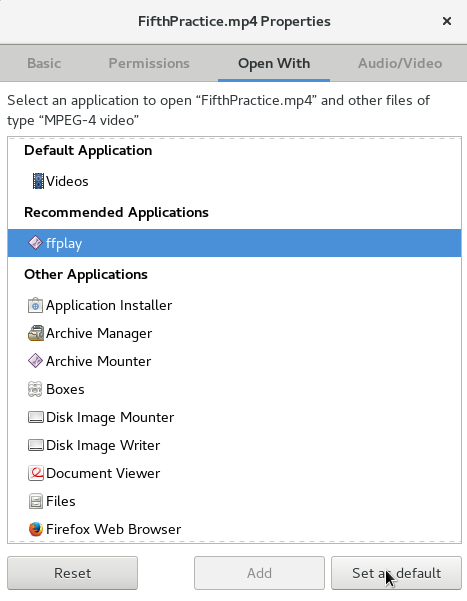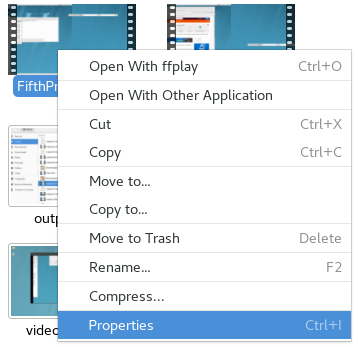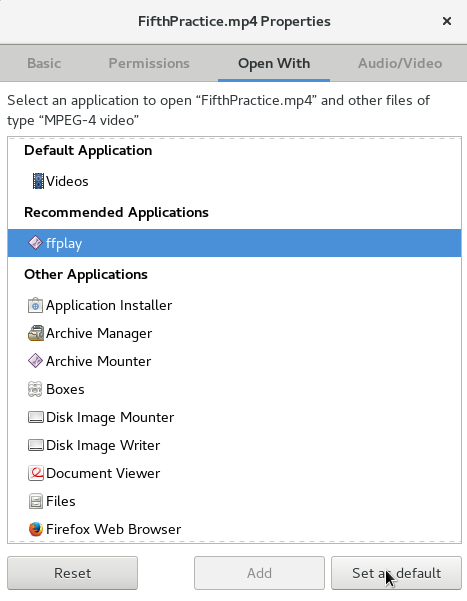Purpose:
Download and set up the FFmpeg GUI (created by Jake Wimberley of the GSP office) and configure ffplay to be the default video player.
Tasks:
- Right click on the following link and select Save Link As. Select a desired destination (will use the Desktop directory).
run_ffmpeg.sh - this is a dialog driven interface created by Jake Wimberley of the GSP office used for recording AWIPS screens with FFmpeg.
- Either use the Terminal to run this script or create a Desktop shortcut so forecasters can easily access the FFmpeg GUI.
- Right click on the following link and select Save Link As. Select a desired destination (will use the Desktop directory).
ffplay.desktop - this is a configuration file to add ffplay to the list of players available for being the default video player containing the following information:
- [Desktop Entry]
Name=ffplay
Exec=/usr/bin/ffplay %U
Type=Application
MimeType=text/plain;
NoDisplay=true
X-GNOME-UsesNotifications=false
#X-RHEL-AliasOf=org.gnome.gedit
- Right click on the desktop background and select Open Terminal. You will need to be root on dx1 to copy this file to the display workstations.
- As root on dx1, use scp to copy the file to the /usr/share/applications folder on each machine desired:
scp /home/<user>/Desktop/ffplay.desktop lx1:/usr/share/applications/
Note: You can create this file yourself if you prefer rather than copying the file.
- From the Places menu, select Home.
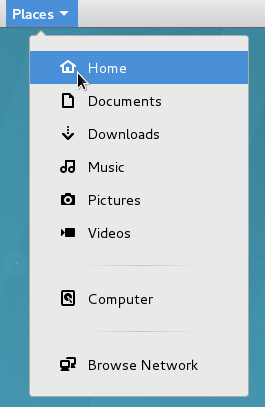
- Here you will find the video you recorded. Right click on your video and select Properties.
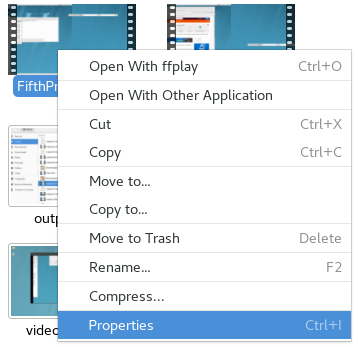
- In the following window, left click on "Open With" tab, find ffplay and click on Set as Default.