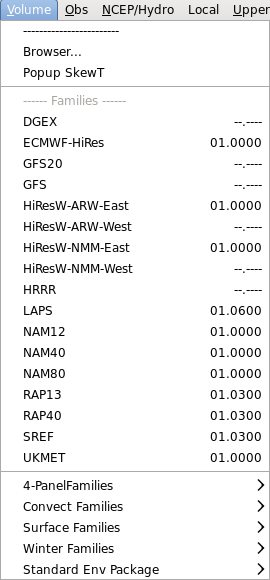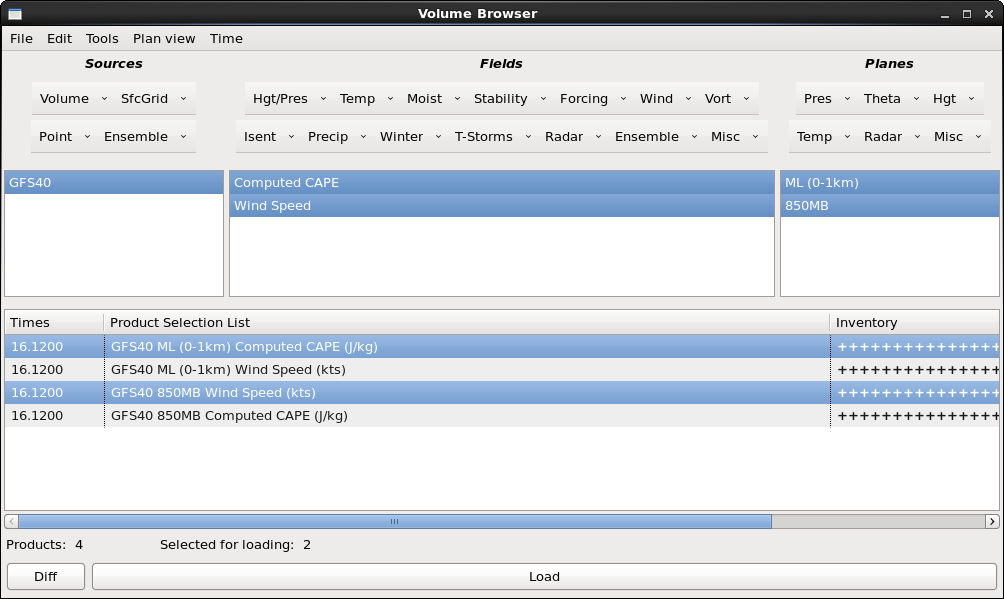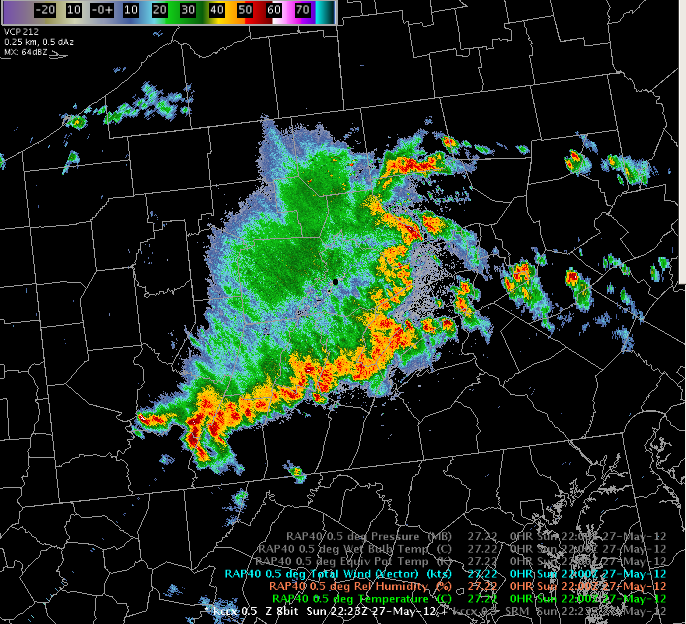Standard Environmental Data Package
The Standard Environmental Data Package is one of the integrated radar environmental sampling tools in AWIPS. Loading the Standard Environmental Data Package from one of the standard model or observational input sources results in an overlay for elevation-based radar products where fields such as temperature and wind from the environment are mapped to the tilts of the radar data. The environmental sampling data are loaded from the Volume menu in the “Std Env Data Package” section. The data from this overlay can be accessed using the standard CAVE sampling feature. By default, the environmental data visible via sampling is:
- Wind speed and direction,
- Relative humidity, and
- Temperature.
Other environmental data are also part of the Standard Environmental Data Package, but they are toggled off by default:
- Pressure,
- Wet bulb temperature, and
- Equivalent potential temperature.
While these parameters are initially invisible overlays, they can be made visible. By default, the Density for all of these overlays is set to 0. By setting the Density to a non-zero value, the overlay contours become visible on the radar tilts.
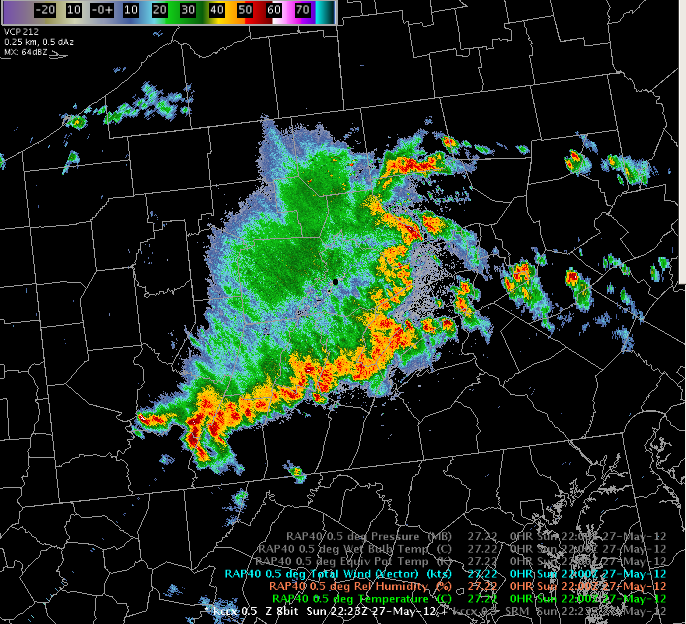
When using the Standard Environmental Data Package to integrate environmental data with your base radar data analysis, it’s important to remember that the data values shown are only valid for the center of the radar beam (e.g. while the center of the beam may be 0C the top may be -5C and the bottom may be 5C). In areas of poor radar sampling at long ranges with large beam volumes, radar and environmental interpretation is inherently more complex.
More information on the Standard Environmental Data Package can be found in WES Exercise 3 Integrated Radar Environmental Sampling.
Pop-Up Skew-T
The other integrated radar environmental sampling tool available in AWIPS is the pop-up Skew-T window. The Skew-T window displays vertical profiles of environmental data at any point you are sampling. The profiles are dynamic and change as you move the cursor around the main display panel. The vertical profiles show the vertical temperature and dewpoint temperature profiles, the height of the current cursor location (indicated by a yellow dot if this is combined with base radar data), and the moist adiabatic curve for the LFC at that location.
To load the pop-up Skew-T window, you need to select the “Popup SkewT” menu item from the Volume menu. After performing this task, you will also need to select a data source for this application. To select a source, press and hold the Right Mouse Button in the background of the main display panel to access a context sensitive menu. In this menu, you’ll need to select the “Sample Cloud Heights/Radar SkewT” submenu and then select a data source from the submenu. It is also necessary to select right-click and hold on the background of the main display and select “Sample” if it is not already active. After performing this step, then the pop-up skew-T window will be visible.
When using the pop-up skew-T, it’s possible that the application window gets hidden behind the CAVE window. To avoid this problem, use the application window’s configuration menu (located in the upper left-hand corner of the window) and select the “On Top” menu item. Choosing this setting will make sure the pop-up Skew-T window is always the top level window, even if you are using the CAVE window. This way, you can easily analyze the data in both the CAVE window and in the Skew-T.
The Popup Skew-T provides a snapshot of the vertical environmental profiles while simultaneously analyzing radar data. While this application can be quite useful, there is a significant caveat that needs to be taken into consideration when using the pop-up Skew-T. While the popup Skew-T shows the height of the beam center in the window, it doesn’t provide any indication of the actual beam size at that location. Forecasters should realize, for storms located far away from the radar, that the volume the radar is sampling may be several thousand feet across. In these situations, the meaning of a single value like temperature or dewpoint at a point in the window is more ambiguous yet an inherent character of radar data.
The Popup SkewT also works over model forecast data, and it can allow you to dynamically roam the horizontal model forecasts with the vertical temperature and dewpoint profile.
More information on the pop-up Skew-T can be found in WES Exercise 3 Integrated Radar Environmental Sampling.