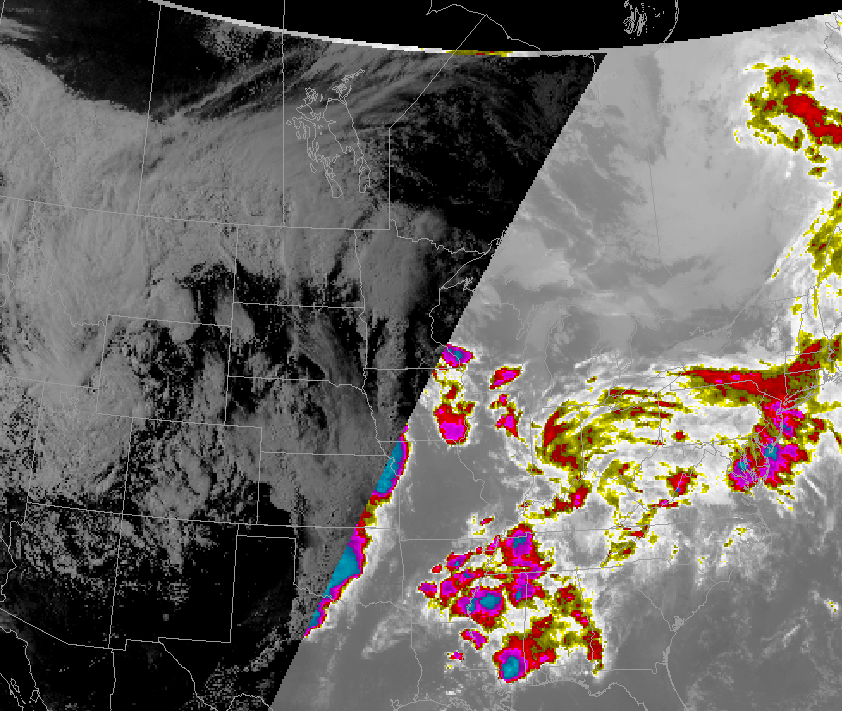satdayjs - OCLO
Sat Combo Daylight Transition Job Sheet
Satellite Combination Daylight Transition Jobsheet
- Double-click on the CAVE clock at the bottom of the editor display (Fig 1).
- Select “Set time” and “Freeze time at this position”. Then set the time to about 3 hours after local sunset, and click OK (Fig 2).
- Set the map scale to CONUS and set the frame count to 64.
- From the Satellite pulldown menu, select IR Window (Fig 3).
- Left click on the Toggle Image Combination button (Fig 4).
- From the Satellite pulldown menu, select Visible (Fig 5).
- Right click and hold the “+” sign between the two products in the product legend and select Daylight Transition (Fig 6).
- The Daylight Transition option progressively fills in the dark visible satellite imagery with IR imagery around sunset across multiple frames (Fig 7).
- The user may configure the amount of time (in minutes) after sunrise and before sunset to mask the data under the Configure Daylight Transition menu. For example with sunset, a setting of zero will transition visible to IR right at local sunset, while a value of 75 will transition to IR 75 minutes before local sunset (Fig 8a, 8b).
- Another option is the Automatic Transition. When selected, it forces the entire domain to switch from visible to IR during sunset and from IR to visible during sunrise. The changeover is dependent on your local sunset which will be localization dependent (Fig 9a, 9b).