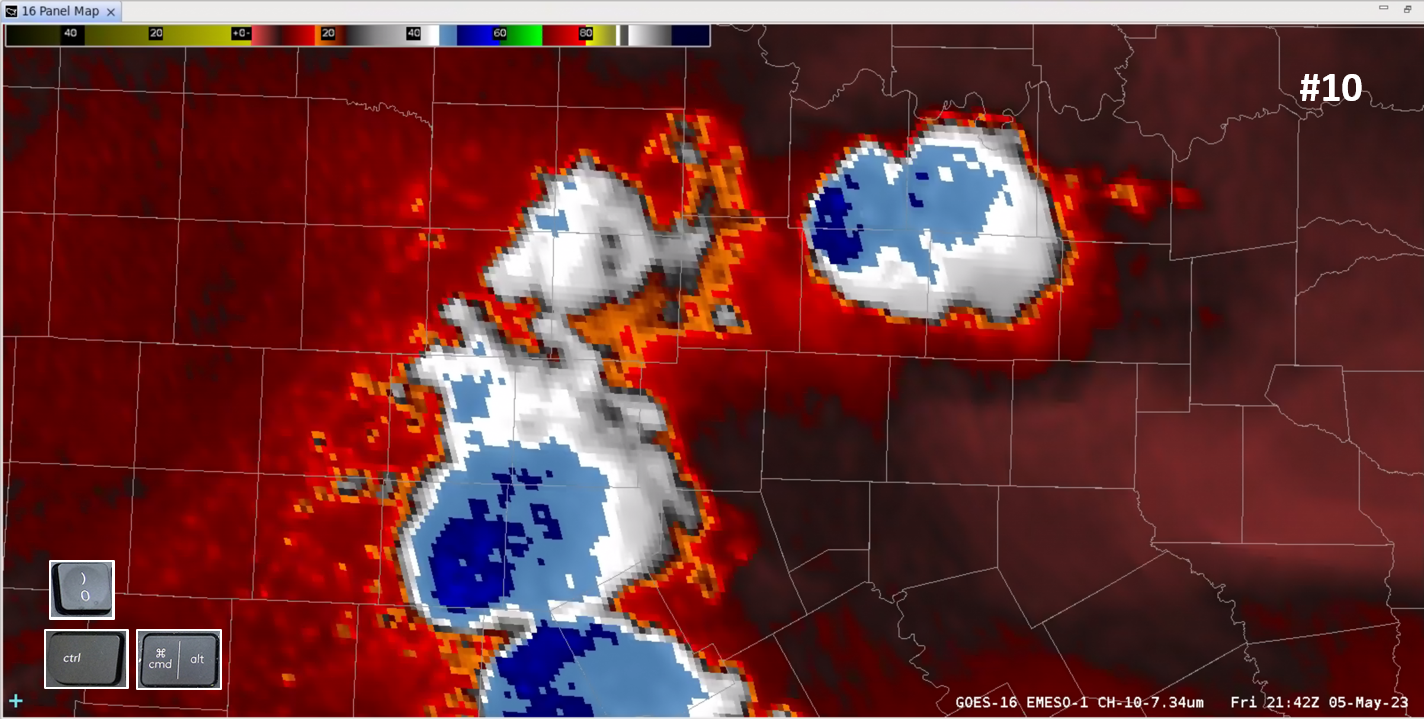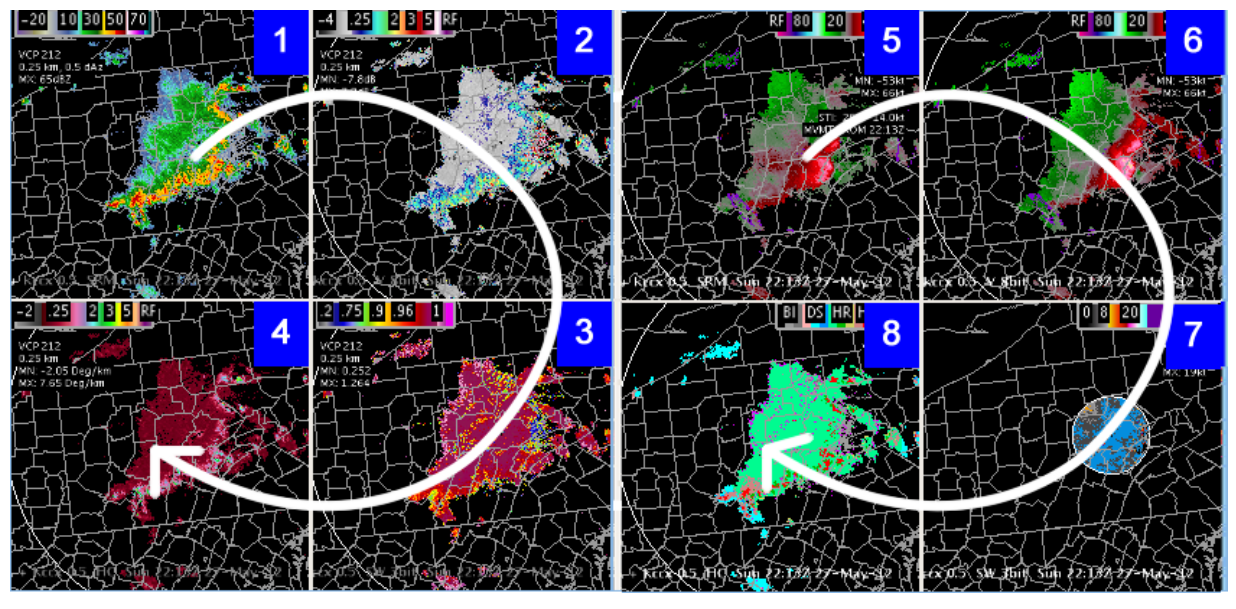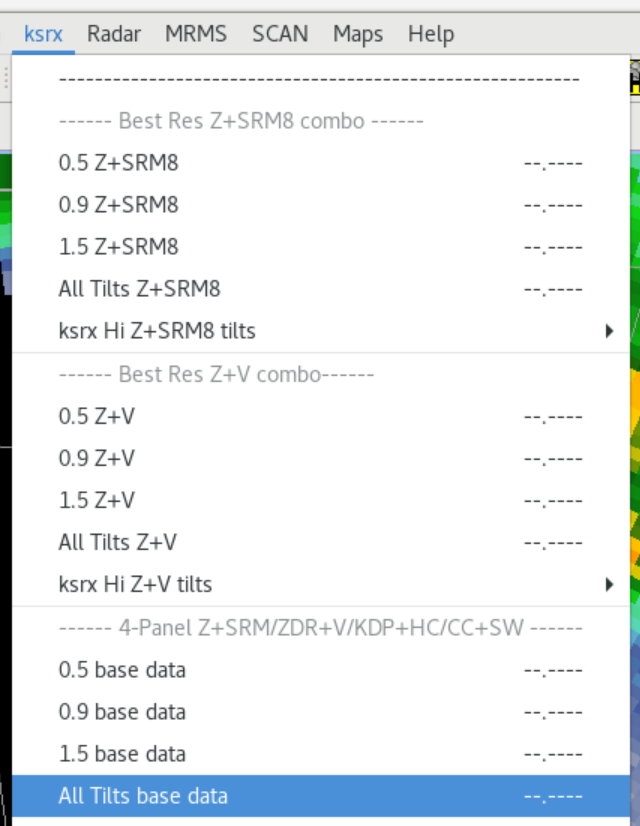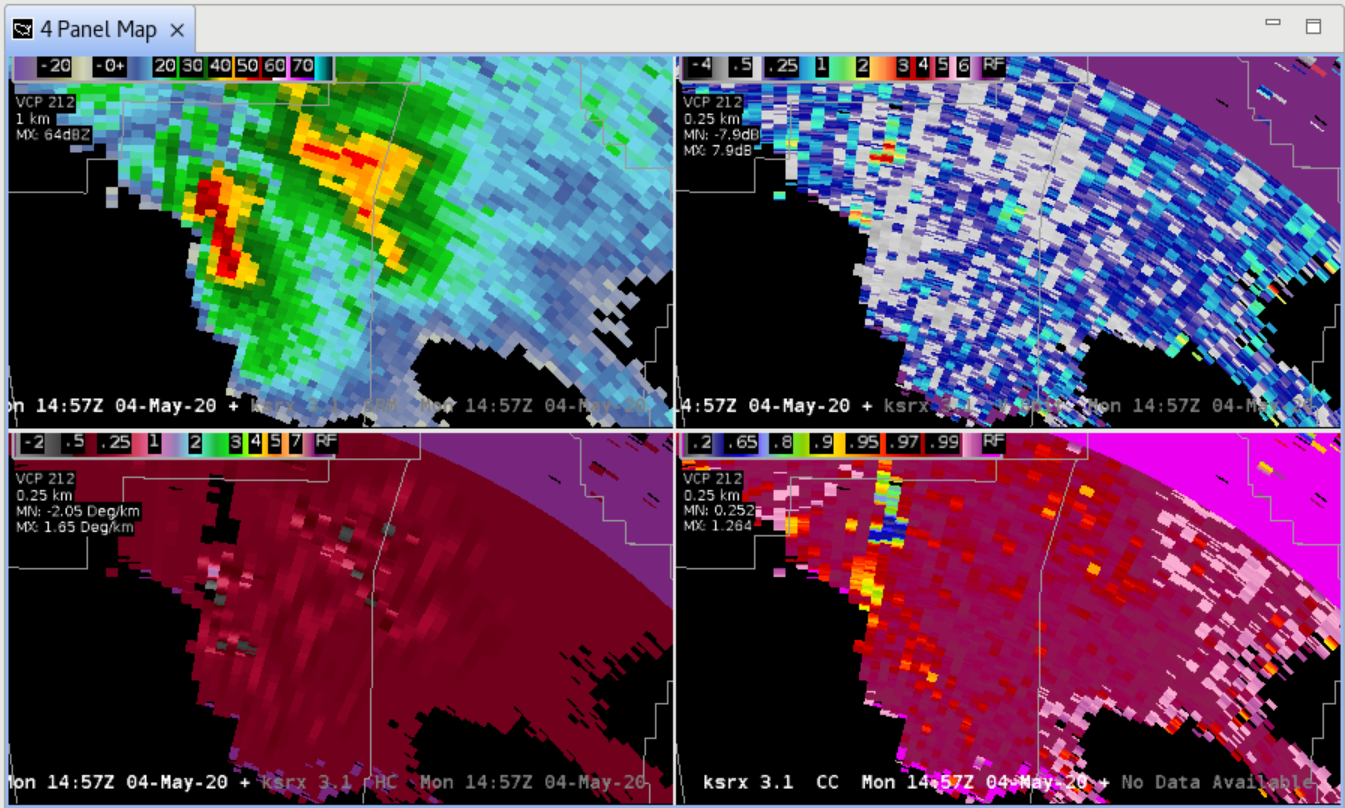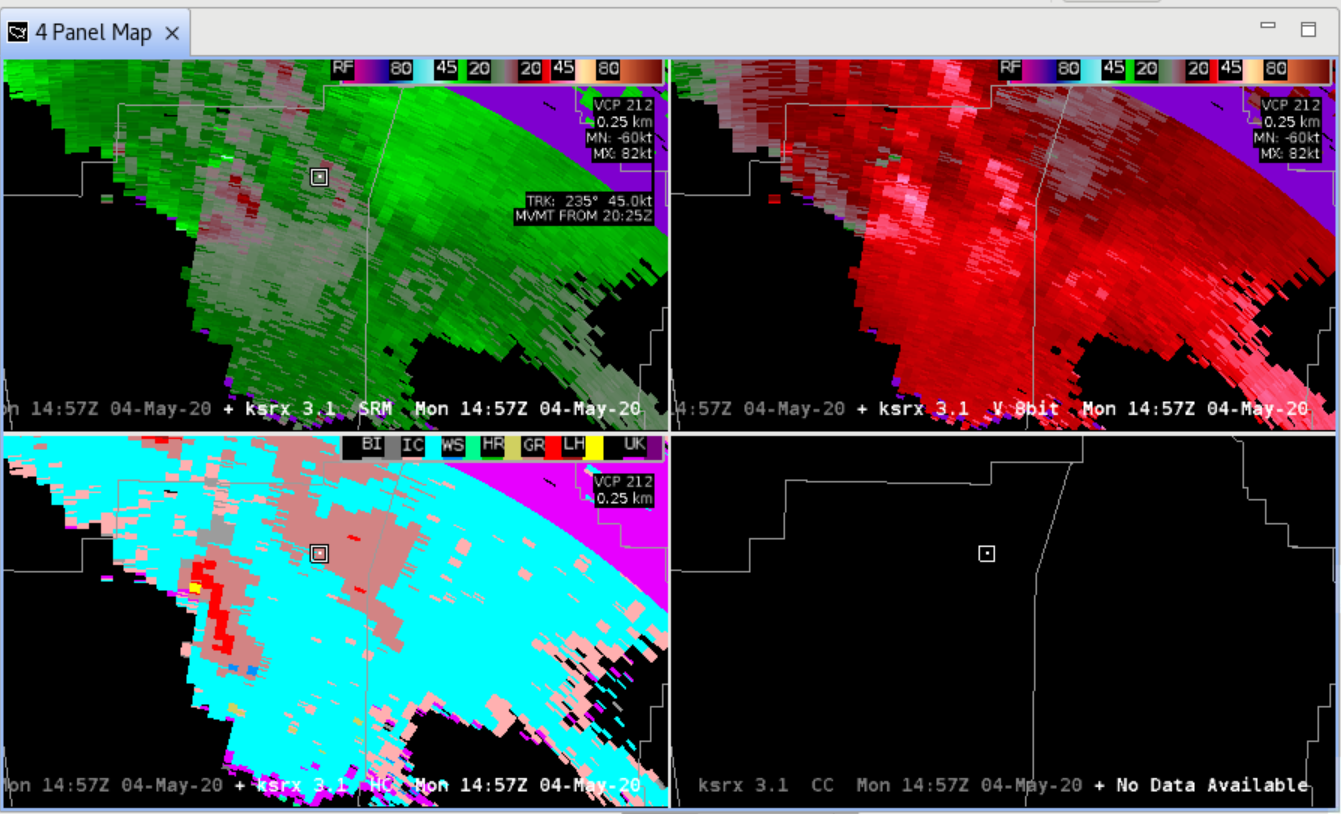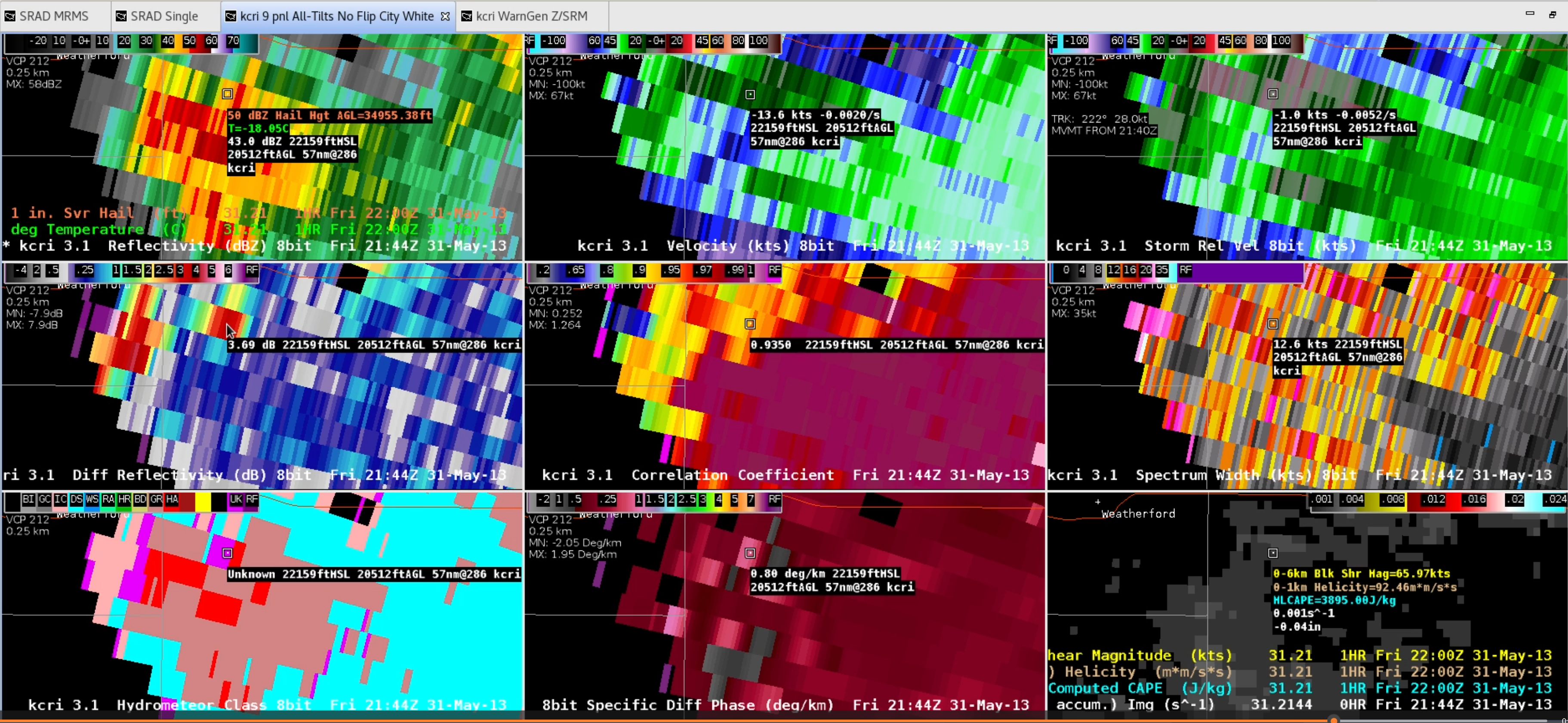Purpose:
This jobsheet reviews the new Ctrl+Alt+# keyboard shortcuts that zoom into panels of larger multi-panel displays (5-10min).
Tasks:
- In 21.4.1, the Ctrl+Alt+# keyboard shortcuts were added to allow zooming in to higher panel numbers on large multi-panel displays. Here is a summary of how the panels are mapped out to a 16 panel display with single products loaded in each panel:

- To try this for yourself, find a local 16 panel procedure or build one yourself by right clicking on a CAVE editor and selecting 16 Panel Layout (image) and then right clicking on each panel to select Load to This Panel (image) before loading a unique product in each panel. Loading satellite imagery channels is particularly useful for this exercise because of the 01-16 labels in the text legend helps keep track of what is loaded when zoomed in and how it relates to the panel number keyboard shortcuts.
- Use the 1-9 keys on the top of the keyboard (not the keypad) to access individual panels in the first 9 panels. Note how the order goes left to right for panels 1-4, then down to panel 5, and then right to left to panels 5-8 (see step 1 graphic).
- Use the Ctrl+Alt+0 key to display panel 10, and then try Ctrl+Alt+higher numbers to see how they map out to higher panels.
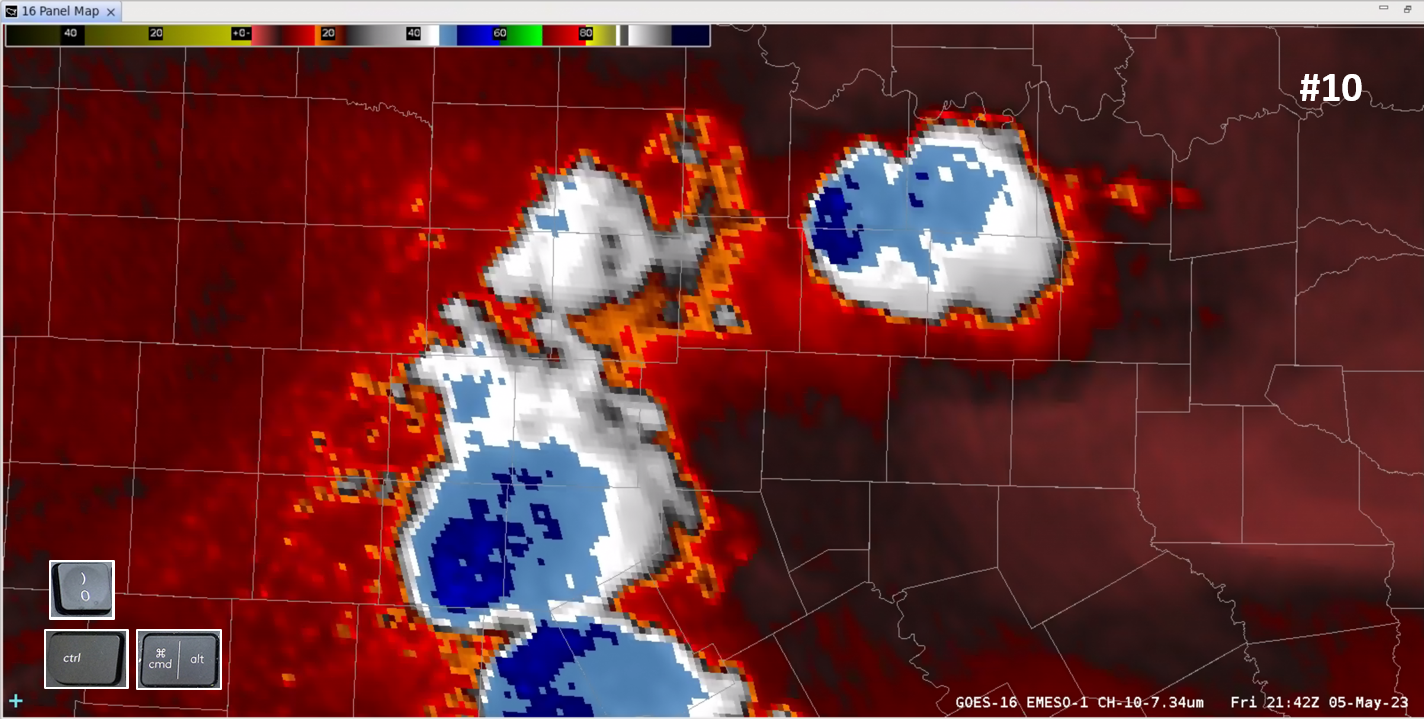
- Use the End key above the keyboard arrows to return to the 16 panel layout.
- Next, use the Delete key above the keyboard arrows to zoom in to panel 1 and cycle forward through all of the panels.
- Then use the Backspace key above the keyboard arrows to cycle backward through the panels.
- Use the End key above the keyboard arrows to return to the 16 panel layout.
- If you happen to have a favorite product in a multi-panel that resides in the higher panel numbers, you might prefer the new keyboard shortcuts to zoom in to that product, but many times it can be just as easy to use the Delete and Backspace keys to cycle through the multi-panels to zoom in and find what you are looking for.
- The panel numbers are mapped out differently when paired products are loaded. Here is a graphic depicting how 1-4 is mapped to side A of a 4 panel, and 5-8 is mapped to side B of a 4 panel.
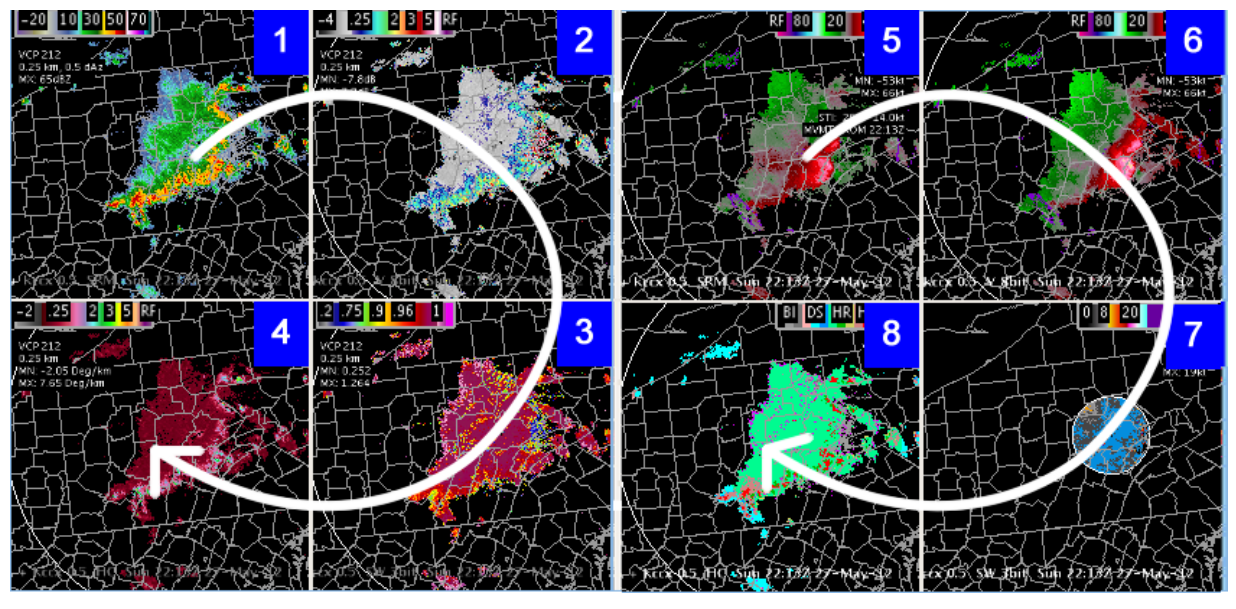
- To see this for yourself, load an All-Tilts base data 4 panel with paired products from one of your local radars.
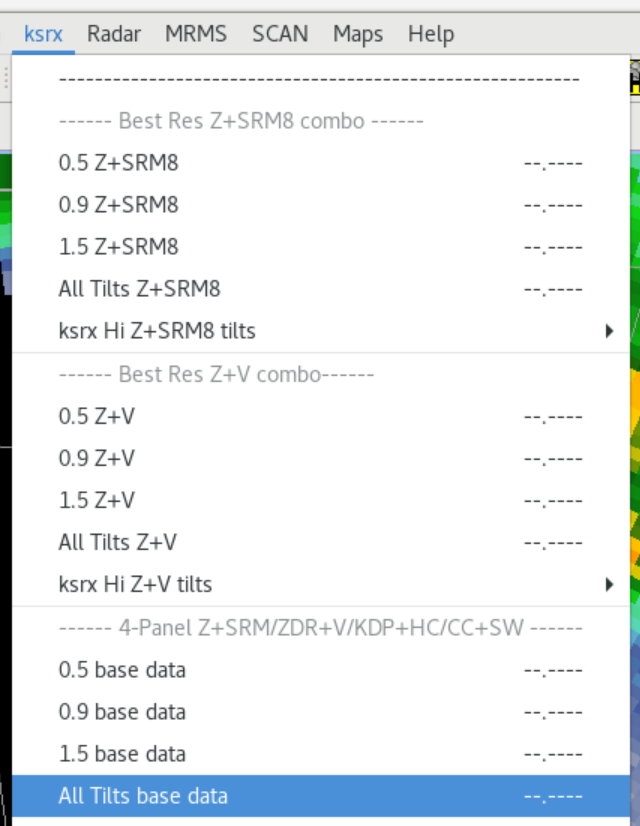
- Use the . key on the keypad to toggle to side A of the 4 panel.
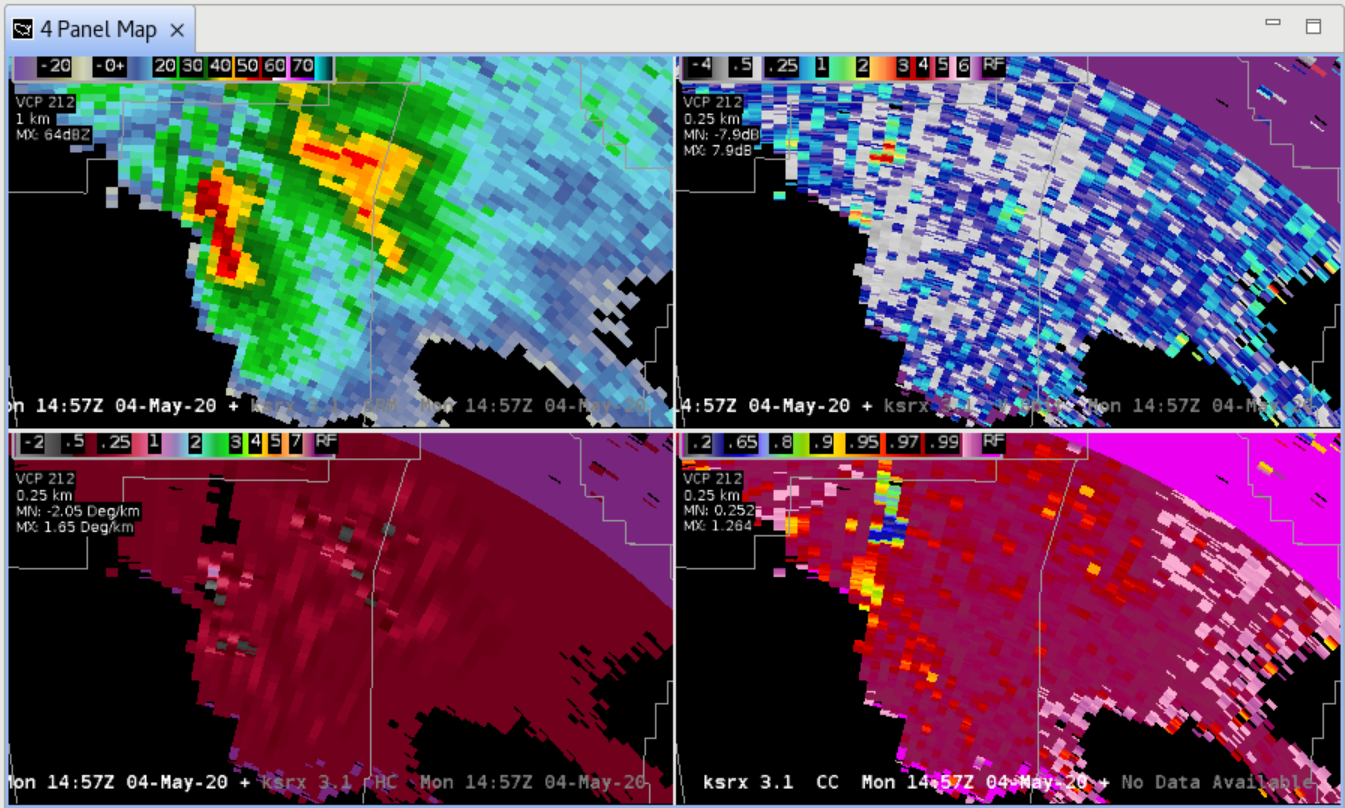
- Use the . key on the keypad to toggle to side B of the 4 panel.
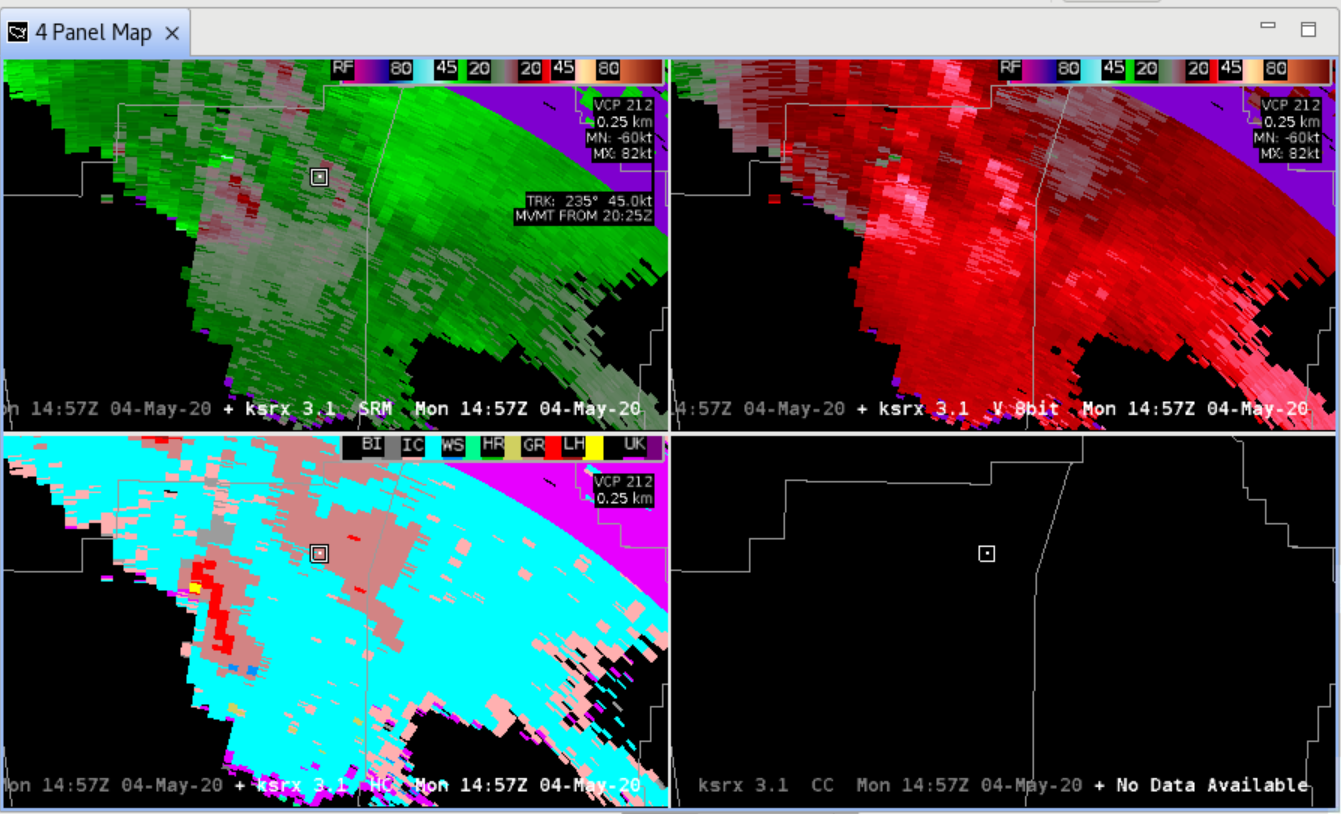
- Now use the keyboard shortcuts 1-9 to toggle between products in different panels. In Dual-Pol analysis it is useful to toggle reflectivity and the Dual-Pol variables, so notice how convenient it is to toggle 1 (Z), 2 (Zdr), 3 (CC), and 4 (KDP). Also notice how the 5 key maps out to panel 1 side B which is SRM.
- Now try using the Delete and Backspace keys above the keyboard arrows to find a product and notice the difference between toggling a product combination with specific number keys and cycling through to find one product.
- The "Panel Combo Rotate" keyboard shortcuts functionality was initially designed for Dual-Pol paired products in 4 panels, but with the development of higher panels layouts since then, this is less common. WDTD has migrated to 9 panel all-tilts with sampling to compare all base data products at once and quickly assess their correlations and meanings like in this example showing a Zdr column in an area of anticyclonic shear with Zdr>1 where T<0C and Z is high.
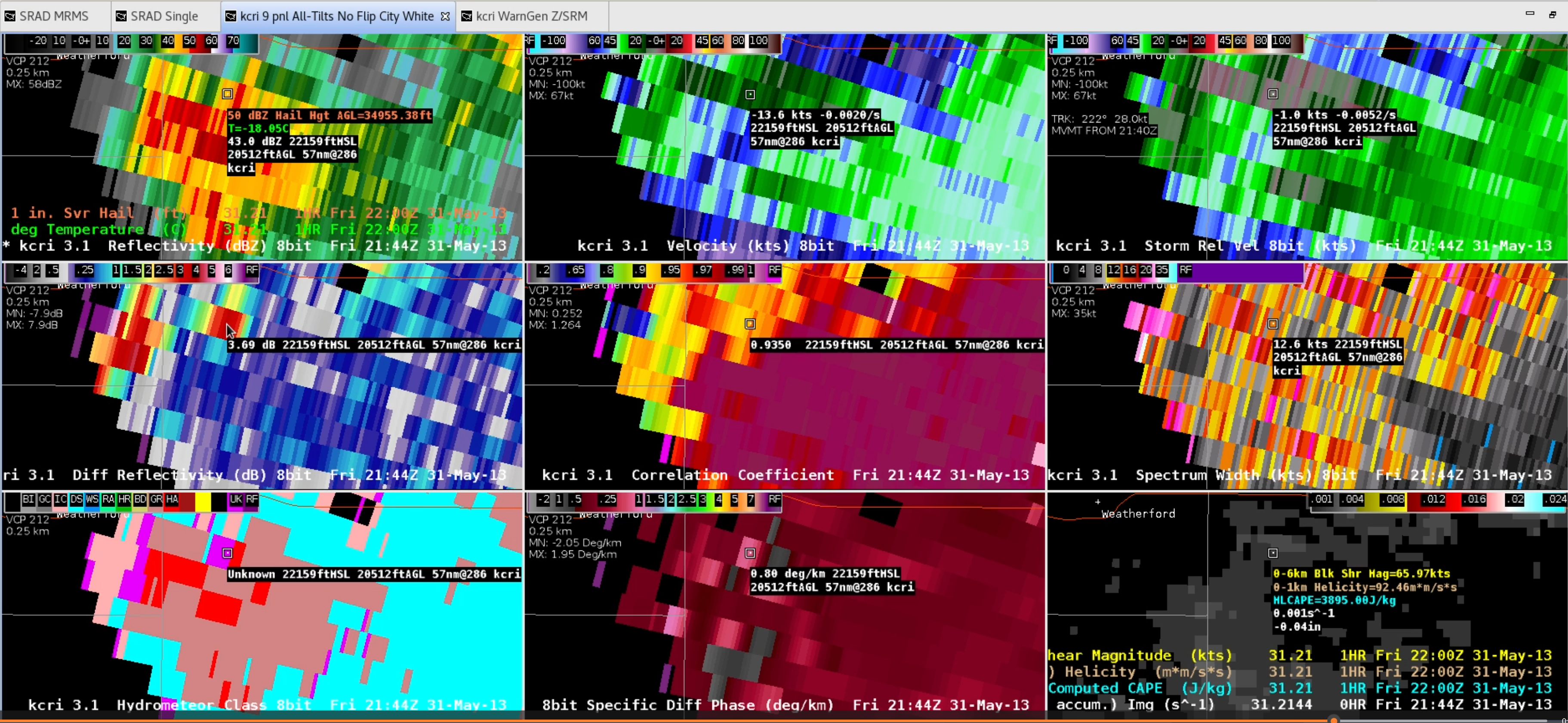
Note: The 1-9 keyboard shortcut keys can be used to toggle products, and the Delete and Backspace keys can be another way to zoom in to a product in a particular panel.
- Summary: The Ctrl+Alt+# keys fill a unique niche where a product you routinely want to zoom in to happens to reside at a high panel number. It can be just as easy to quickly cycle through the panels using the Delete and Backspace keys. Toggling higher panels isn't really convenient due to 3 keys needing to be depressed, whereas toggling between the first 9 products loaded with 1-9 keys can be something that is conveniently accomplished with one hand. Whichever keyboard shortcut you prefer, remember to use the End key to return to the multi-panel layout.