Layouts - OCLO
Multi-Panel Layouts
Purpose:
The purpose of this jobsheet is to review the new panel layouts deployed in 23.2.1.Tasks:
AWIPS Build 23.2.1 introduced a whole suite of new multi-panel layouts in the CAVE editor right click menu that allows for much more efficient use of landscape oriented monitors. Prior to this, layouts that were not a perfect square like a 2 panel (1 column x 2 rows) would hard code the column dimension (e.g. 1) smaller than the row dimension (e.g. 2). This inherently stacks things vertically when most monitors are landscape and could benefit from more columns than rows. Now, when you define a layout, the layouts with larger first number (e.g. 3x2) will produce more square panels that will better display data. There is a new horizontalLayout variable in the bundle tag that is either true or false that gets stored in your bundle.
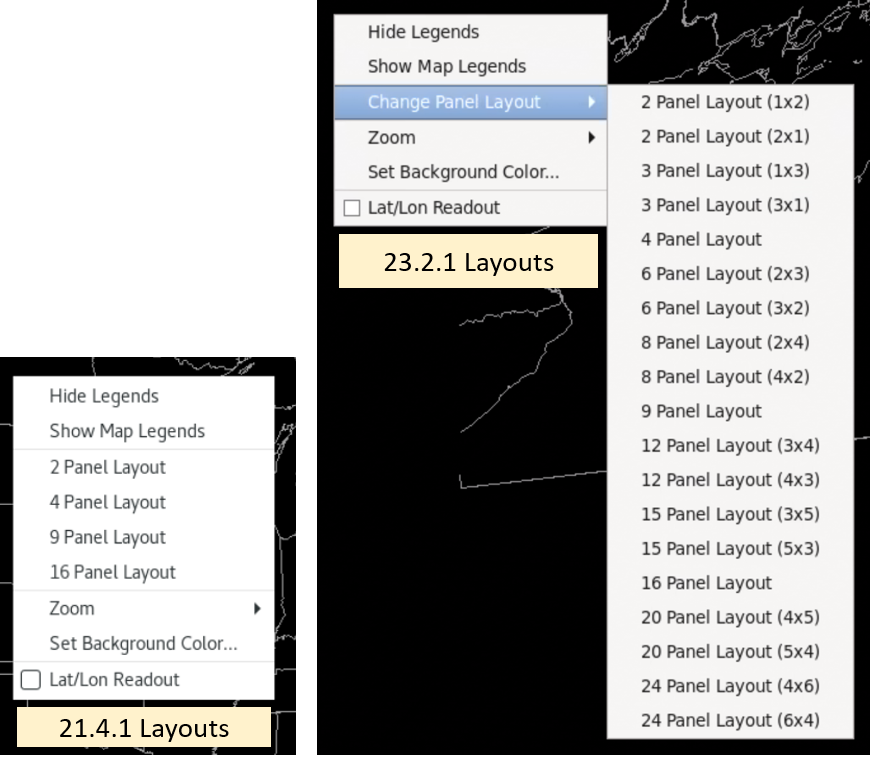
- To access the new layouts, simply open a CAVE editor and right click and hold on the editor to select the desired layout from the Change Panel Layout menu.
- To load data into your multi-panel layout, right click and hold on a panel and select Load to the This Panel. Once you get the L in the lower left of the panel, whatever you load will load to that panel.
- Repeat the previous loading step for other panels as desired.
- The horizontalLayout variable in the <bundle> tag will specify if a layout is horizontal or not. A 2 column x 3 row bundle will have horizontalLayout false in the bundle:
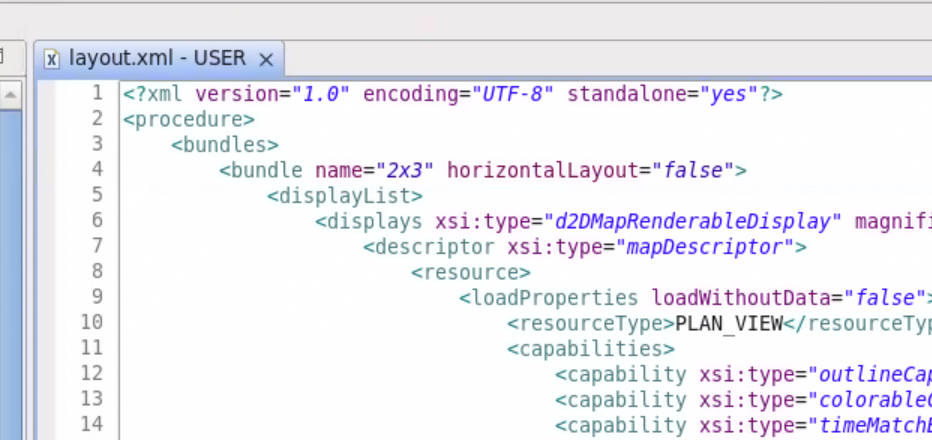
- A 3 column x 2 row bundle will have horizontalLayout true in the bundle:

- If you have an existing bundle like a 6 panel that is 2 columns x 3 rows, you can change it to 3 columns x 2 rows by adding the horizontalLayout="true" inside the <bundle> tag in the localization perspective D2D->Procedures folder. Or you can change the layout by right clicking on the background, and then save the bundle.
- Below are images of the layouts you can click on to see full screen. You can then click on the browser back button to return to this page:
1 Panel:
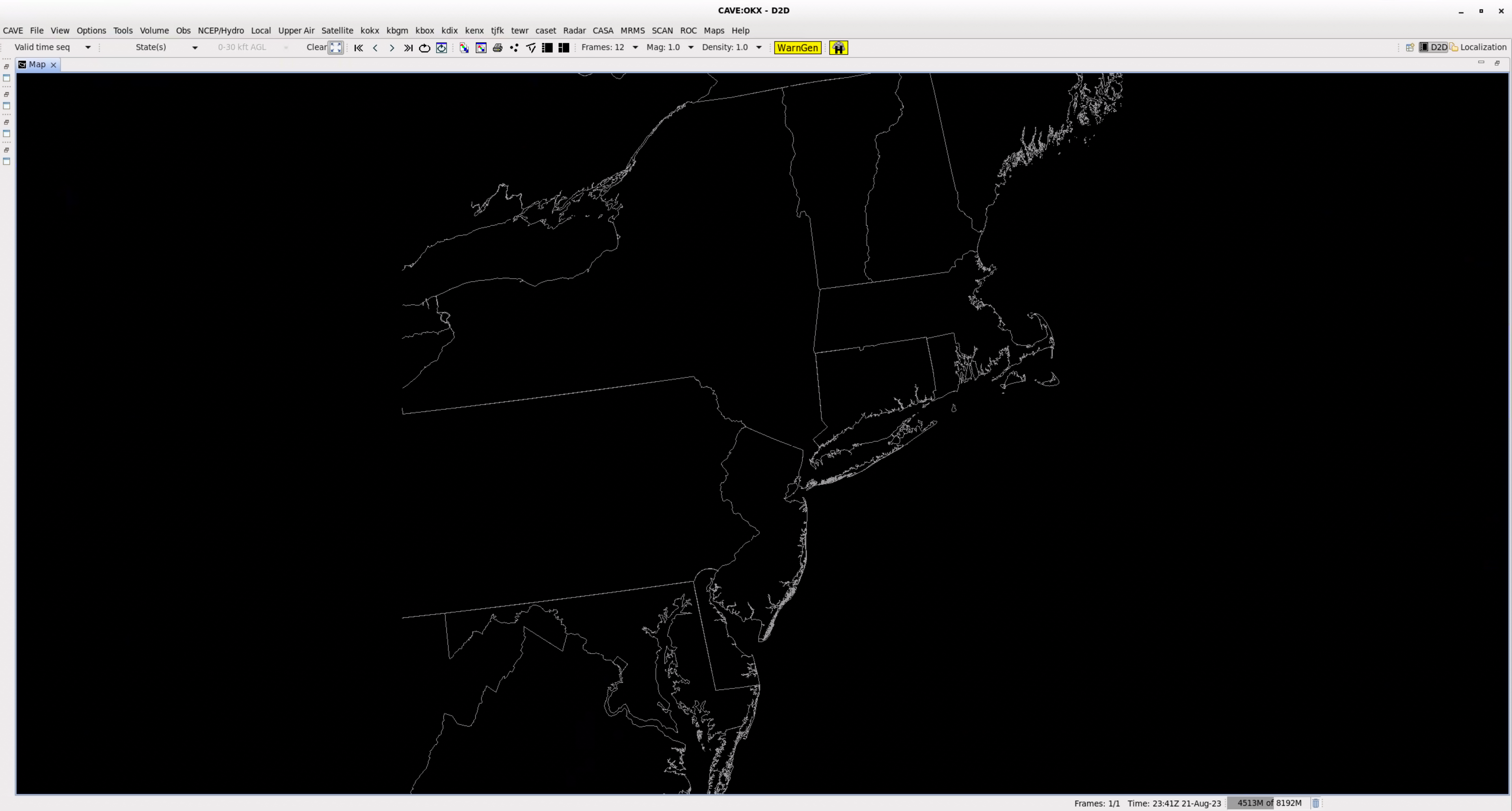
2 Panel (1x2):
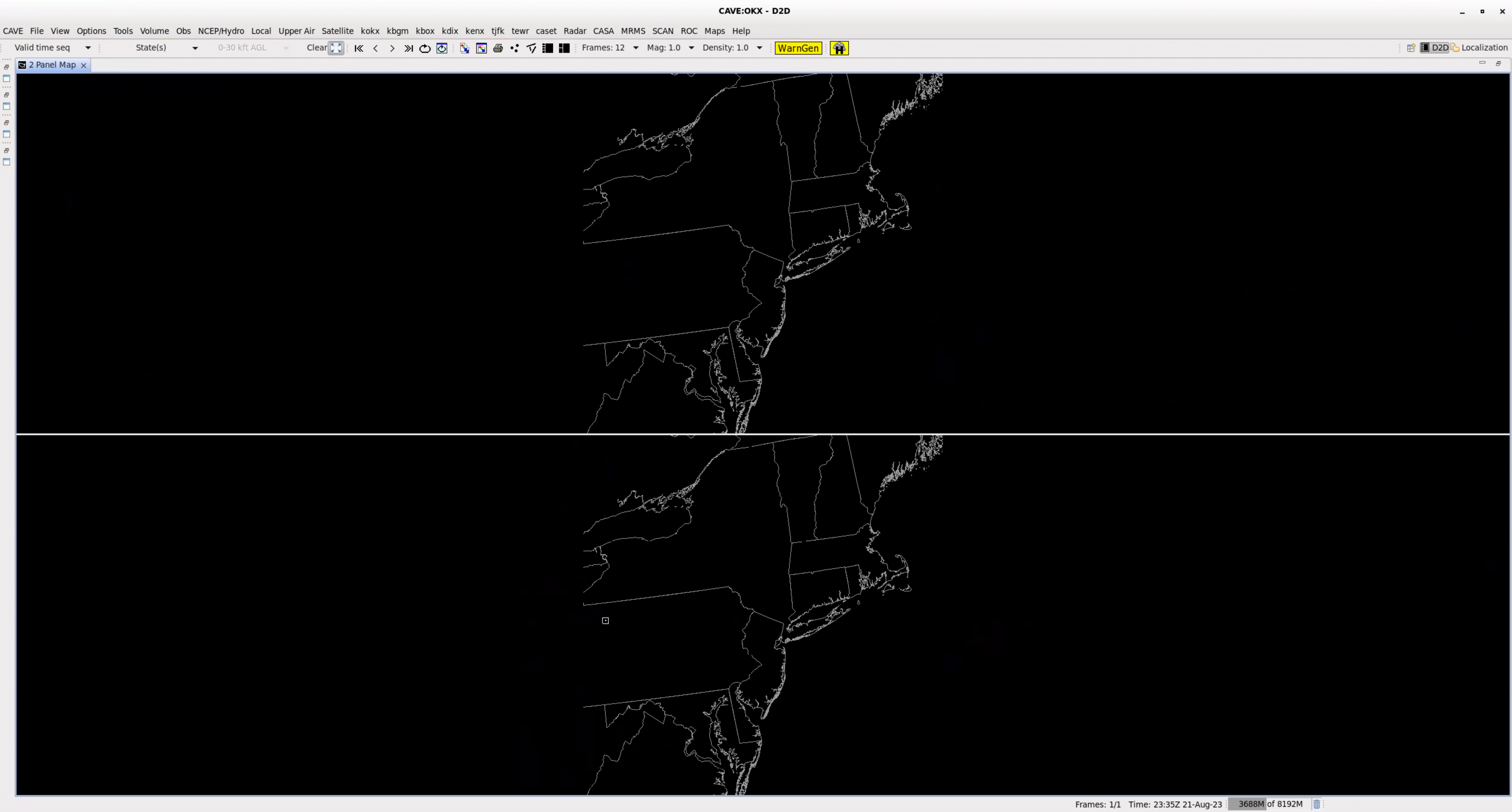
2 Panel (2x1):
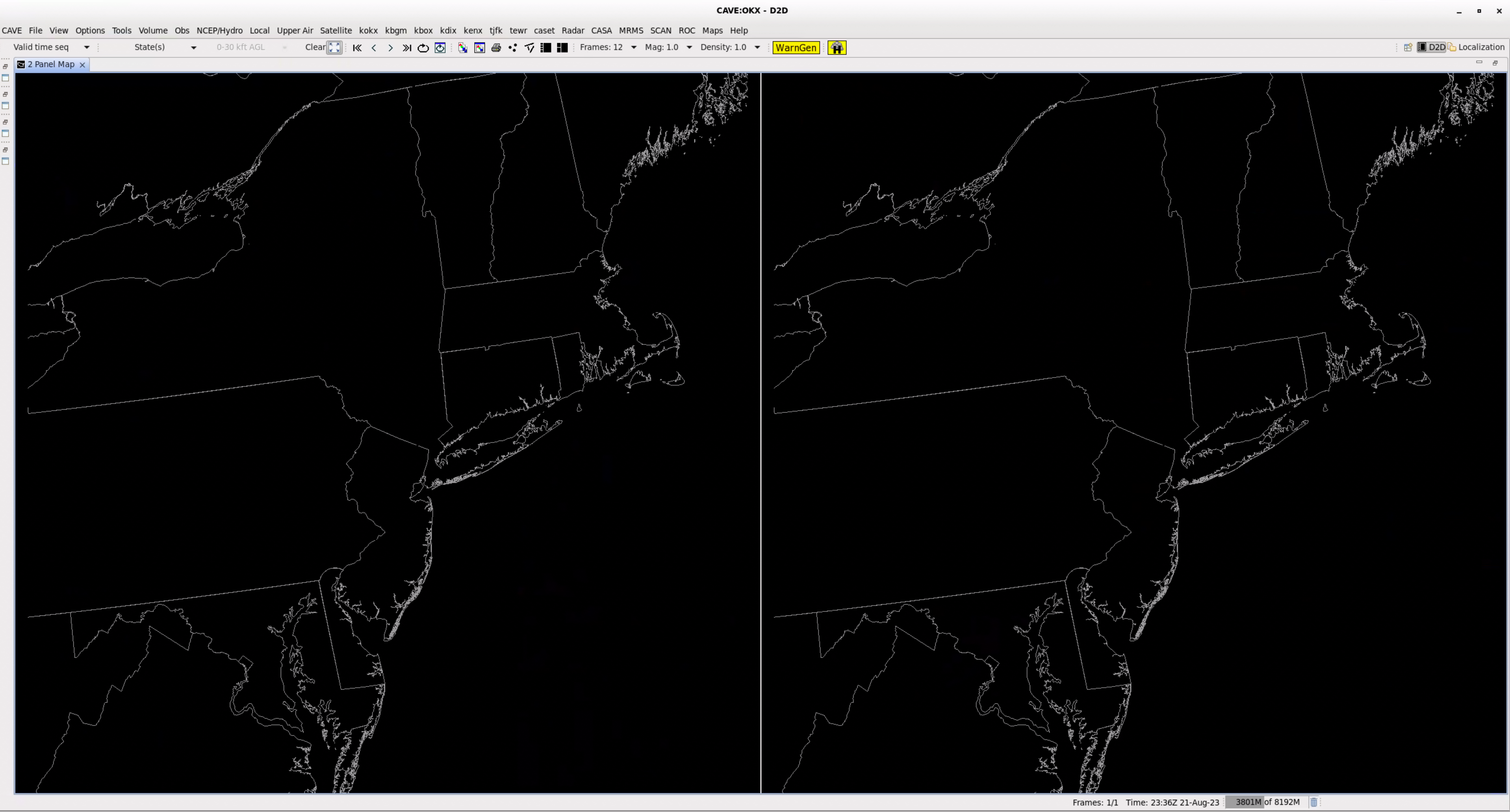
3 Panel (1x3):
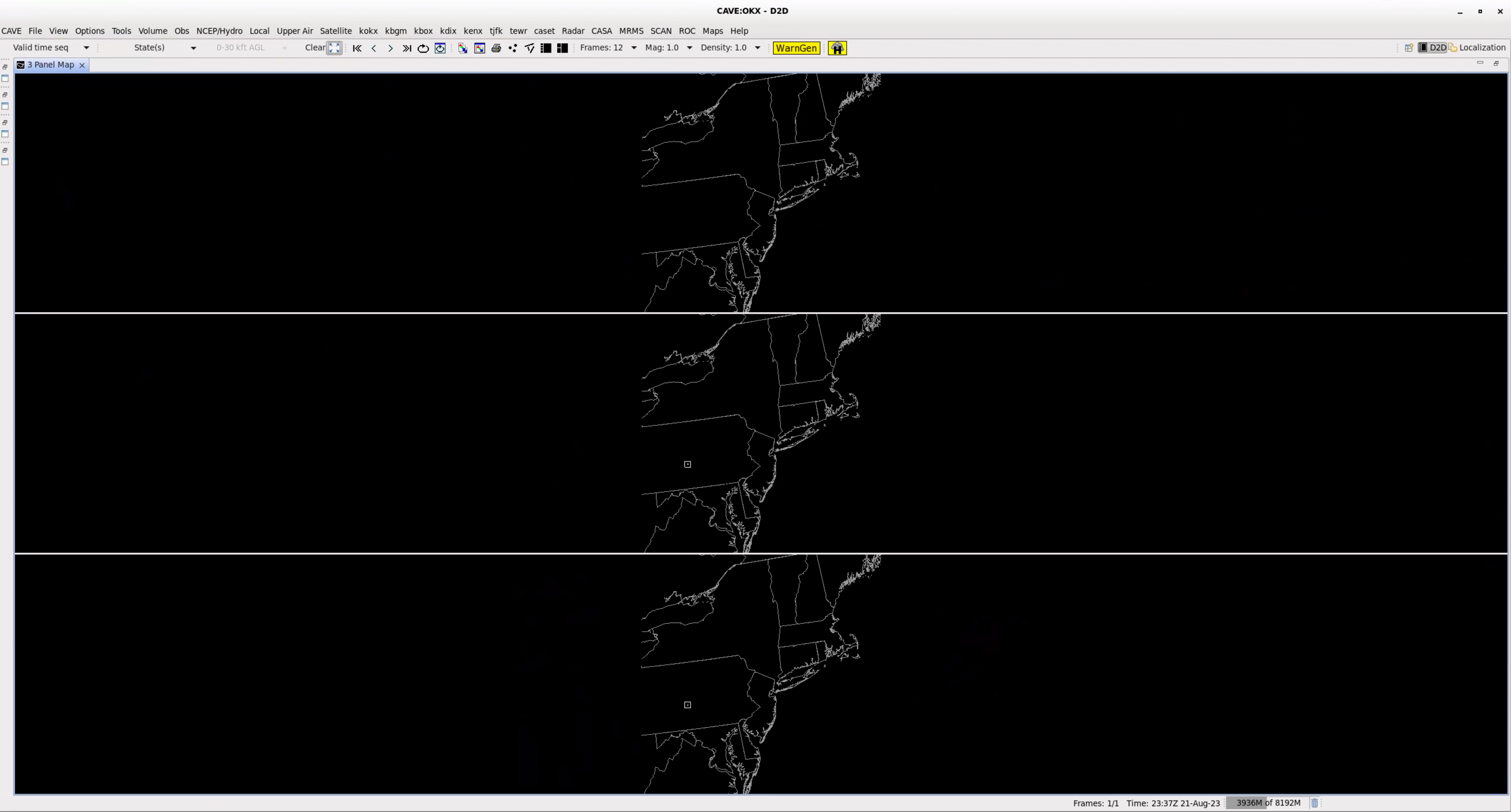
3 Panel (3x1):
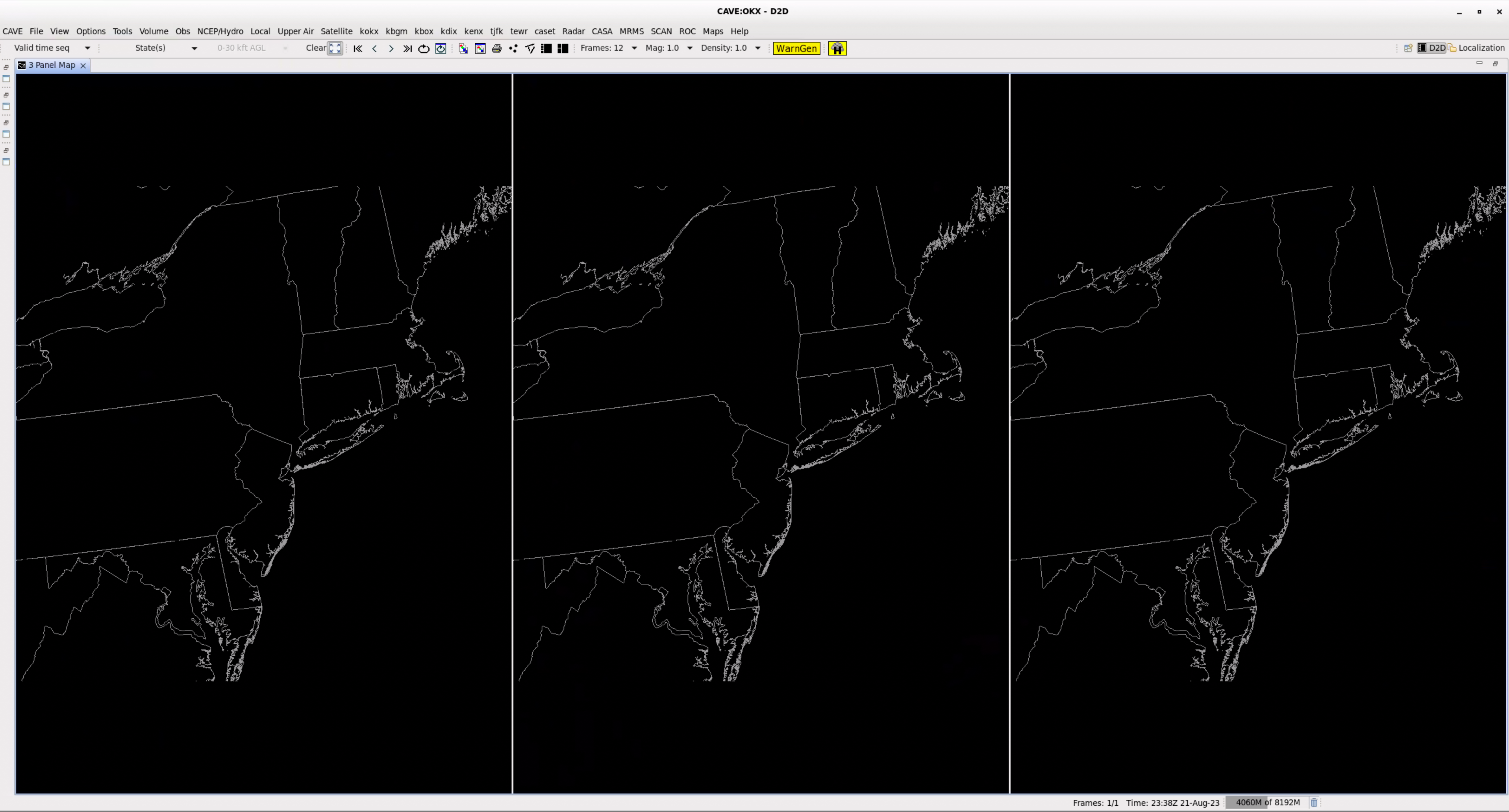
4panel:
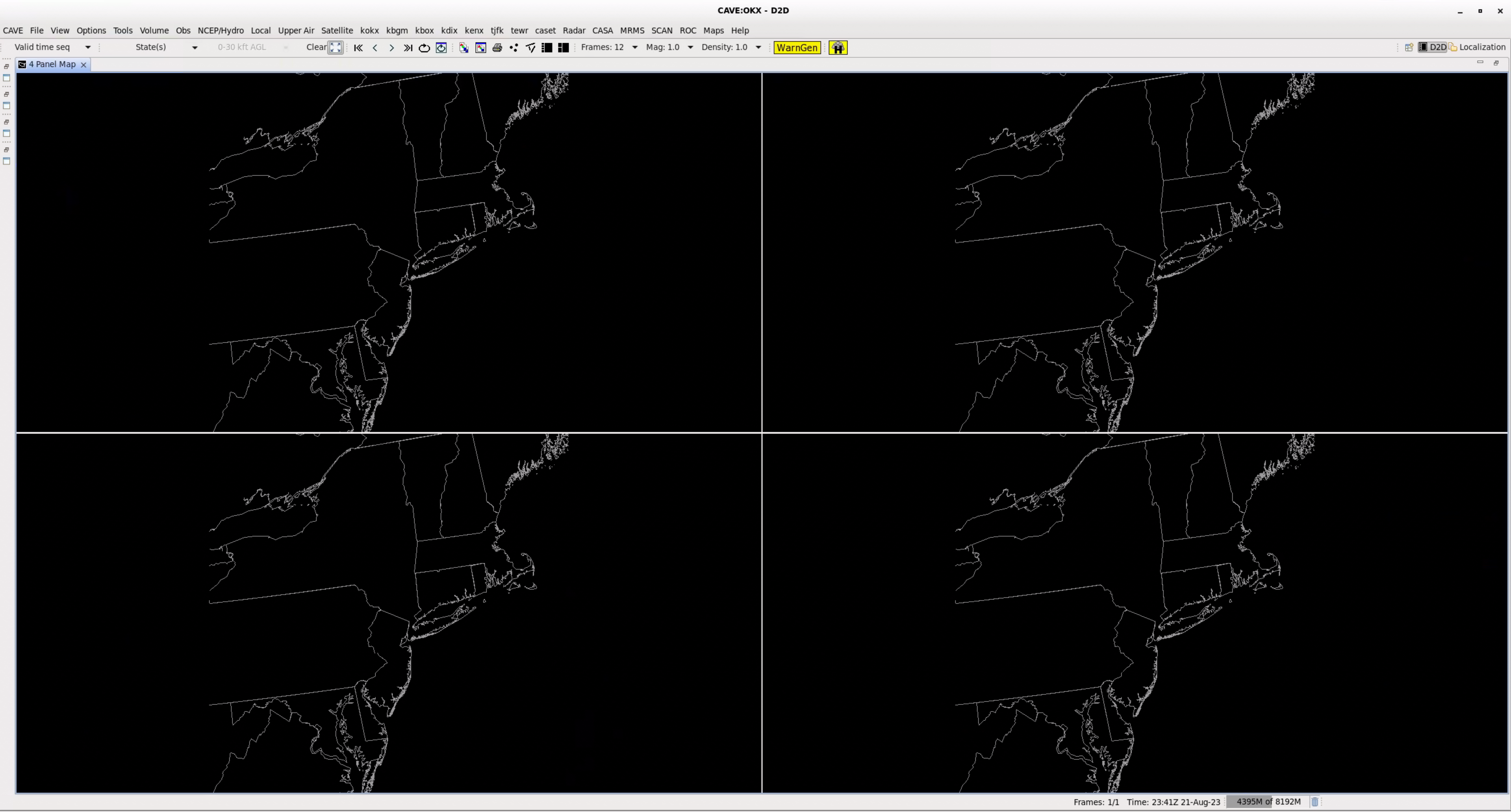
6 Panel (2x3):
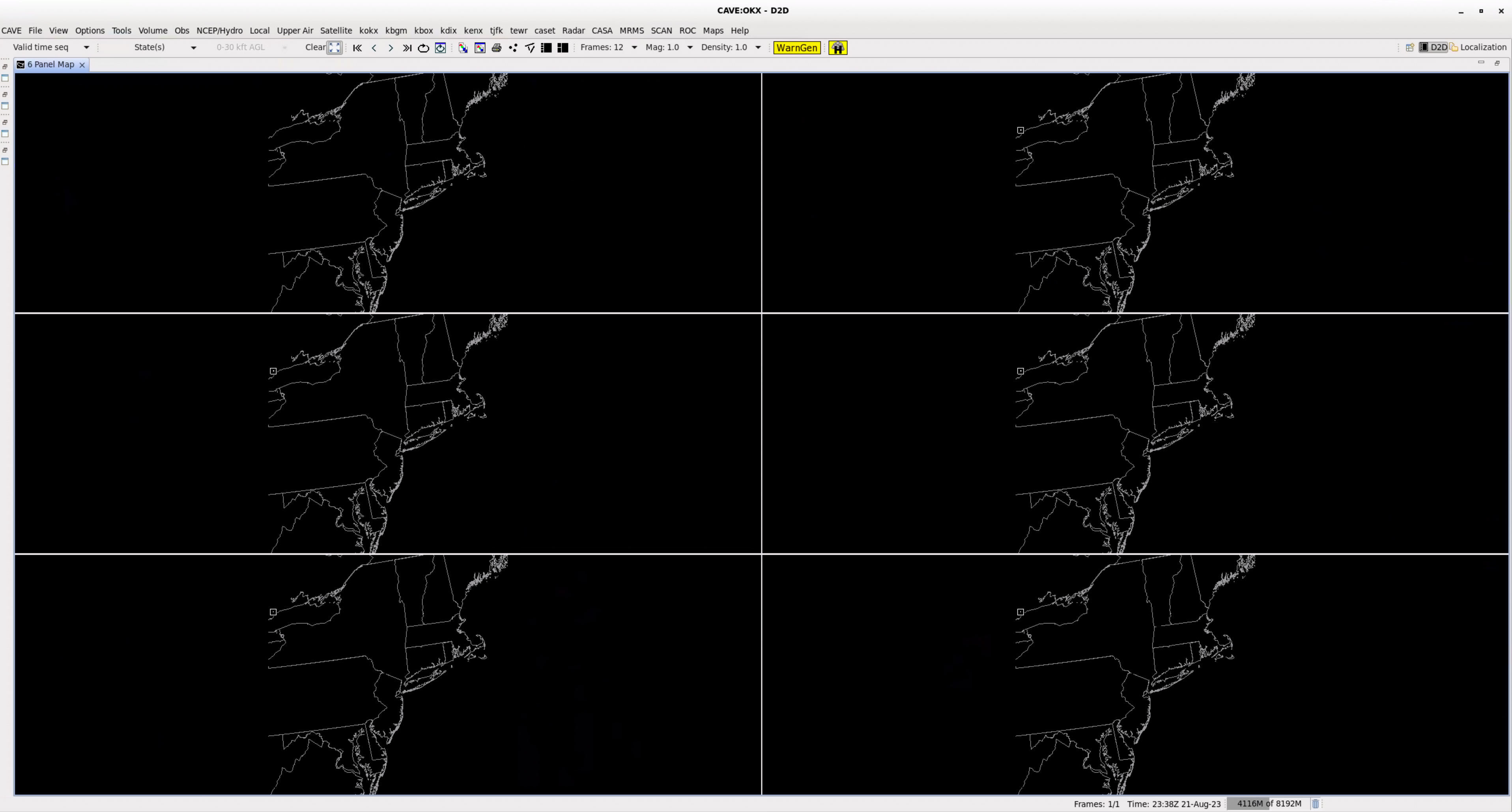
6 Panel (3x2):
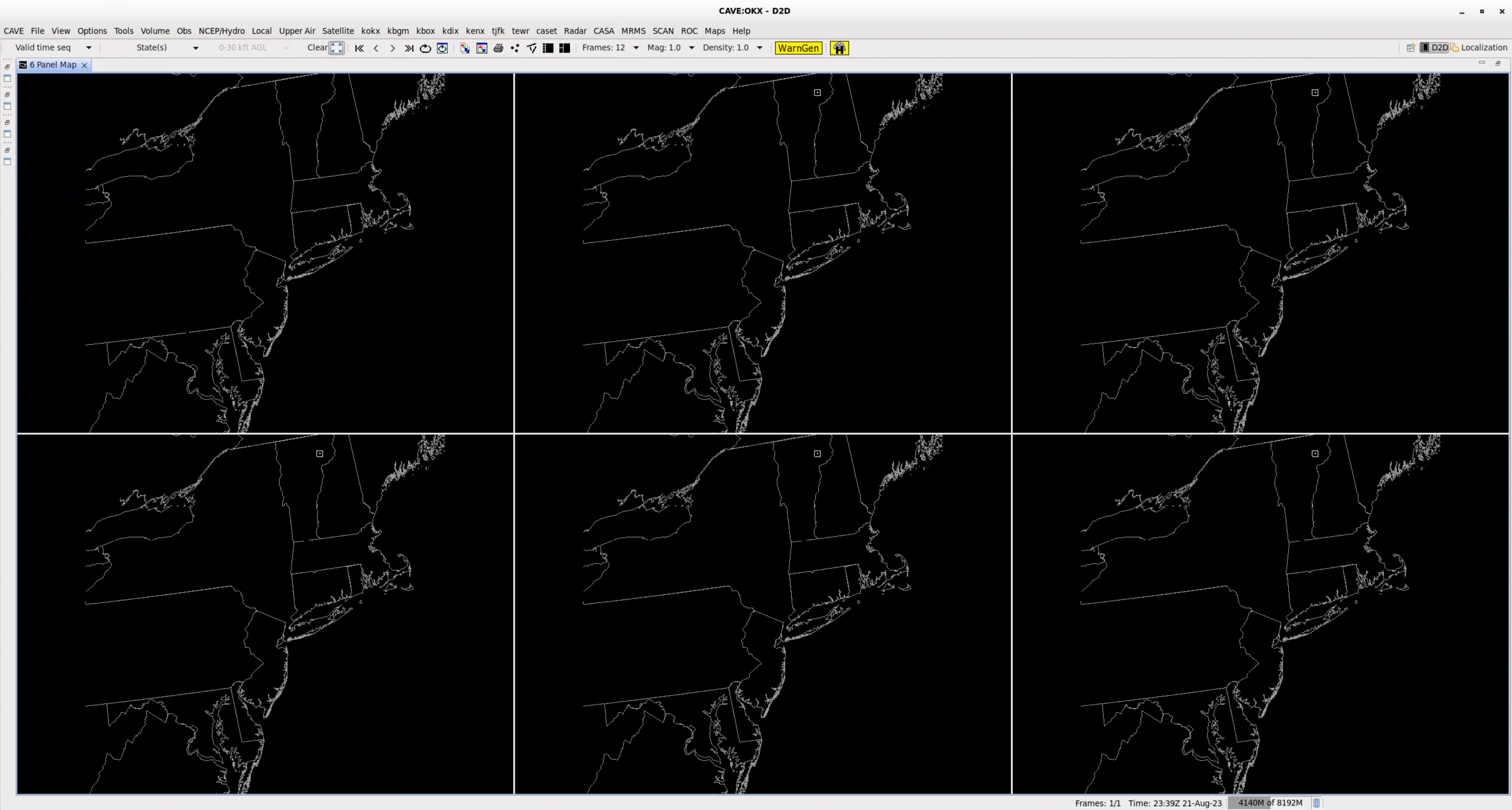
8 Panel (2x4):
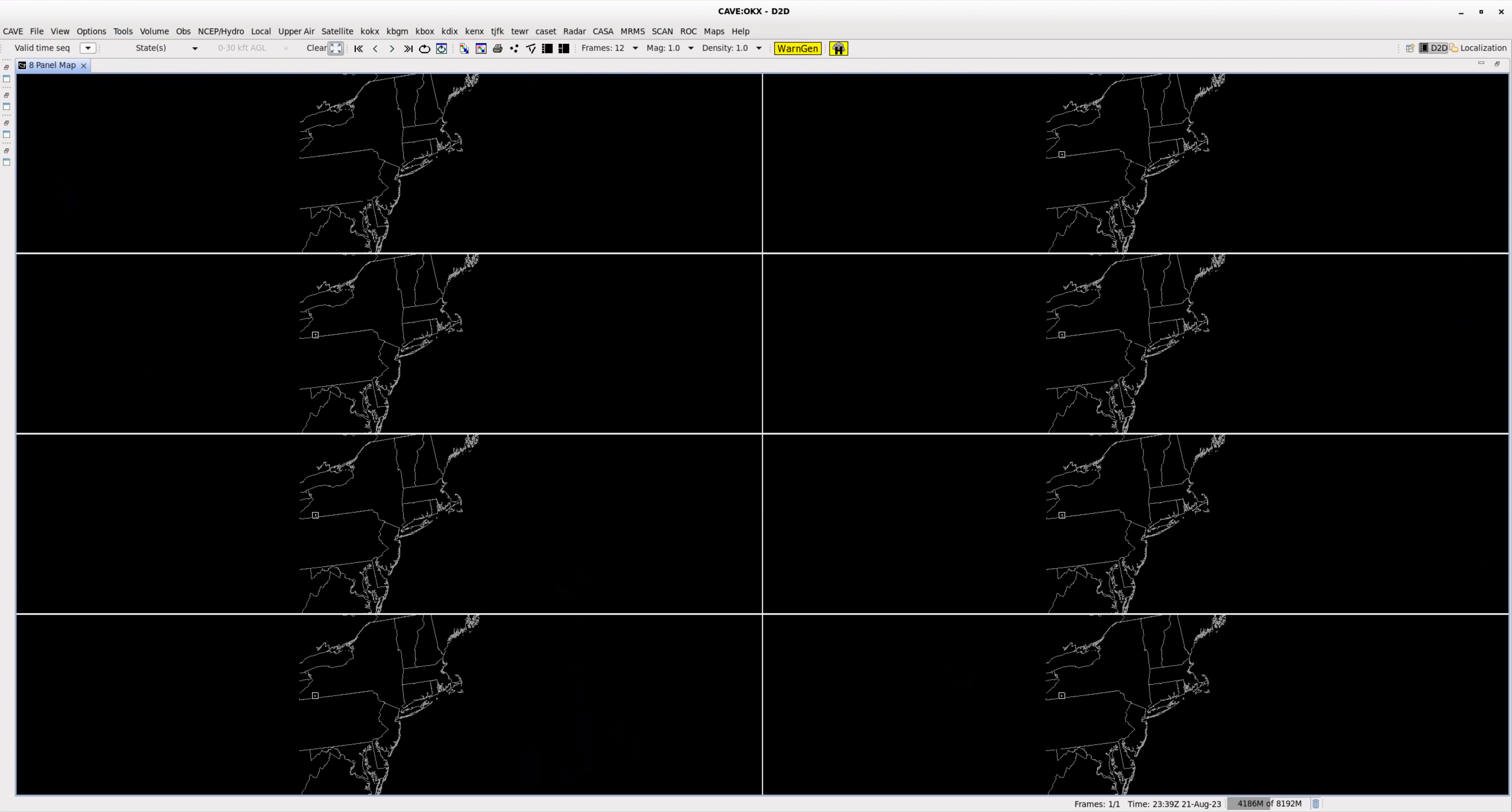
8 Panel (4x2):
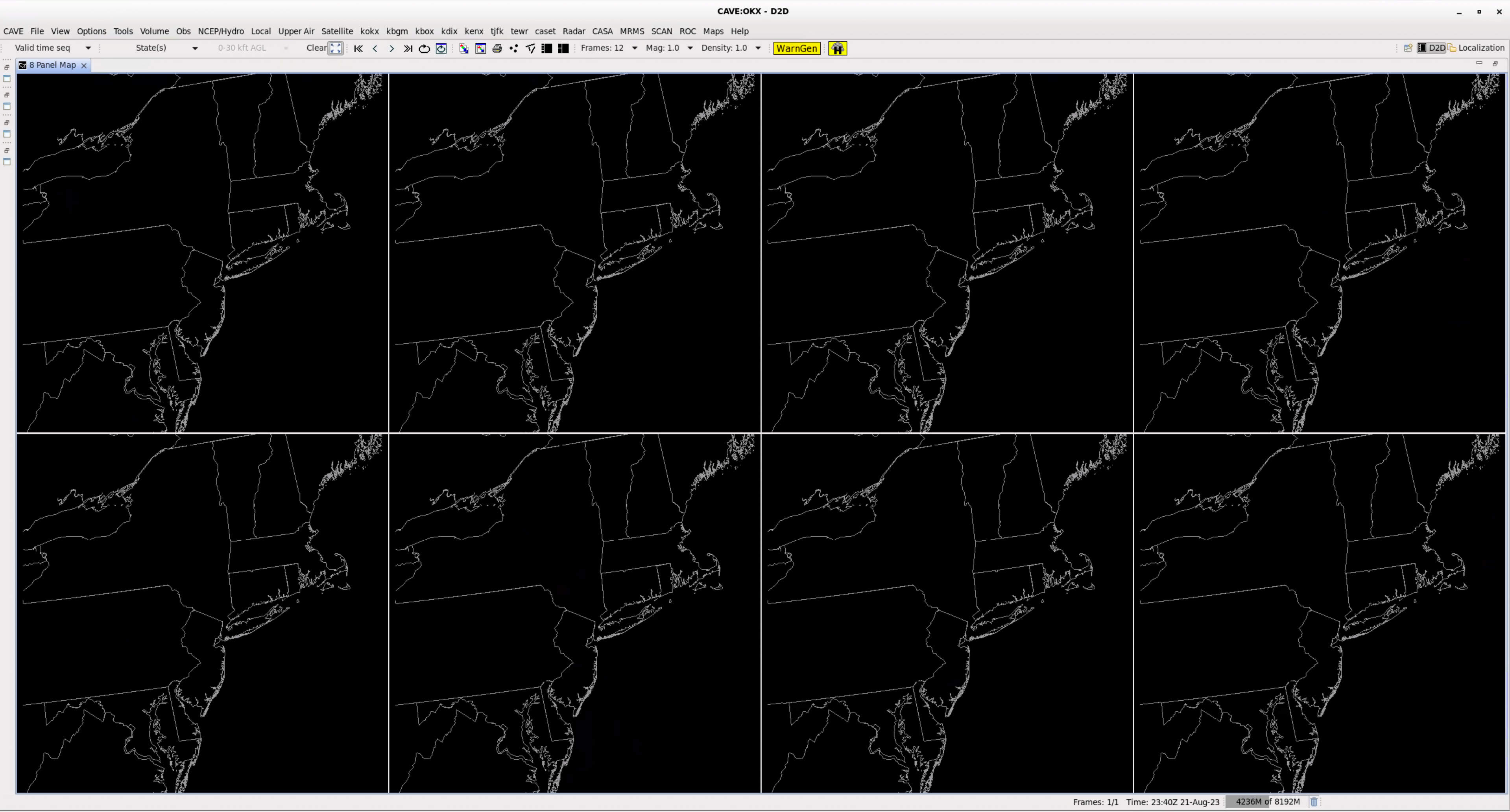
9 Panel:
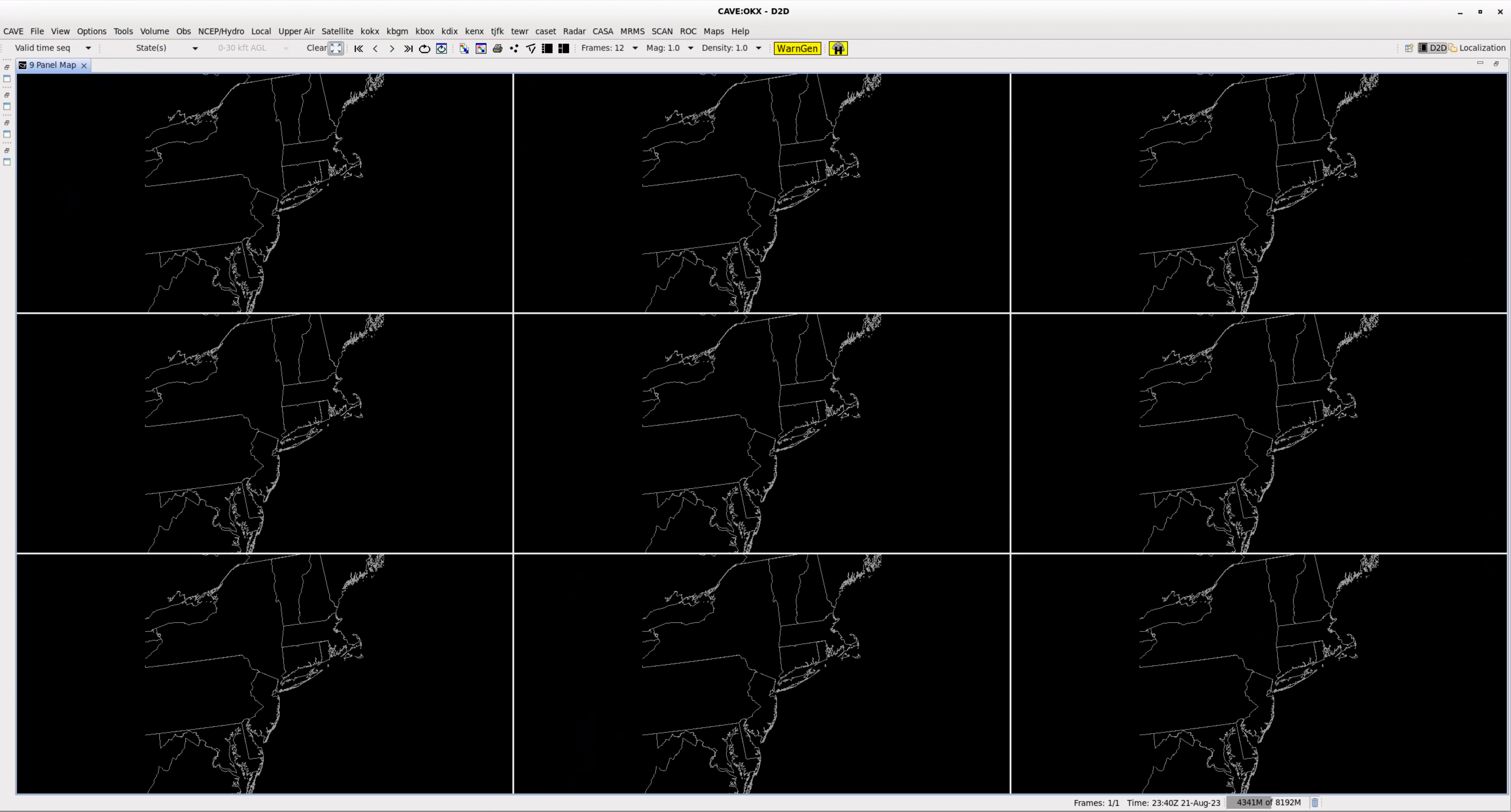
12 Panel (3x4):
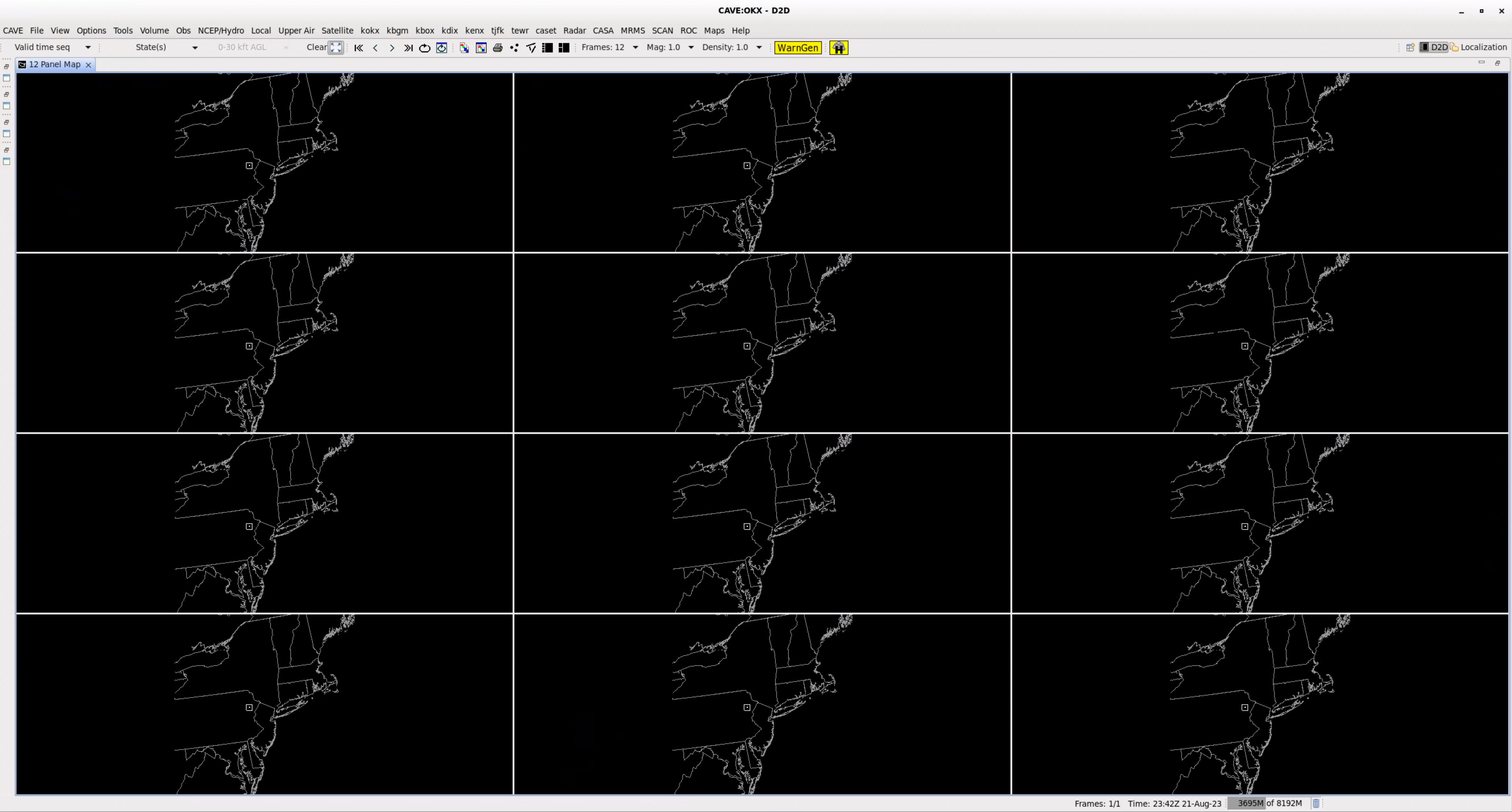
12 Panel (4x3):
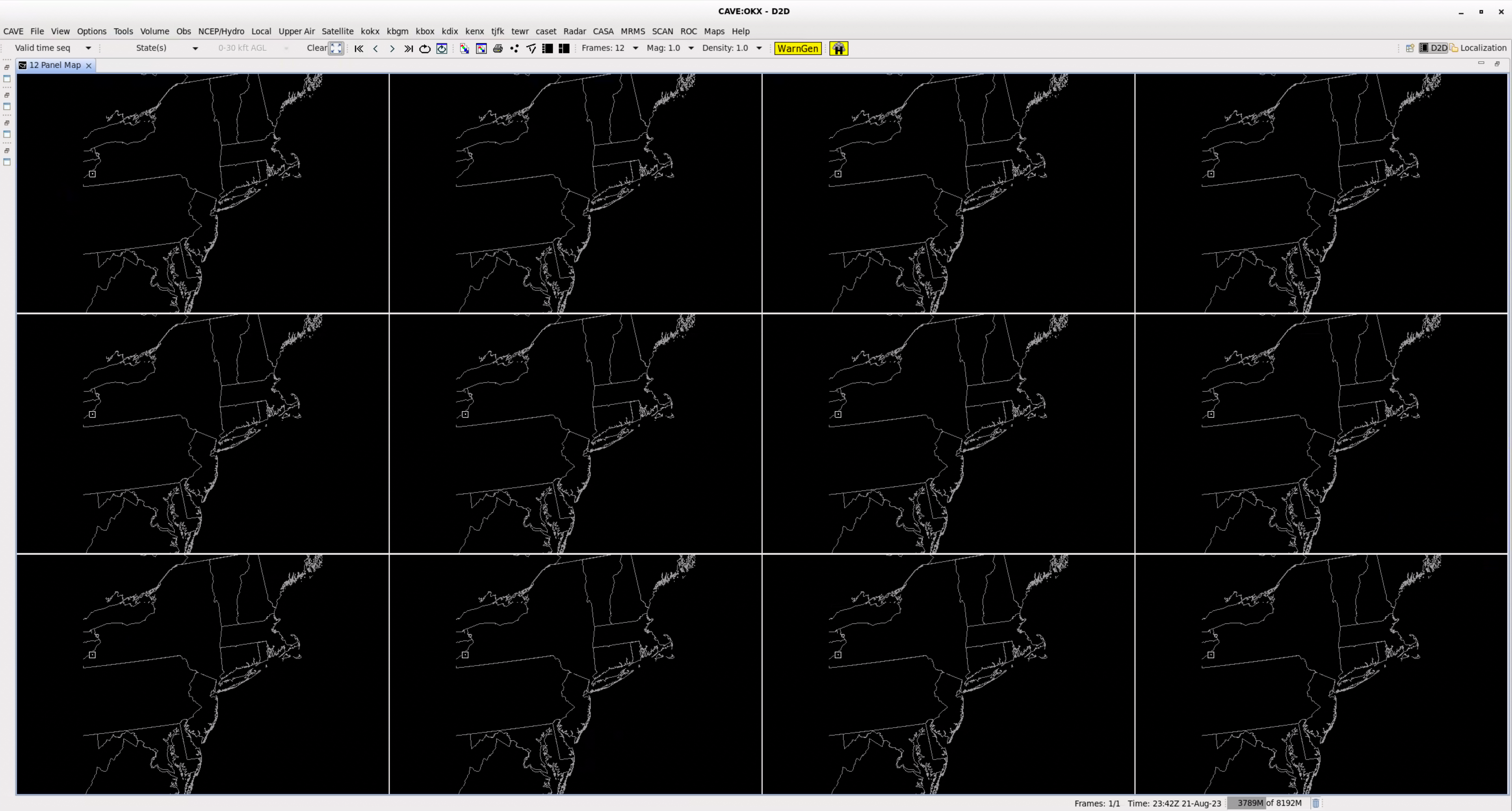
15 Panel (3x5):
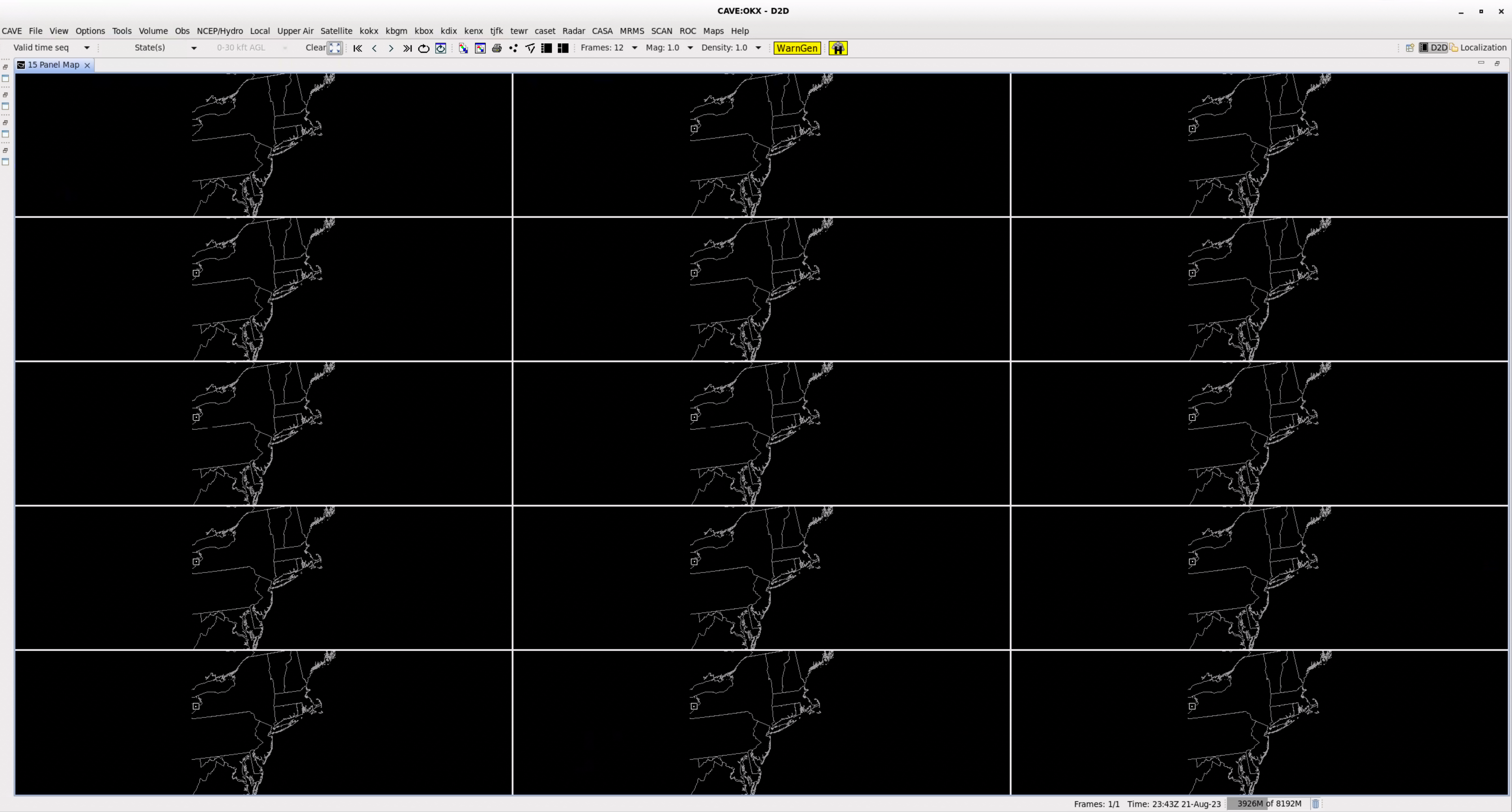
15 Panel (5x3):
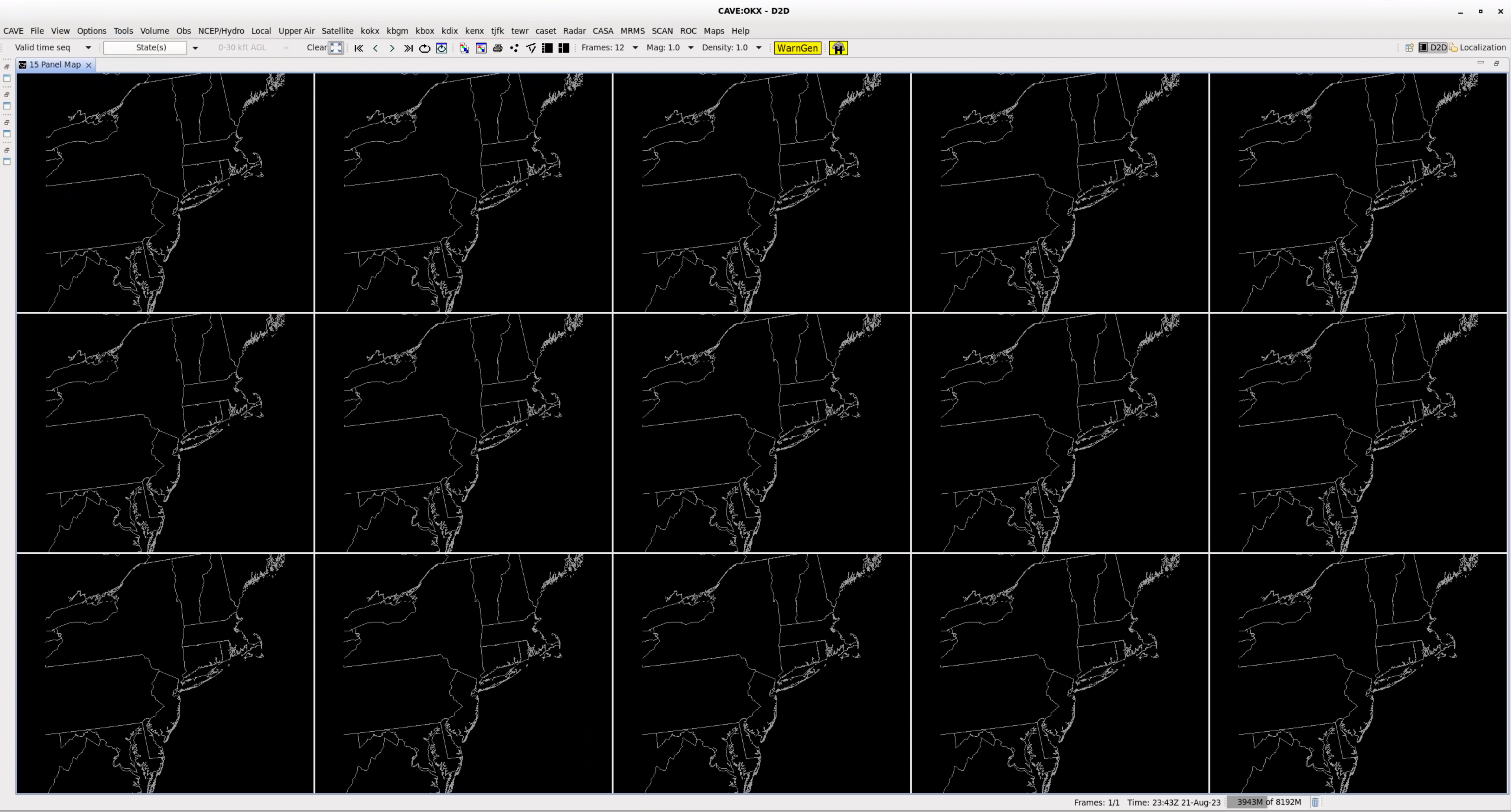
20 Panel (4x5):
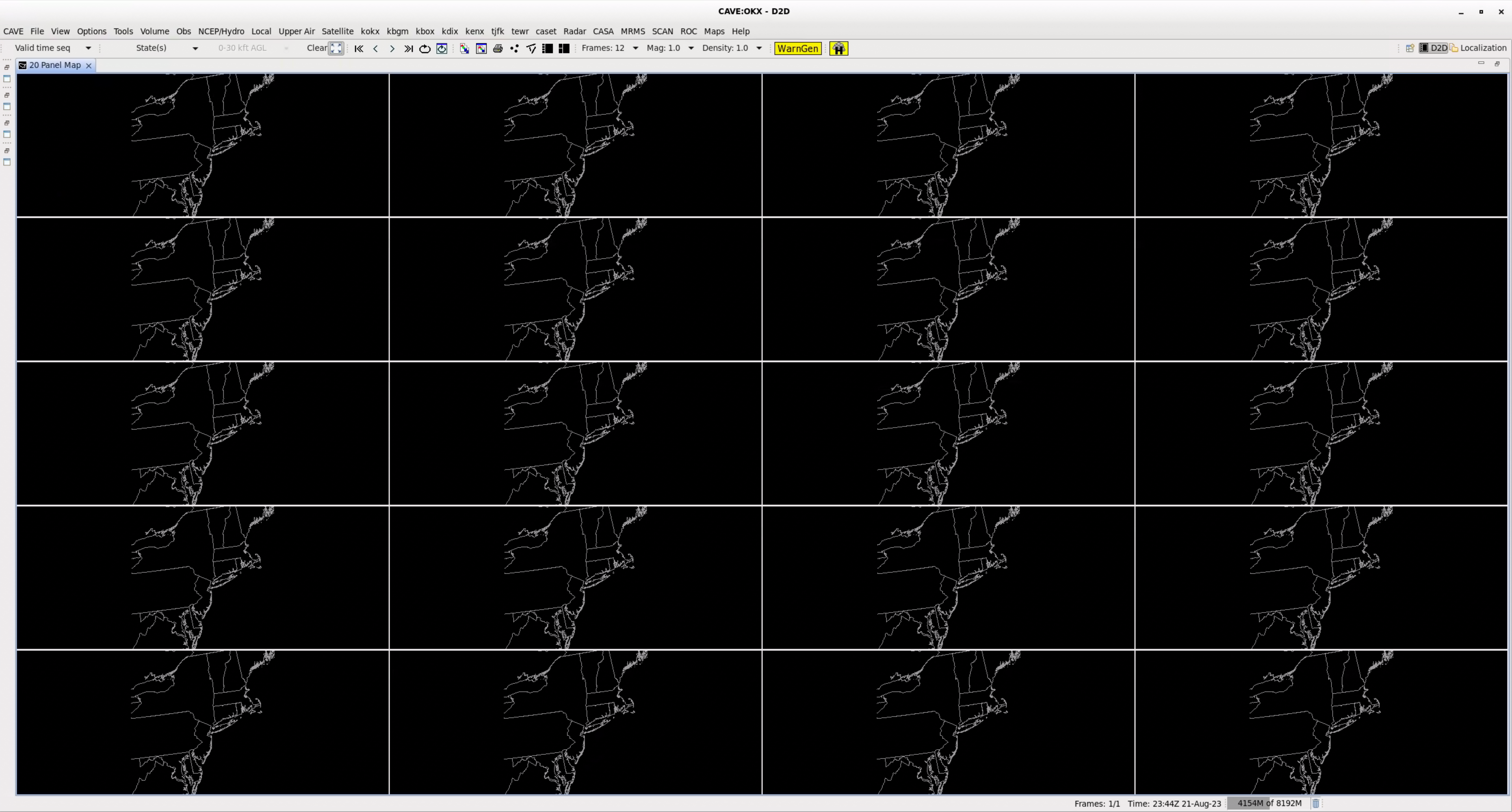
20 Panel (5x4):
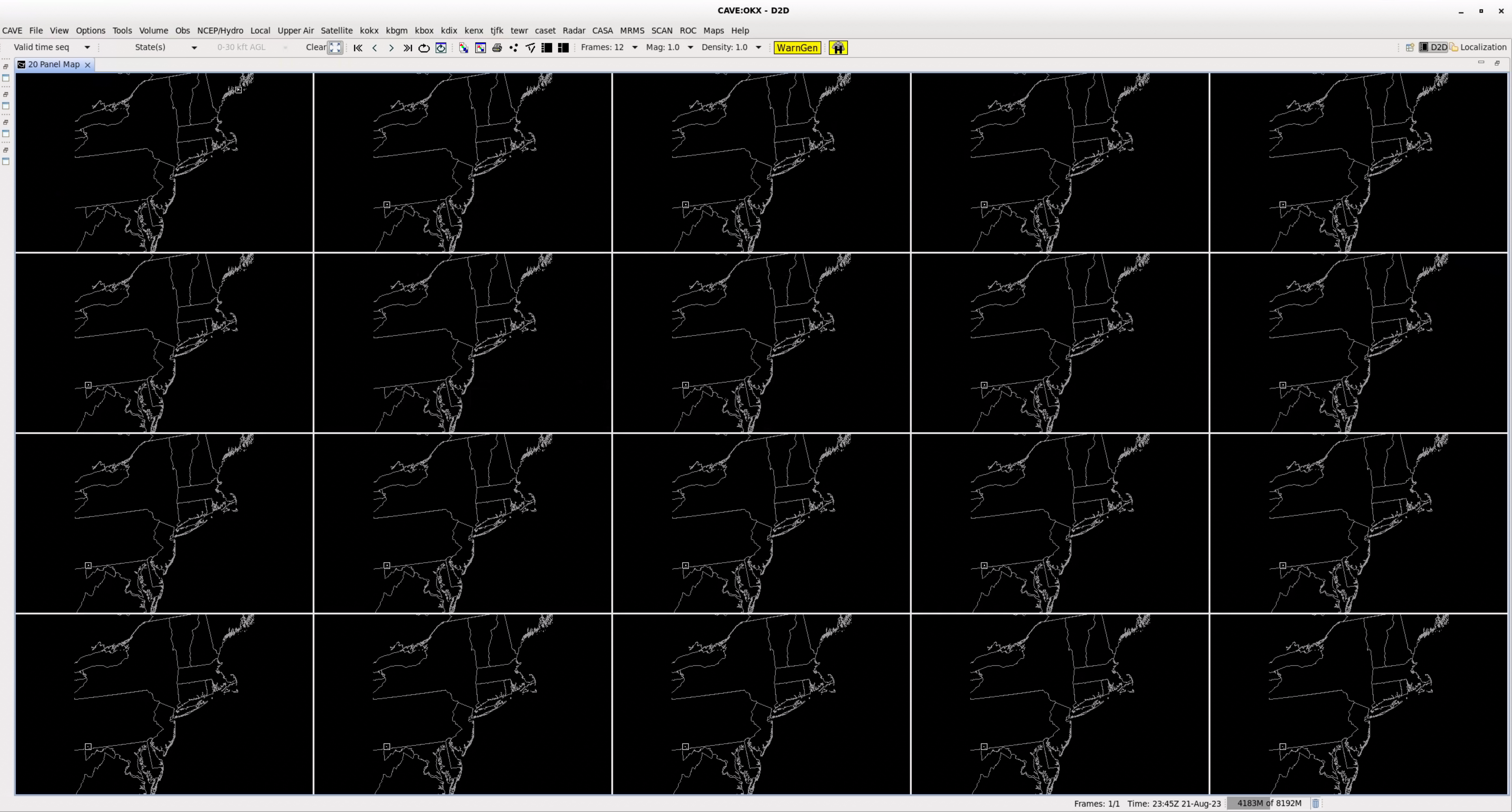
24 Panel (4x6):
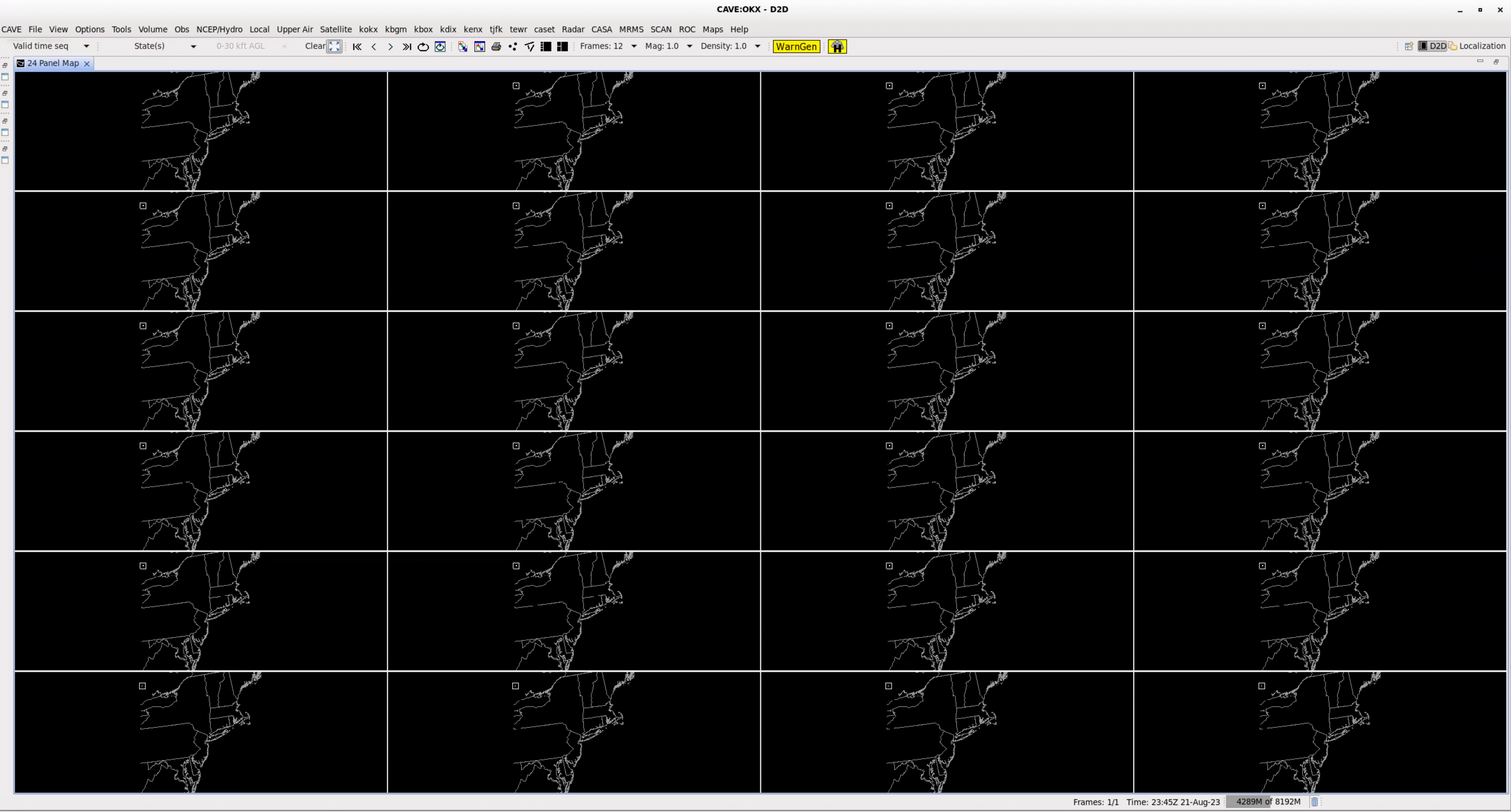
24 Panel (6x4):
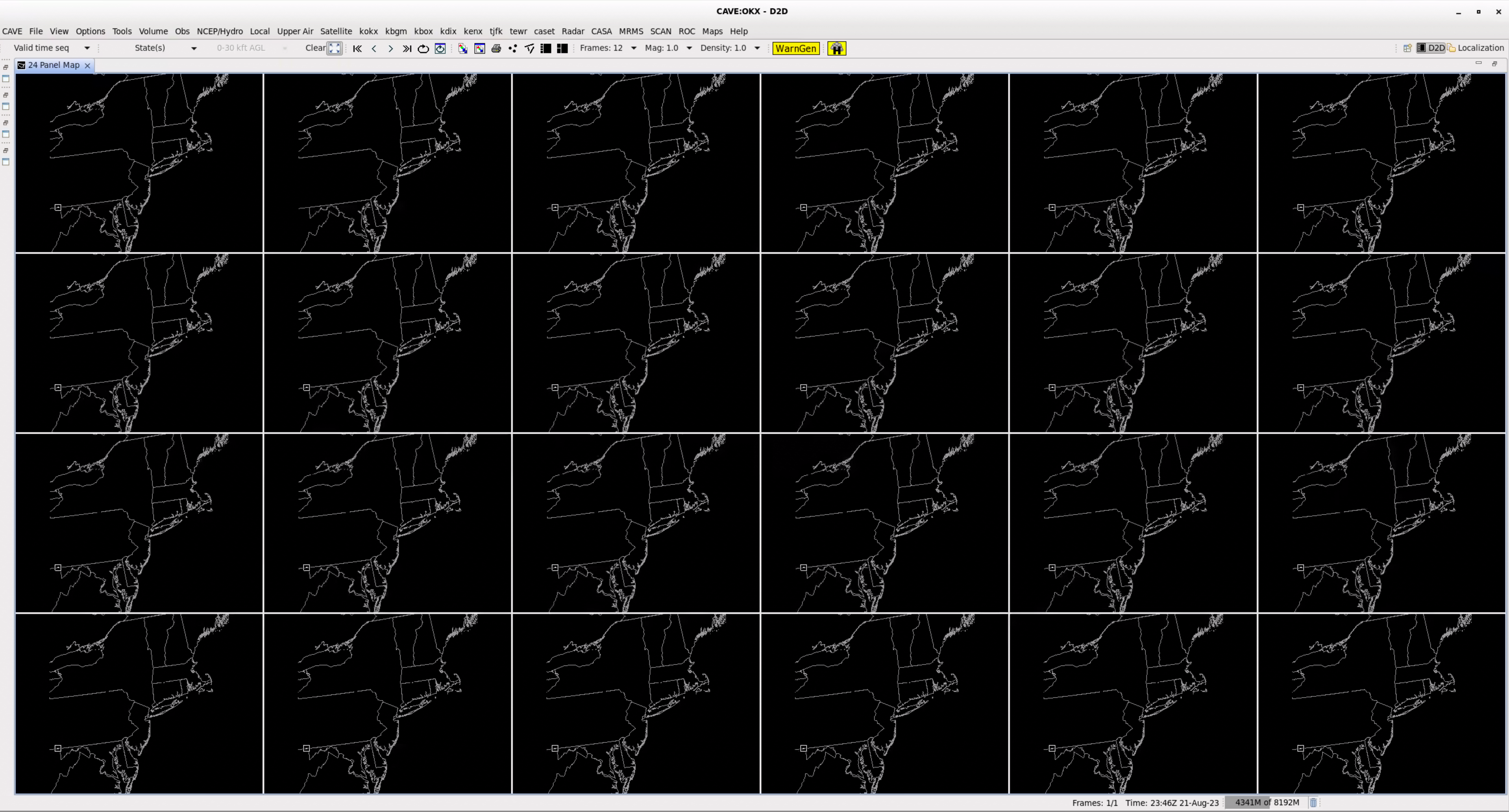
- This is the end of the layout jobsheet.



