Password Reset Instructions
VLAB USER GUIDE
Password Reset Process
Introduction
Passwords for VLab External Partner accounts (i.e. non-NOAA users) expire every 60 days. If you are an External Partner and your password has expired, using the following steps you can reset it.
Steps
The following images show what you as an external partner user will see as you attempt to change your password
- Locate and click the "Request External Partner Password Reset" link on the VLab login page (See red highlighted area in image below)
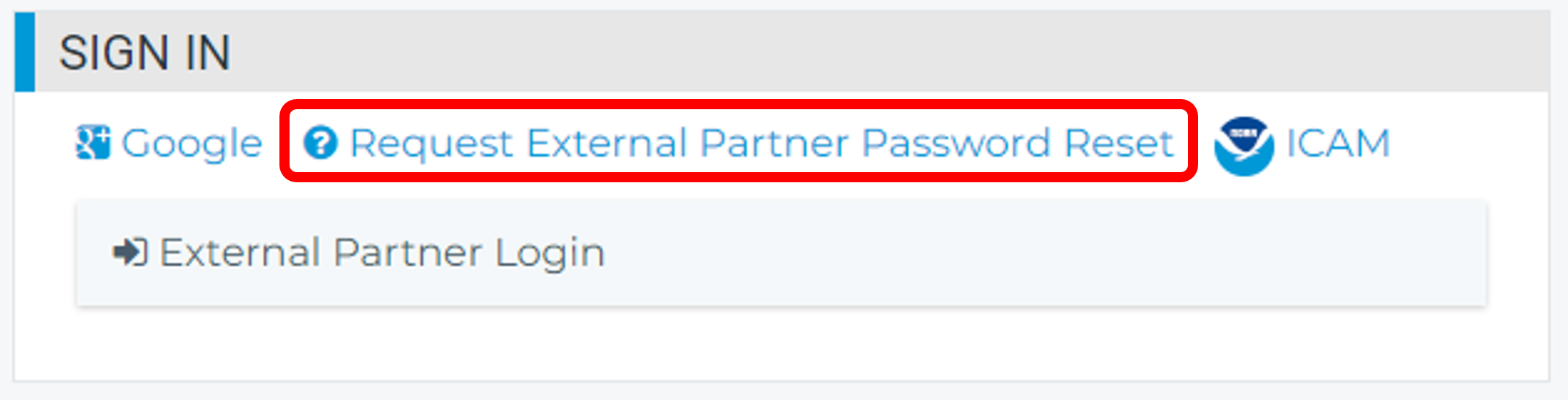
- Enter your screen name and a captcha string (See image below)
- Click the "Send Password Reset Link" button
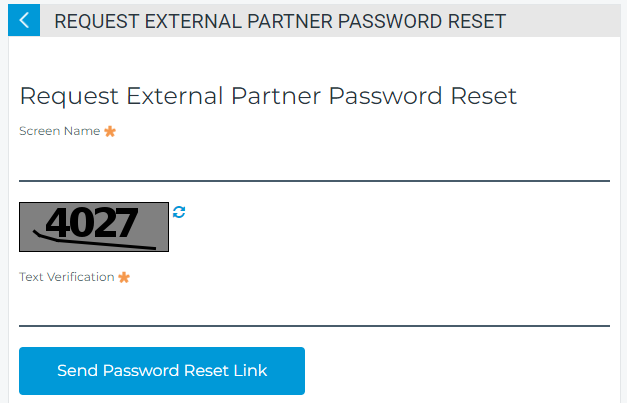
- You'll see a confirmation that your request was submitted

- Submitting the request results in an email (See image below) being sent to your email address of record which contains a link that will take you to a screen to change your password Note 1
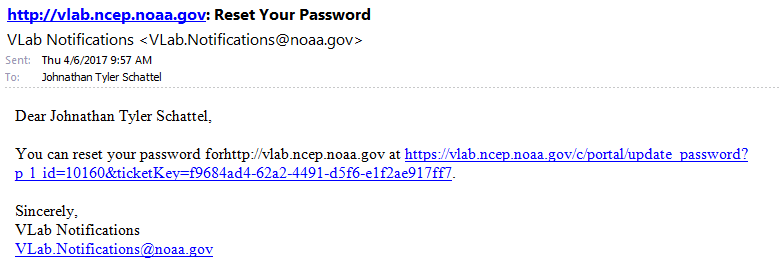
- Click the link in the email, which will take you to a screen where you enter your new password twice (See image below). Not all letters and special characters are acceptable so please see Note 2 below.
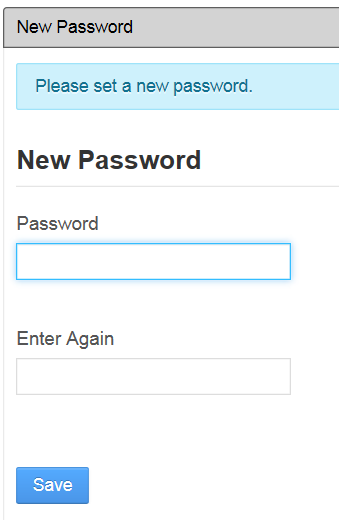
- Click
- You are now ready to login using your reset password
Notes
- The link in the email is only good once. Once the password is reset, the link is no longer valid.
- User passwords must contain a minimum of at least 12 characters consisting of numbers, letters and special characters (at least one from each of the following groups). Passwords must contain 6 unique characters and can not contain dictionary words (spelled forward and backwards).
Lowercase = abcdefghjkmnpqrstuvwxyz (does not include "i" India, "l" Lima, and "o" Oscar)
Numbers = 0123456789
Symbols = _ . ! @ $ * = - ?
Uppercase = ABCDEFGHJKLMNPQRSTUVWXYZ (does not include "I" India, and "O" Oscar)
An error of "Too Trivial" indicates that the password did not contain at least one valid character from each of the above four character groupings.



